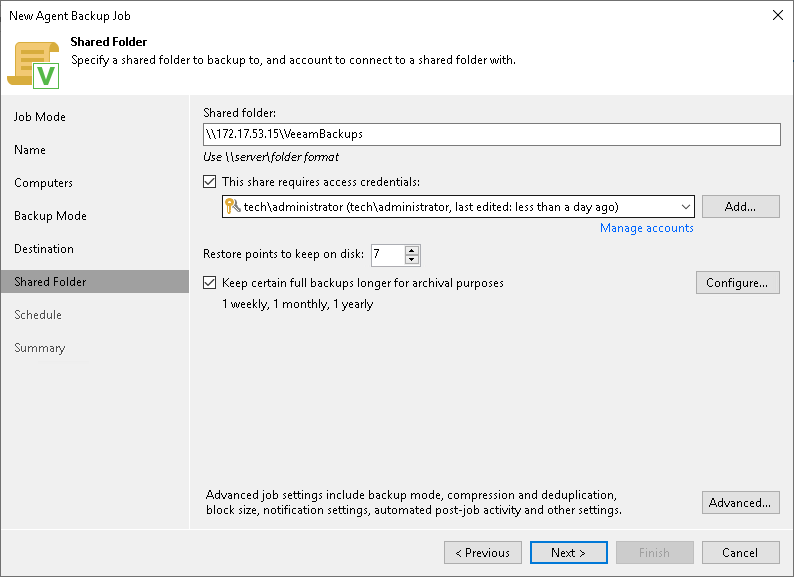This is an archive version of the document. To get the most up-to-date information, see the current version.
This is an archive version of the document. To get the most up-to-date information, see the current version.Shared Folder Settings
The Shared Folder step of the wizard is available if you have chosen to save the backup in a network shared folder.
Specify shared folder settings:
- In the Shared folder field, specify a UNC name of the SMB network shared folder. The UNC name always starts with two back slashes (\\).
Mind that Veeam Backup & Replication does not support the NFS shares for Mac computers.
- If the SMB network shared folder requires authentication, select the This share requires access credentials check box and select from the list a user account that has access permissions on this shared folder. If you have not set up credentials beforehand, click the Manage accounts link or click Add on the right to add credentials. The user name must be specified in the DOMAIN\USERNAME format.
- In the Restore points to keep on disk field, specify the number of restore points for which you want to store backup files in the target location. By default, Veeam Agent keeps backup files created for 7 latest restore points. After this number is exceeded, Veeam Agent will remove the earliest restore points from the backup chain.
- Click Advanced to specify advanced settings for the backup policy. To learn more, see Specify Advanced Backup Settings.