 This is an archive version of the document. To get the most up-to-date information, see the current version.
This is an archive version of the document. To get the most up-to-date information, see the current version.Using Certificate Signed by Internal CA
To establish a secure connection between the backup server and protected computers, Veeam Backup & Replication uses a TLS certificate. By default, Veeam Backup & Replication uses a self-signed certificate. Veeam Backup & Replication generates this certificate when you install the product on the Veeam backup server.
IMPORTANT |
The Elliptic Curve Signature (ECC) certificates are not supported. |
If you want to use a certificate signed by your internal Certification Authority (CA), make sure that the following requirements are met:
- Veeam Agents and Veeam Backup & Replication must trust the CA. That is, the Certification Authority certificate must be added to the Trusted Root Certification Authority store on the Veeam backup server and Veeam Agent computers.
- Certificate Revocation List (CRL) must be accessible from the Veeam backup server and Veeam Agent computers.
- [For Linux-based Veeam Agent computers] OpenSSL version 1.0 or later must be installed on the Veeam Agent computer.
A certificate signed by a CA must meet the following requirements:
- The certificate subject must be equal to the fully qualified domain name of the Veeam backup server. For example: vbrserver.domain.local.
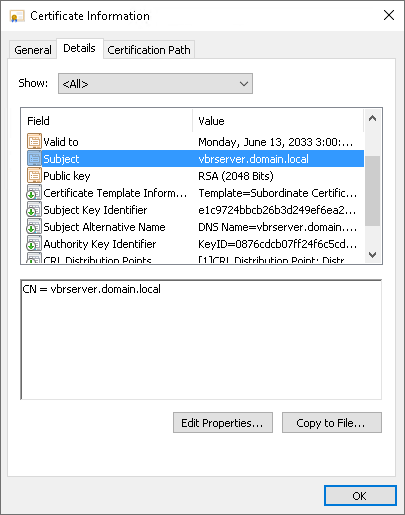
- The following key usage extensions must be enabled in the certificate to sign and deploy child certificates for Veeam Agent computers:
- Digital Signature
- Certificate Signing
- Off-line CRL Signing
- CRL Signing (86)
If you use Windows Server Certification Authority, it is recommended that you issue a Veeam Backup & Replication certificate based on the built-in "Subordinate Certification Authority" template or templates similar to it.
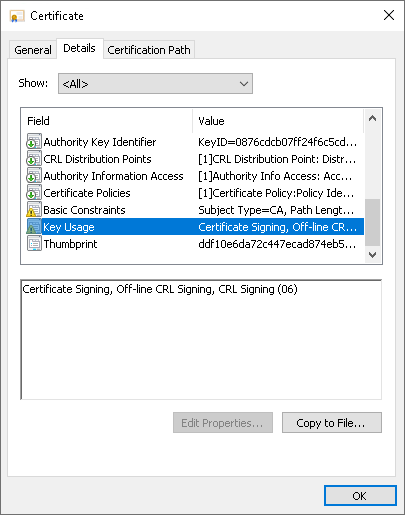
- It is highly recommended to add "pathLen=0" to Basic Constraints.
If you use Windows Server Certification Authority, to do this, enable the Do not allow subject to issue certificates to other CAs option in the certificate template.
- The key type in the certificate must be set to Exchange.
If you create a certificate request using the Windows MMC console, to specify the key type, do the following:
- At the Request Certificates step of the Certificate Enrollment wizard, select a check box next to the necessary certificate template and click Properties.
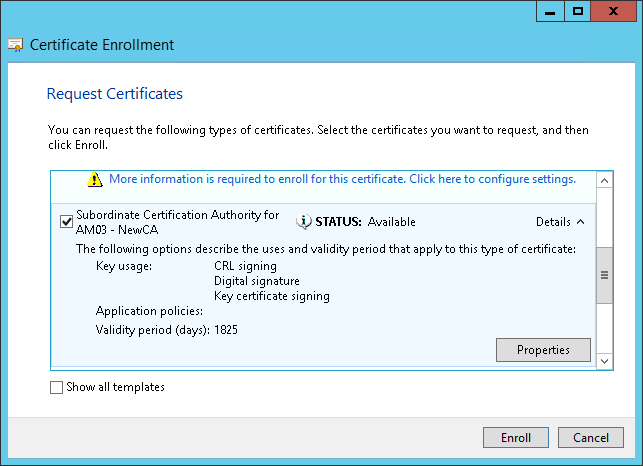
- In the Certificate Properties window, click the Private Key tab.
- In the Key Type section, select Exchange.
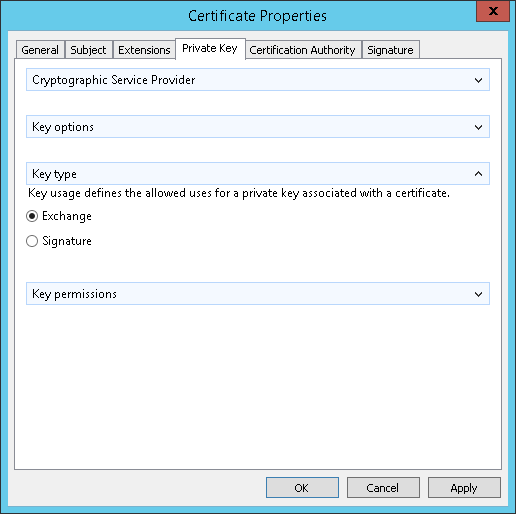
To start using the signed certificate, you must select it from the certificates store on the Veeam backup server. To learn more, see Importing Certificates from Certificate Store.
After you specify the signed certificate in Veeam Backup & Replication, during the next backup job session Veeam Agents will receive child certificates from the Veeam backup server.