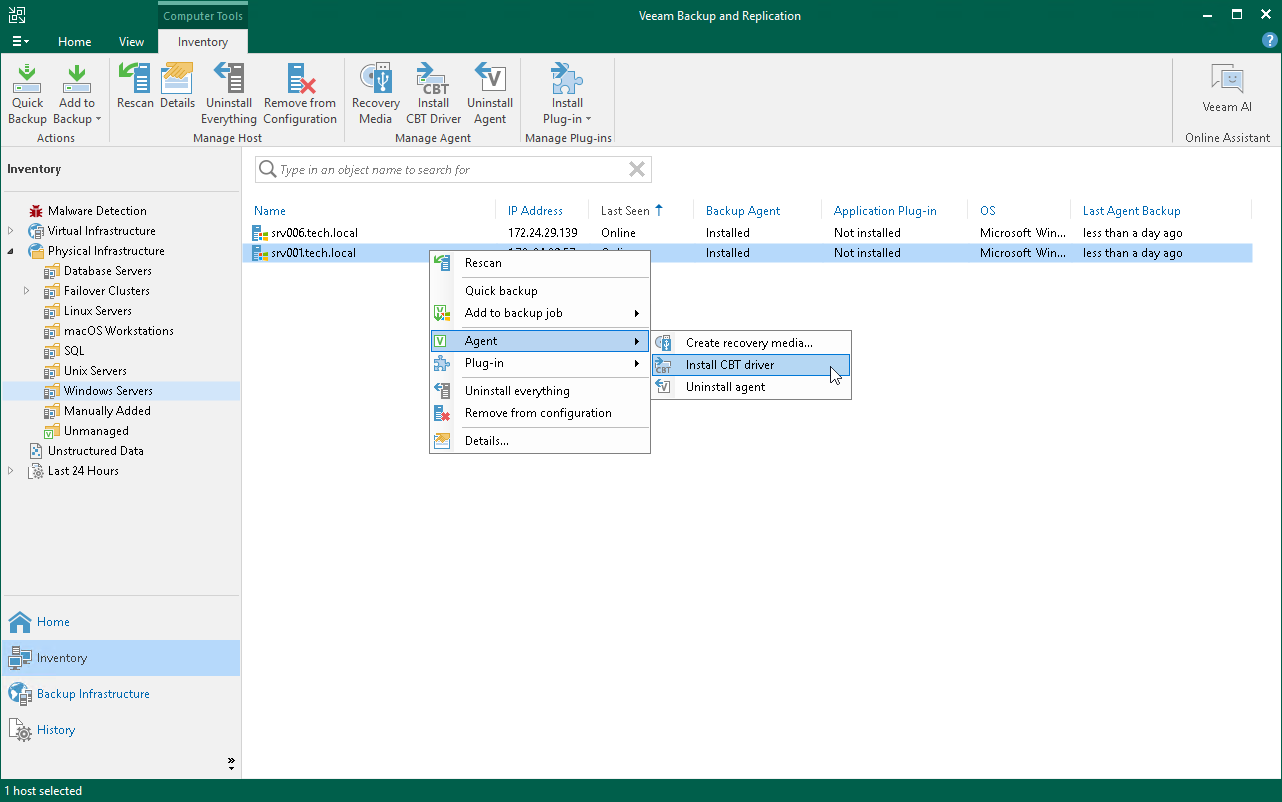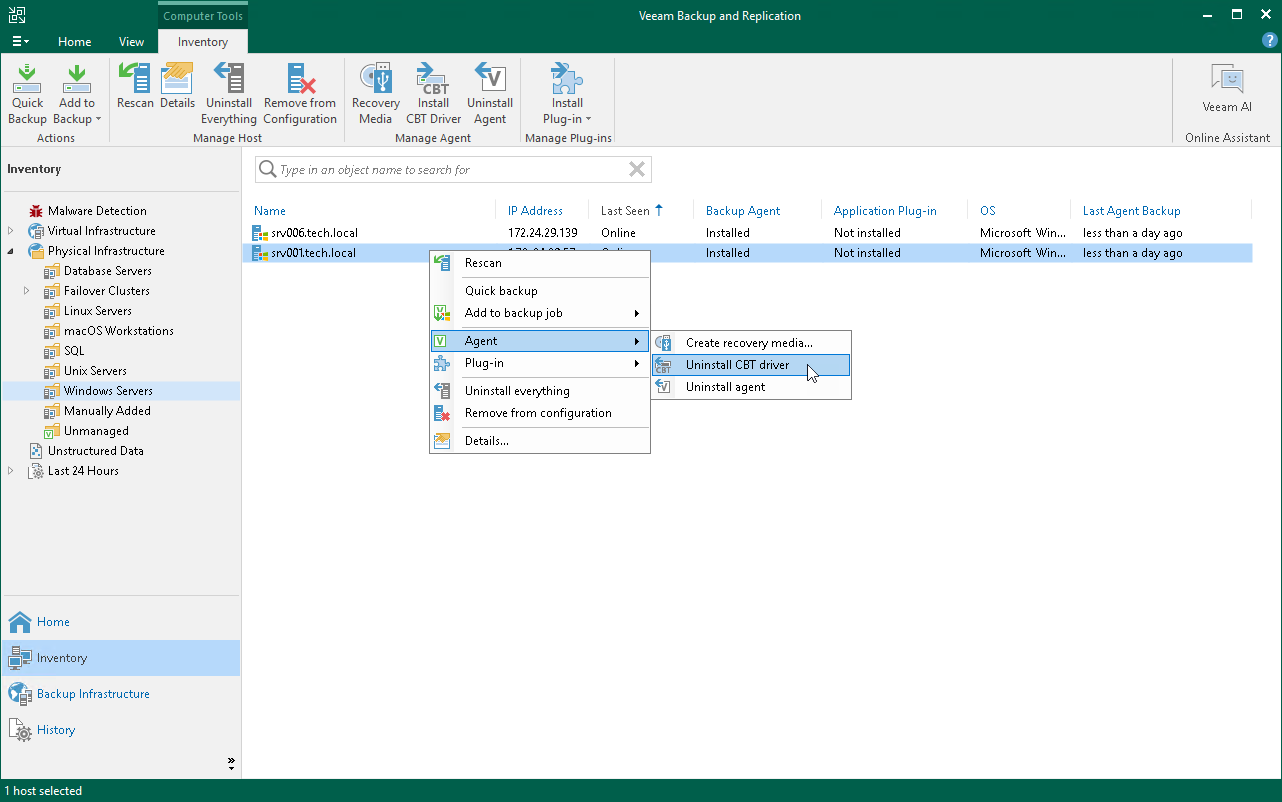This is an archive version of the document. To get the most up-to-date information, see the current version.
This is an archive version of the document. To get the most up-to-date information, see the current version.Installing Veeam CBT Driver
You can use the Veeam Backup & Replication console to quickly install the Veeam changed block tracking (CBT) driver on a protected computer. This operation may be required, for example, if you want to evaluate driver performance on a selected computer rather than deploy driver to all computers in the protection group at once.
If you work with computer included in a protection group for pre-installed Veeam Agents, you can install and uninstall Veeam CBT driver only from the Veeam Agent computer side. To learn more, see the InstallCBTDriver and UninstallCBTDriver sections in the Veeam Agent Configurator Reference.
Before you install the Veeam CBT driver, check the following prerequisites:
- The protected computer on which you want to install the driver must run a Microsoft Windows Server OS.
- The protected computer on which you want to install the driver must be powered on and able to be connected over the network.
|
The update adds the SHA-2 code signing support that is required for verification of the Veeam CBT driver signature. Without this update installed, the OS running on a protected computer will fail to boot after you install the Veeam CBT driver. To learn more, see this Microsoft KB article.
|
To install the Veeam CBT driver on a protected computer:
- Open the Inventory view.
- In the inventory pane, expand the Physical Infrastructure node and select a protection group that contains the computer on which you want to install the driver.
- In the working area, select the necessary computer and click Install Driver on the ribbon or right-click the computer and select Agent > Install driver.
|
To enable the CBT driver after installation, you need to reboot the computer. To learn more, see Rebooting Protected Computer. |
Uninstalling Veeam CBT Driver
You can uninstall the Veeam CBT driver at any time you need. To uninstall the driver:
- Open the Inventory view.
- In the inventory pane, expand the Physical Infrastructure node and select a protection group that contains the computer on which you want to uninstall the driver.
- In the working area, select the necessary computer and click Uninstall Driver on the ribbon or right-click the computer and select Agent > Uninstall driver.
|
To complete the driver uninstallation process, you need to reboot the computer. To learn more, see Rebooting Protected Computer. |