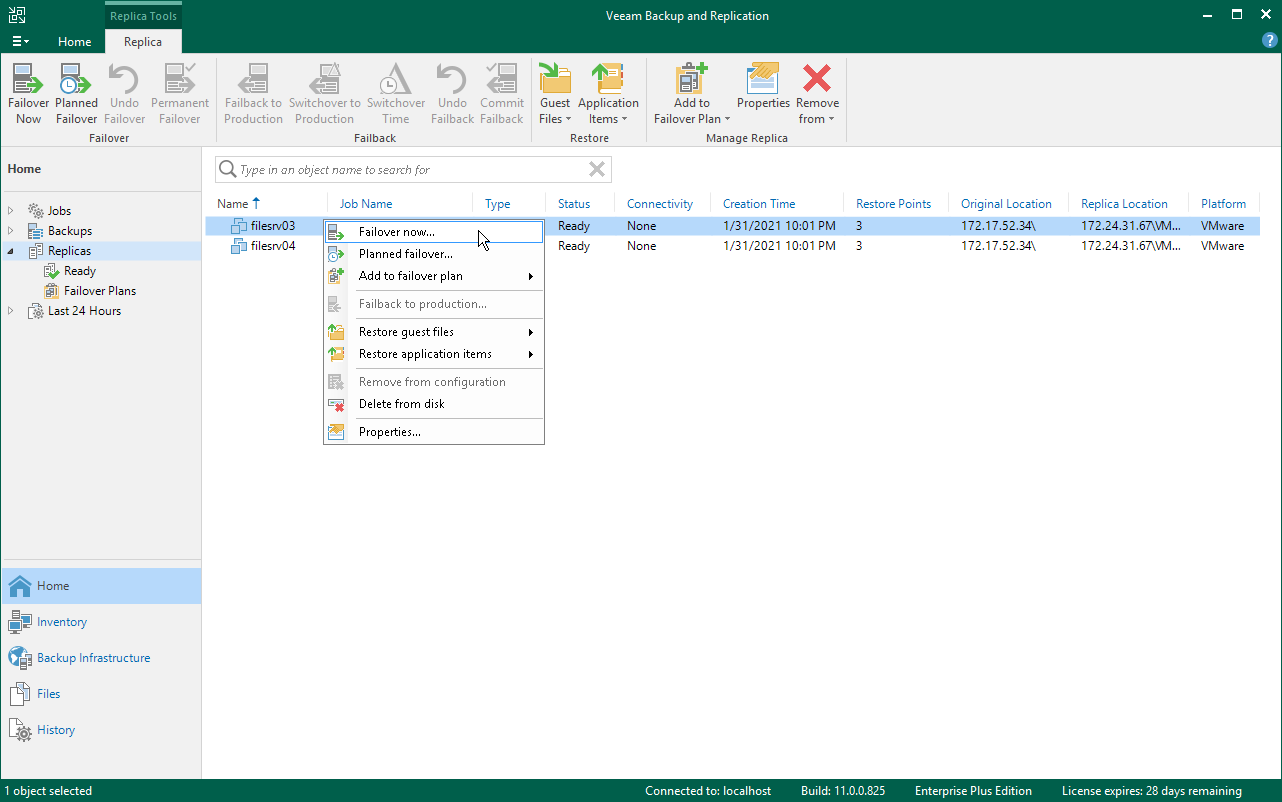This is an archive version of the document. To get the most up-to-date information, see the current version.
This is an archive version of the document. To get the most up-to-date information, see the current version.Performing Failover
If one or several production VMs become corrupted, but the rest of production site, including the most critical VMs and Veeam Backup & Replication infrastructure, remain operative, you can perform partial site failover. With partial site failover, you can quickly recover a corrupted VM by failing over to its replica on the cloud host.
|
You can perform partial site failover only for those VMs that have a static IP address. If a VM receives an IP address from DHCP, the failover operation will succeed but the VM replica will not be accessible over the network. |
To launch the Failover wizard, do one of the following:
- Open the Home view and select the Replicas node. In the working area, select the necessary VM and click Failover Now on the ribbon.
- Open the Home view and select the Replicas node. In the working area, right-click the necessary VM and select Failover Now.
- Open the Home view and select Ready under the Replicas node. In the working area, select the necessary replica and click Failover Now on the ribbon or right-click the replica and select Failover Now.
|
If you have not deployed the network extension appliance for the network to which the corrupted VM is connected, Veeam Backup & Replication will display a warning. You can proceed to the Network Extension step of the Service Provider wizard to configure and deploy the missing network extension appliance. To learn more, see Configure Network Extension Appliances. After the network extension appliance is deployed, you can launch the Failover wizard to start the partial site failover operation. |