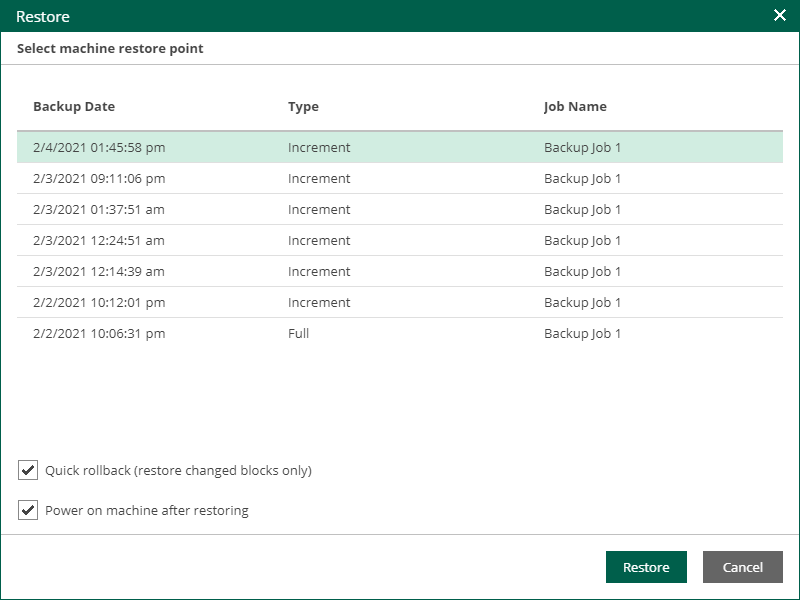This is an archive version of the document. To get the most up-to-date information, see the current version.
This is an archive version of the document. To get the most up-to-date information, see the current version.Performing 1-Click Restore
Authorized users can restore the machines included in their scope with a single click.
|
Consider the following:
|
Users with Portal Administrator role have no scope limitations; they can restore machines to their original location. Restore scope for other users is defined as described in the Configuring Restore Scope section.
To restore a machine from backup, take the following steps:
- On the Machines tab, locate the necessary machine backup in the list of machines displayed, or use search by machine name.
- For the selected machine backup, click the Restore button.
- Select if you want to Overwrite or Keep the machine in the production.
|
Veeam Backup Enterprise Manager supports machine restore to its original location only. If you choose to restore with Overwrite, the machine in the production environment will be shut down and replaced by machine from backup. If you choose to Keep the machine in production, the machine from backup will be restored next to the machine in the production environment. |
- Select the point that will be used to restore the machine.
- Additionally, you can select to Power on machine after restoring or Quick rollback (restore changed blocks only) option.
- After you click Restore, you will get a message notifying you of the operation effect (machine from backup will replace production machine, if present in the original location). Click Proceed or Cancel the operation.
You can view machine restore progress in the Machines page after you click View history.
Similar steps can be taken to fail over to replica VM (this feature is not available for physical machine backups):
- On the Machines tab, locate the necessary machine processed by replication job.
- Click the Restore button on the toolbar to view available restore point, and select the restore point you need.
- By default, the machine will be powered on after restoring. Additionally, you can select the Quick rollback (restore changed blocks only) option.
- Click Restore, then confirm the operation of the production machine deletion, or Cancel the operation.