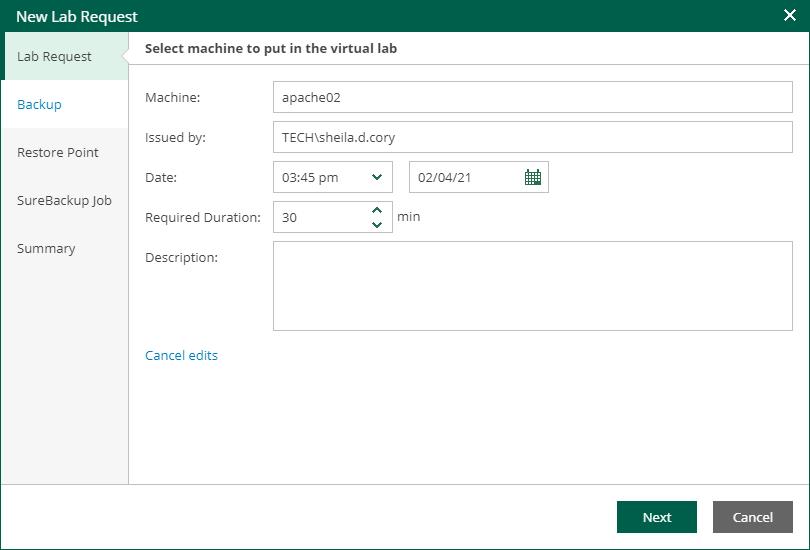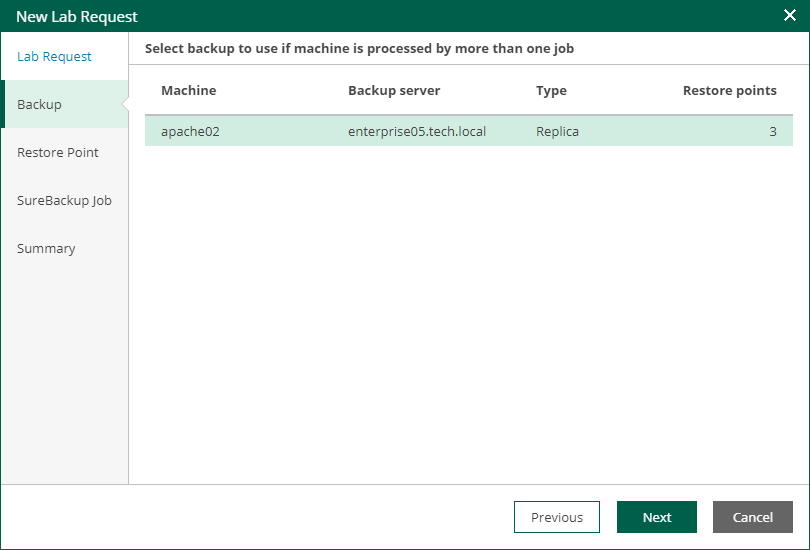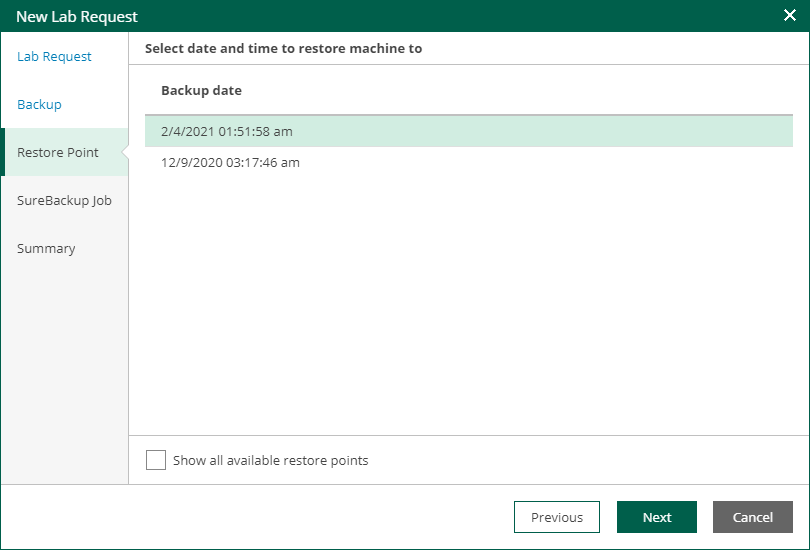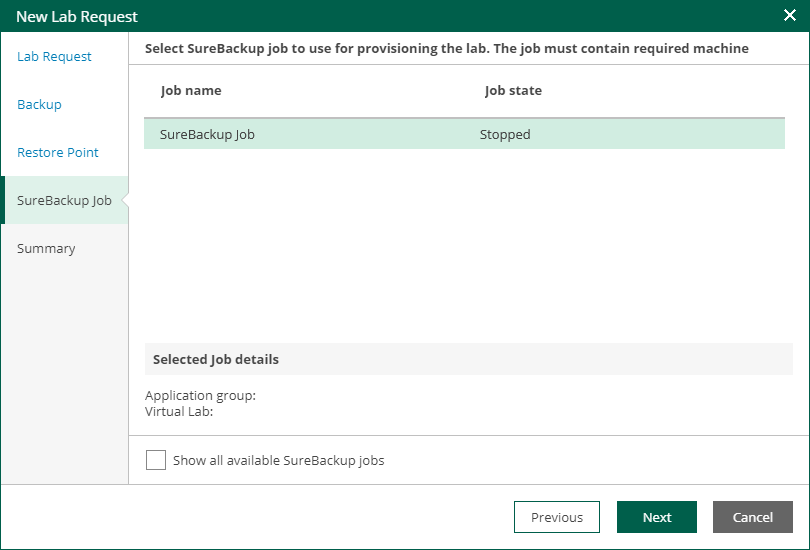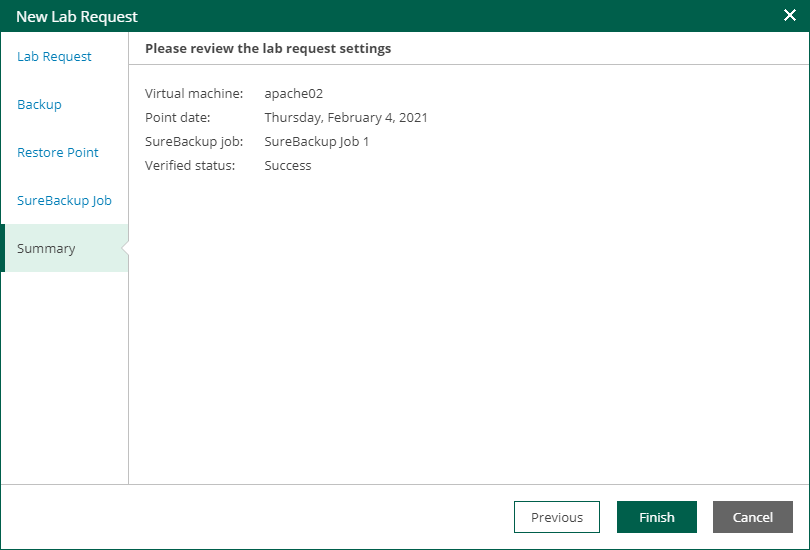Creating Virtual Lab Requests
Users with the Portal Administrator role can create Virtual Lab requests directly from the Enterprise Manager web UI. For more information on roles, see Configuring Accounts and Roles.
Requests that are created in Enterprise Manager are approved automatically.
You can create a Virtual Lab request for VMs from the following sources:
- VM backups
- VM replicas
- Storage snapshots
To create a Virtual Lab request:
- Log in to Veeam Backup Enterprise Manager using an administrative account.
- Go to the Requests tab.
- To open the New Lab Request wizard, click the Create link in the top left corner.
- At the Lab Request step of the wizard, specify a name or IP address of the VM you need and other request settings.
By default, lab usage duration is 30 minutes. If necessary, change this value. Optionally, specify a description for your request.
- At the Backup step of the wizard, you can select the backup or replica to restore the VM from (if the VM is included in more than one job).
- At the Restore Point step, select the restore point when the application was in the desired state. By default, Enterprise Manager will display restore points closest to the latest backup.
If you want to display all restore points that are available for the selected backup, select the Show all available restore points check box.
- At the SureBackup Job step, select one of existing SureBackup jobs that you want to run to create an isolated sandbox in which the selected machine should be started. The application group and virtual lab used by this SureBackup job will be displayed in the Selected Job details section.
By default, the list of jobs displays only those jobs that contain the selected machine. If you want to display all SureBackup jobs that were created, select the Show all available SureBackup jobs check box.
- At the Summary step, review the settings you have configured for the virtual lab and click Finish. Veeam Backup & Replication will perform verification of the selected restore point.