Step 3. Edit List of VMs
At the Virtual Machines step of the wizard, you can add or remove individual VMs or VM containers (for example, hosts or folders). You can also exclude individual VMs from VM containers, for example, if you need to replicate an entire VMware vSphere server except some machines running on this server.
Note |
For VMware Cloud Director CDP policies, you cannot add single VMs. You can manage only vApps and other Cloud Director containers. The scope depends on your Cloud Director access rights. |
Adding VMs and VM containers
To add a VM or VM container:
- Click Add.
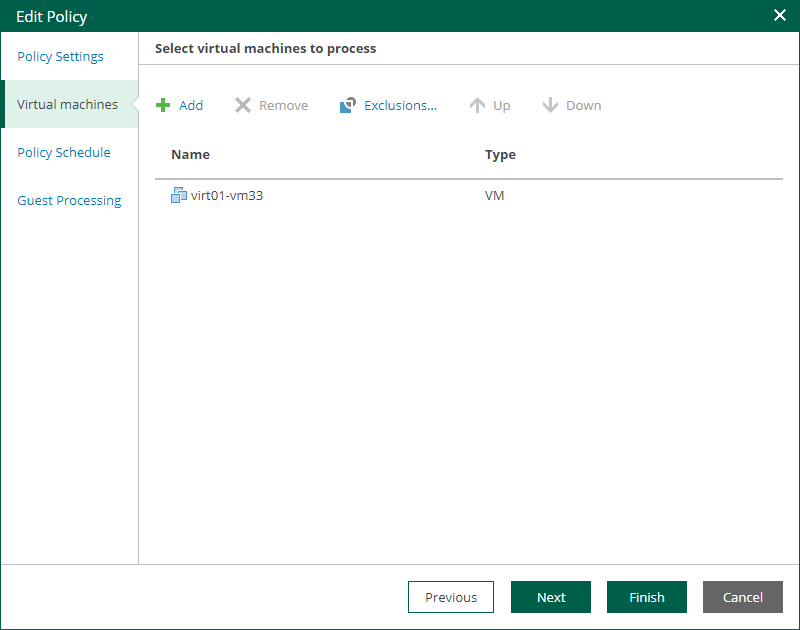
- In the virtual infrastructure tree, select the necessary VMs or VM containers.
If you select a VM container and later add a new VM to the container, Veeam Backup & Replication will update policy settings automatically to include the VM.
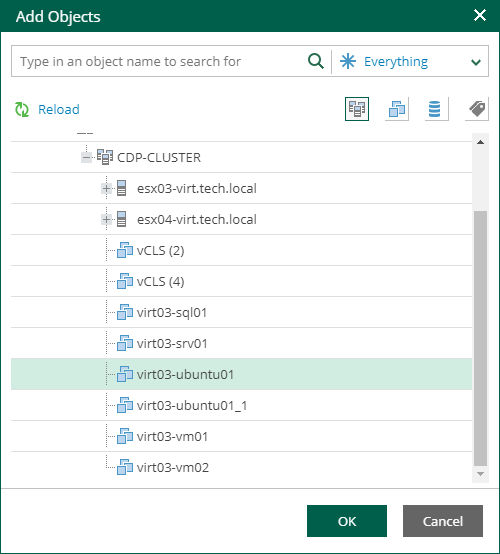
Tip |
To quickly find the necessary objects, you can do the following:
|
- Click OK to save the changes.
Removing VMs and VM containers
To remove a VM or VM container, select it in the list and click Remove.
Excluding VMs from VM containers
To exclude VMs from a VM container:
- Select a VM container in the list and click Exclusions.
- In the Exclusions window, click Add and select machines that you want to exclude.
Changing Object Processing Order
If specific objects must be processed first, you can change the object processing order. The object processing order can be helpful if you want to ensure that processing of an object does not overlap with other scheduled activities, or that it is completed before the certain time.
To change the processing order, select the necessary objects and move them up or down the list using the Up and Down buttons on the right.
Note |
|