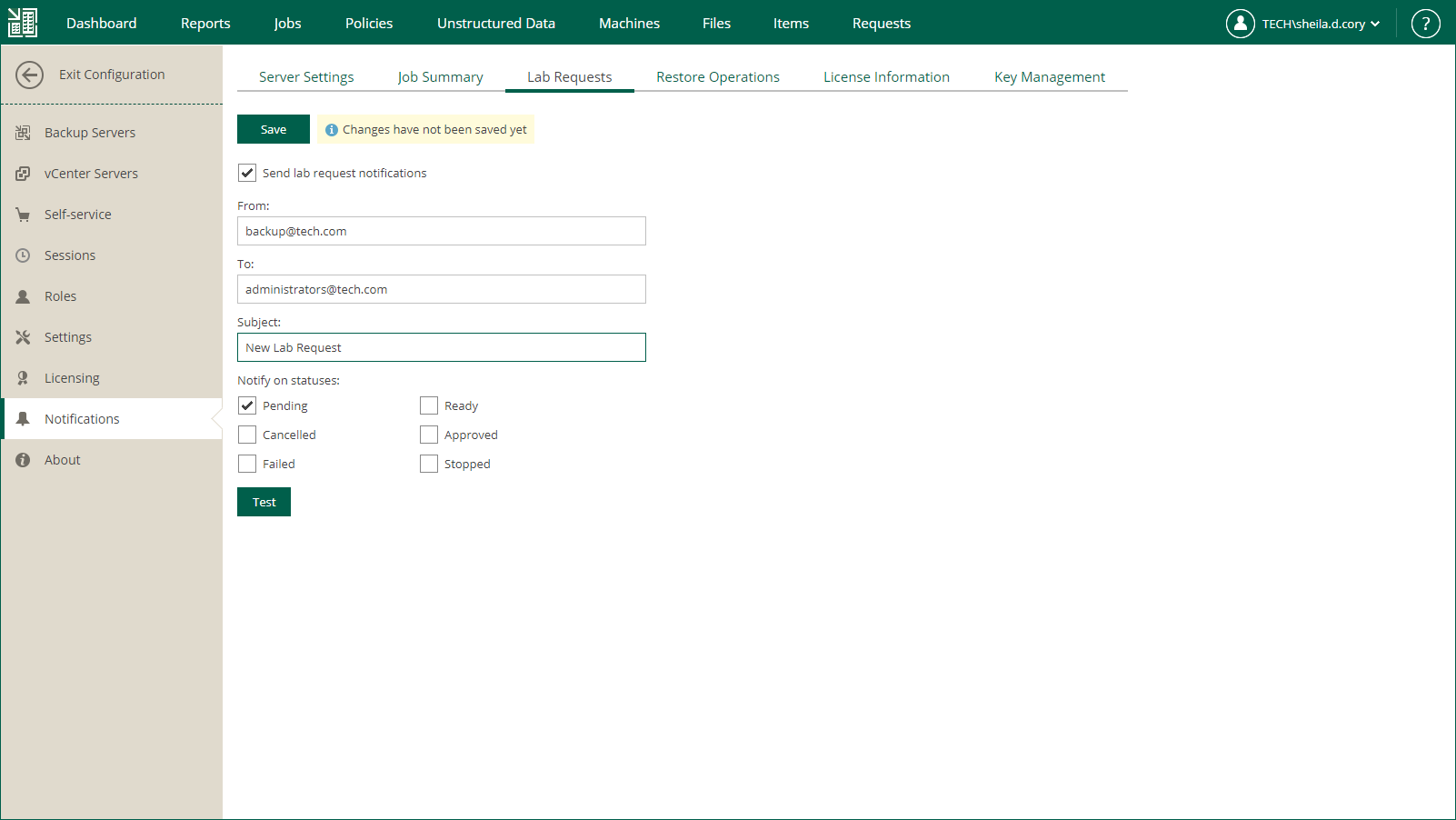Notifications on Lab Requests
You can configure Veeam Backup Enterprise Manager to send notification emails about virtual lab requests created by users who need to perform universal application item-level restore.
To receive notifications about lab requests, do the following:
- Log in to Enterprise Manager using an administrative account.
- To open the Configuration view, click Configuration in the top right corner.
- Open the Notifications section on the left of the Configuration view.
- Open the Lab Requests tab.
- Select the Send lab request notifications check box.
- In the From field, enter an email address of the notification sender.
- In the To field, enter an email address of the notification recipient. Use a comma to specify multiple addresses.
- Specify the subject of the email message.
- Select request statuses for a report. The notification email will be sent if the request is Pending, Ready, Canceled, Approved, Failed or Stopped.
- Click Save.
Tip |
To verify that you have configured email settings correctly, click Test. Veeam Backup Enterprise Manager will send a test email to all specified email addresses. |
For more information about the universal application item-level restore, see Veeam Universal Application Item Recovery Guide.
Related Topics