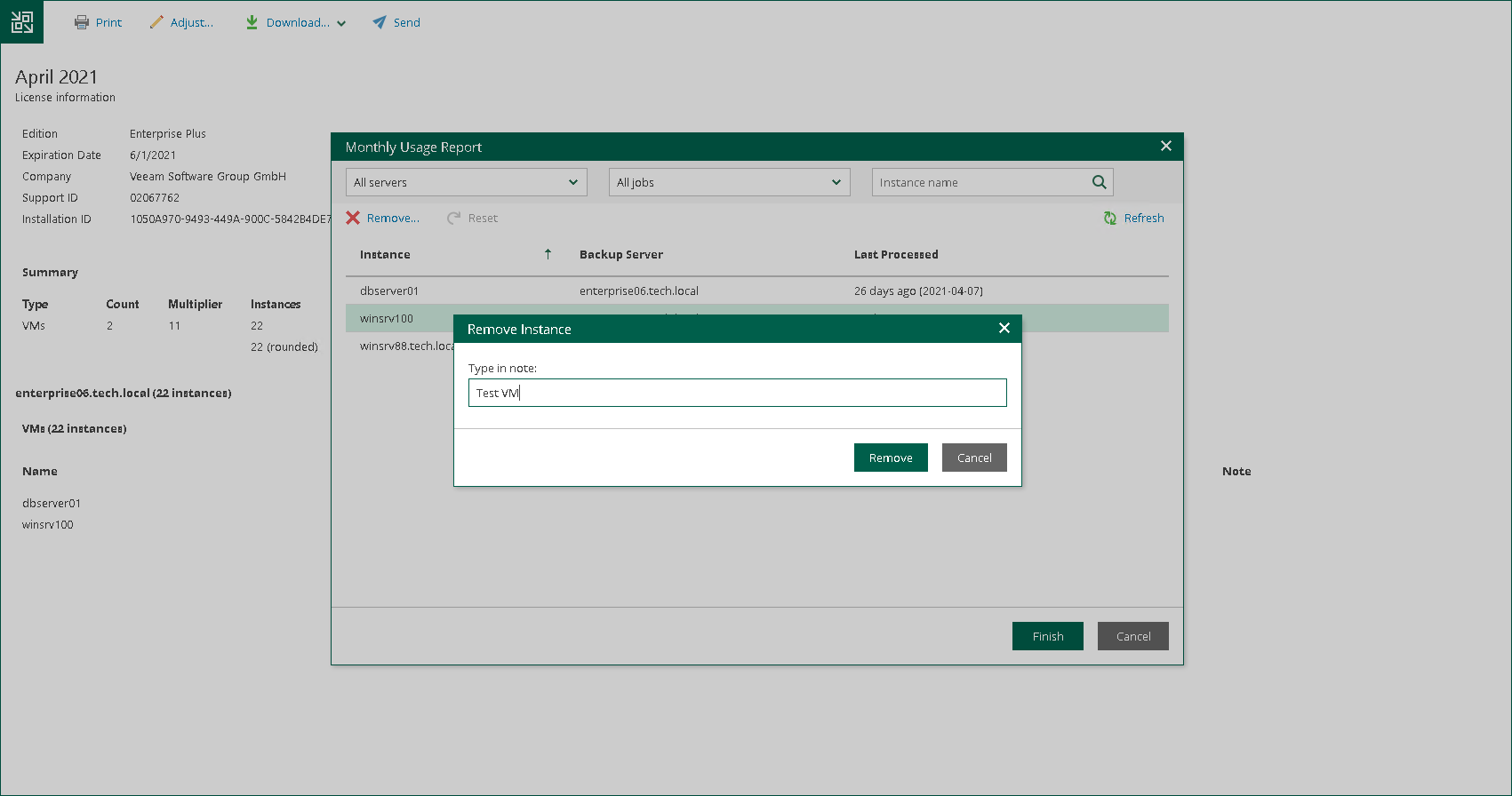Adjusting Monthly Usage Report
You can remove specific VMs from a monthly usage report. For every VM removal, you must specify a reason.
To adjust a report:
- In the monthly usage report notification, click the submit link.
- In the Monthly Usage Report window, click Review.
- On the report page, click Adjust.
- In the list of VMs, select the VM that you want to remove from the report and click Remove.
By default, the list of VMs contains all managed VMs included in the report. To quickly find the necessary VM, you can use the search field at the top of the window. You can also select a backup server and job from the drop-down lists to view a list of VMs added to a specific job on a specific backup server.
- In the Remove Instance window, in the Type in note field, provide a reason for removing the VM from the report.
- Click OK, then click Finish. The change will be reflected in the report.
Tip |
To reset changes introduced in the report, in the Monthly Usage Report window, click Reset. |