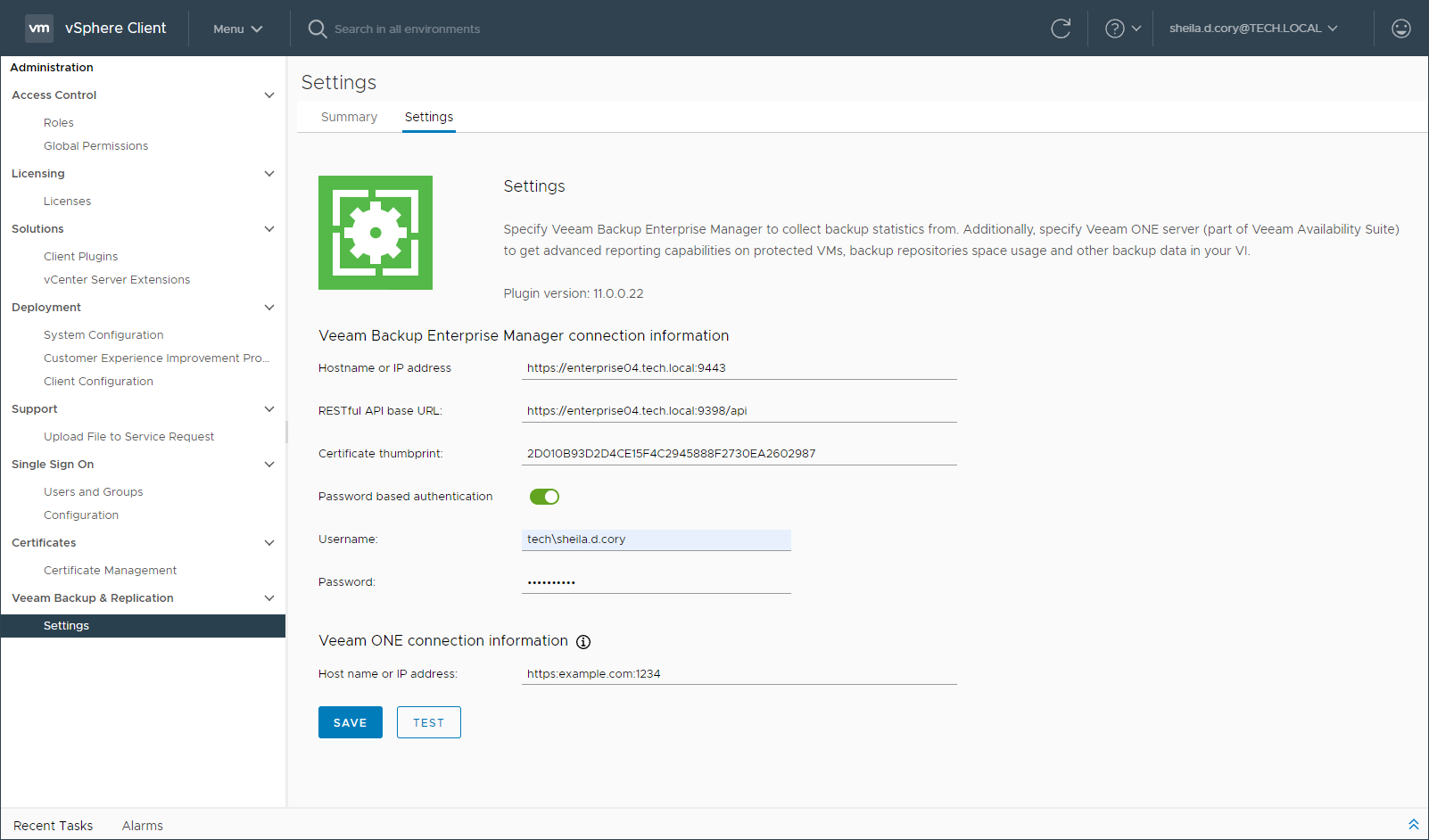Configuring Plug-in Settings
To configure a connection to the Veeam Backup Enterprise Manager server and (optionally) Veeam ONE server, take the following steps:
- To open Veeam plug-in for vSphere Client, launch the vSphere Client and select Veeam Backup & Replication from the menu.
- On the Settings tab, check the plug-in version and specify the following Veeam Backup Enterprise Manager connection properties:
- Host name or IP address of the Veeam Backup Enterprise Manager server
- Base URL of Veeam Backup Enterprise Manager REST API
- Thumbprint of the certificate used to connect to Veeam Backup Enterprise Manager REST API
Tip |
You can get the connection properties on the Veeam Backup Enterprise Manager website. To do this, log in to the website with a Portal Administrator account and go to Configuration > About. For more information, see Viewing Information About Enterprise Manager. |
- If you plan to connect to Enterprise Manager using a specific account, select the Password based authentication option and provide a user name and password. If this option is not selected, connection to Enterprise Manager will be performed using the account currently logged in.
Make sure the account intended for connection to Enterprise Manager has the Portal Administrator or Portal User role assigned. For more information, see Configuring Accounts and Roles.
- [Optional] If you have Veeam ONE deployed in your environment and you want to open Veeam ONE reports from the plug-in, specify the Veeam ONE server name and connection port. Default is HTTP port 1239.
In this case, the account intended for connection to Enterprise Manager must be also a member of the Veeam ONE Power Users, Veeam ONE Read-Only Users or Veeam ONE Administrators group on the machine where Veeam ONE Server is installed. For more information, see the Security Groups section of the Veeam ONE Deployment Guide.
- To test the connection, click Test.
- To apply the specified settings, click Save.