Browsing and Restore Procedures
To browse guest OS files in a physical server backup:
- In the Enterprise Manager main window, click the Files tab.
- Select a necessary server. You can type in a server name or pick it from the list. Note that server icons indicate server OSes.
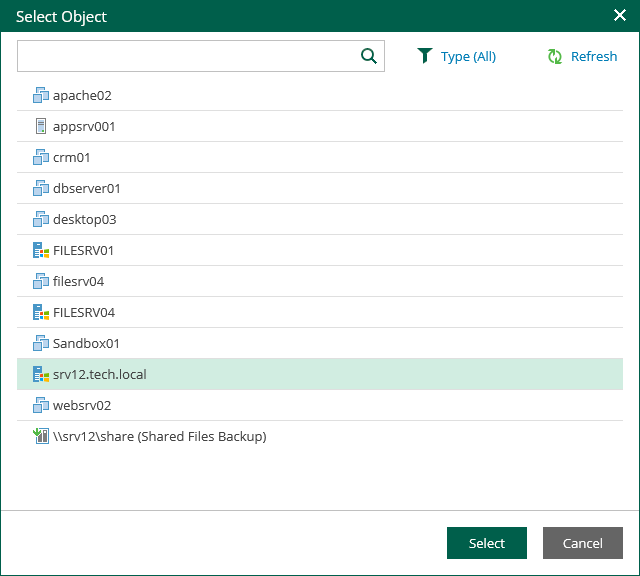
- If the server is backed up without guest indexing, click Mount Backup and wait for the process to complete.
- In the Restore point field in the upper-left corner of the Files tab, select a necessary date of backup and a restore point. Note that the dates when backup of the selected server was performed are highlighted in the calendar.
- To search for a file, take the steps similar to the Searching for Guest OS Files in Machine Backups procedure.
- To restore a file, take the steps similar to the Performing 1-Click File Restore procedure.
Note |
File restore from backups of Veeam Agent for Mac, Veeam Agent for Oracle Solaris and Veeam Agent for IBM AIX to the original location is not available. |
Important |
When restoring files to the original location, you are prompted for user credentials to the target machine. Make sure the account you provide has sufficient access rights. |