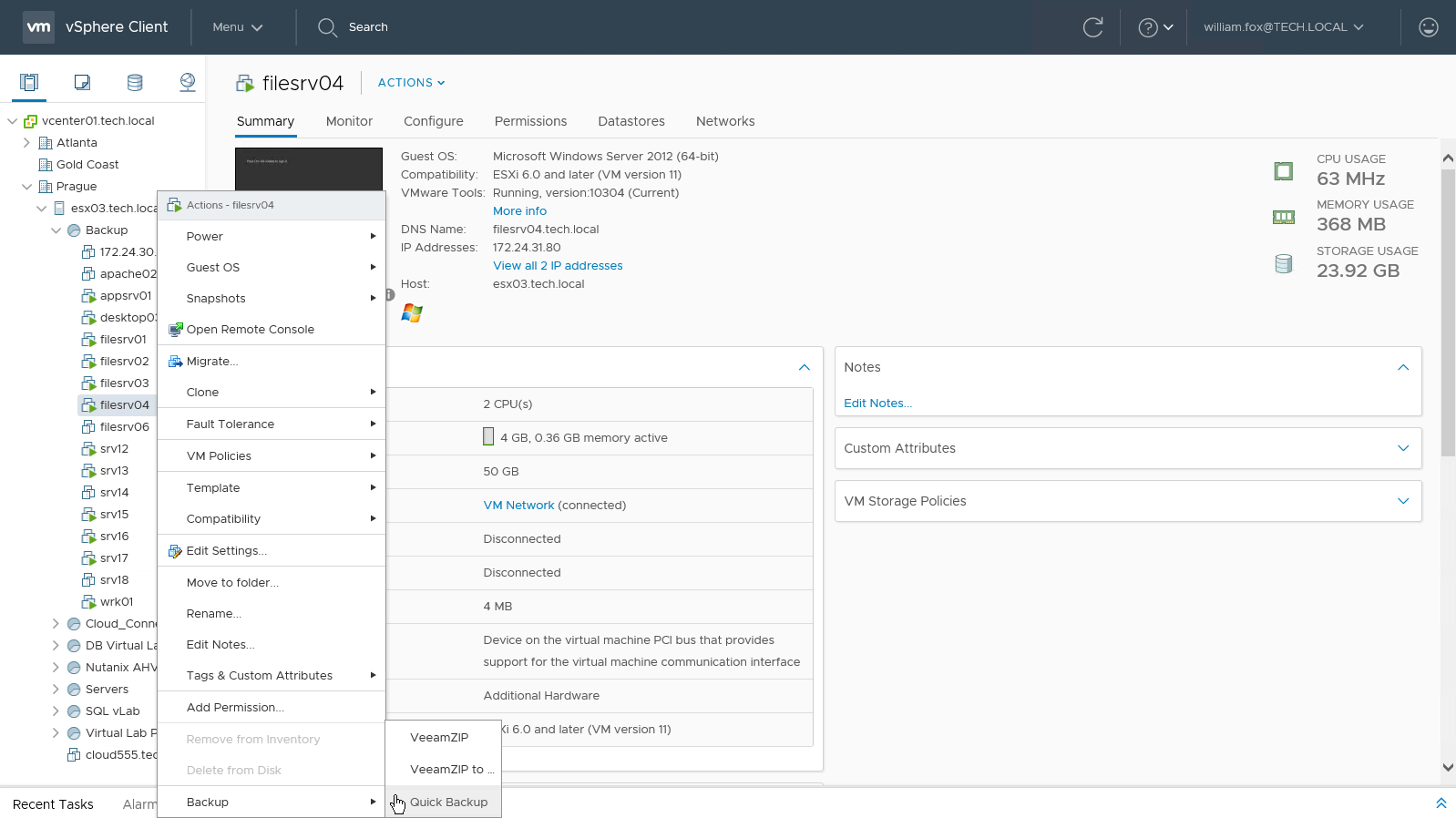Creating Incremental VM Backup with Quick Backup
You can use Veeam plug-in for vSphere Client to create a quick backup for the selected VM. For more information on quick backup, see the Quick Backup section of the Veeam Backup & Replication User Guide.
You can perform quick backup for any VM that meets the following requirements:
- A backup job processing the VM exists on the Veeam backup server which is added to Veeam Backup Enterprise Manager.
- There is a full backup file for this VM in the backup repository.
To perform quick backup, do the following:
- In the vCenter Inventory, select the necessary VM.
- Right-click the VM and select Quick Backup. Alternatively, you can use the Actions menu command.
This will trigger a backup job processing the selected VM to create a new incremental restore point (VIB file) for the latest full backup found in the repository for this VM. Details of a running quick backup task can be seen in the Recent Tasks pane on the right.
To learn more about VeeamZIP and Quick Backup, refer to the Veeam Backup & Replication User Guide.
Note |
A quick backup job fails to start if the Location property of the VM and backup repository do not match — for example, if you try to use a repository with location set to Sydney to back up a VM with location set to Helsinki. To read more about location settings, refer to the Veeam Backup & Replication User Guide. |