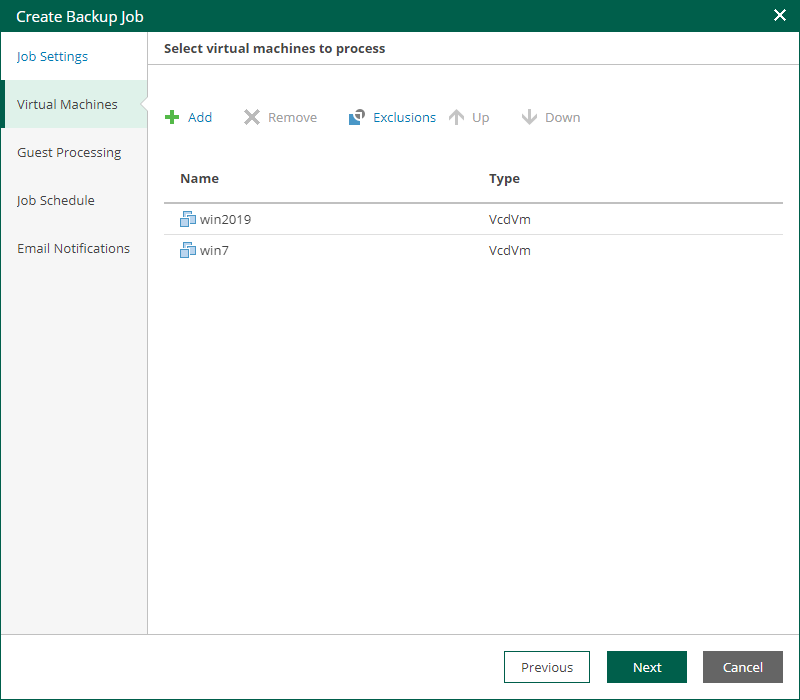Step 3. Specify List of VMs
At the Virtual Machines step of the wizard, you can add or remove VMs, vApps and VDCs of the organization. Jobs with VM containers are dynamic in their nature: if a new machine is added to the container after the job is created, the job is automatically updated to include the added machine.
Adding VMs and VM containers
To add a VM or a VM container:
- Click the Add.
- In the virtual infrastructure tree, select the necessary VMs or VM containers.
If you select a VM container and later add a new VM to the container, Veeam Backup & Replication will update job settings automatically to include the VM.
Tip |
To quickly find the necessary objects, you can do the following:
|
- Click OK to save the changes.
Removing VMs and VM containers
To remove a VM or VM container, select it in the list and click Remove.
Excluding VMs
You can also exclude individual VMs from VM containers.
To exclude VMs from a VM container:
- Select a VM container in the list and click Exclusions.
- In the Exclusions window, click Add and select machines that you want to exclude.