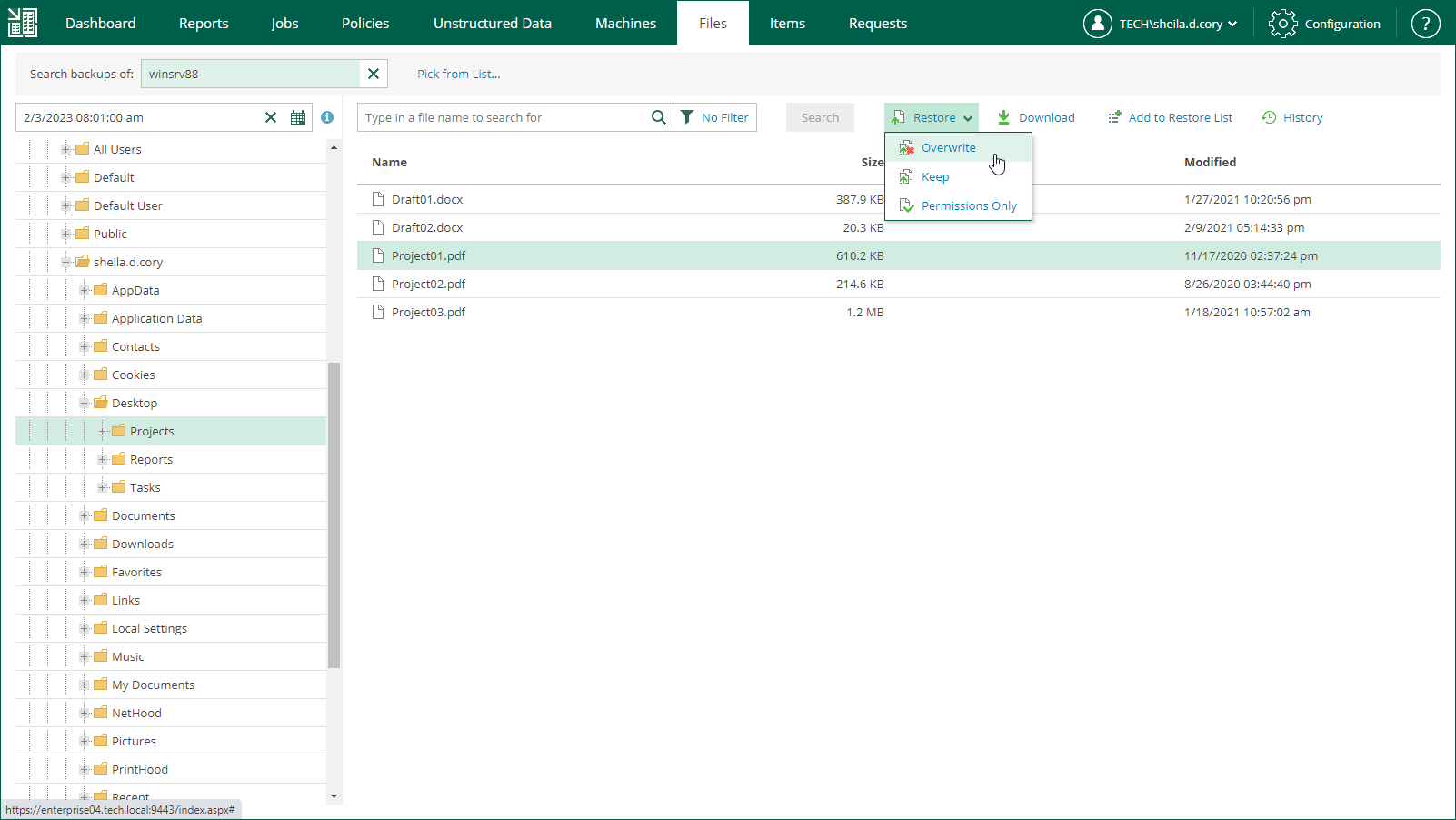This is an archive version of the document. To get the most up-to-date information, see the current version.
This is an archive version of the document. To get the most up-to-date information, see the current version.Restoring Files to Original Location
In this restore scenario, Veeam Backup Enterprise Manager will extract the file from the backup and restore it to the original production machine. Restoring guest OS files to the original location is the most secure file recovery method, as the user who initiates the file restore operation in the Veeam Backup Enterprise Manager web UI cannot access the file itself.
|
This type of restore is only possible if the original machine is powered on and resides in the original location. |
To restore a file to the original location, follow the next steps:
- Locate the necessary file using browse or search possibilities of Veeam Backup Enterprise Manager. Multiple selection is also possible. For details, see Browsing Machine Backups for Guest OS Files or Searching Machine Backups for Guest OS Files.
- Click the Restore button, or right-click the file and select Restore from the shortcut menu. Select how files should be handled:
- If you select Overwrite, the file from machine backup (being restored) will replace the file on target.
- If you select Keep, both files will be kept on target; file from machine backup will have Restored prefix.
- Click Yes to confirm the operation.
- The result of the operation will be displayed after you click View history.
|
By default, guest files restore to the original location will be performed using the account specified in the backup job for guest OS access. If it does not have sufficient rights to access the target machine, you will be prompted for the credentials. Specify user account and password, as required. For more information, see Guest OS Credentials. |