Mapping Source Logical Volumes
Note |
Before you start mapping, review the basic principles behind flexible mapping during bare metal recovery. |
To map a source logical volume to a target logical volume, do the following:
- In the In backup pane, select the logical volume whose data you want to restore and press [Enter].
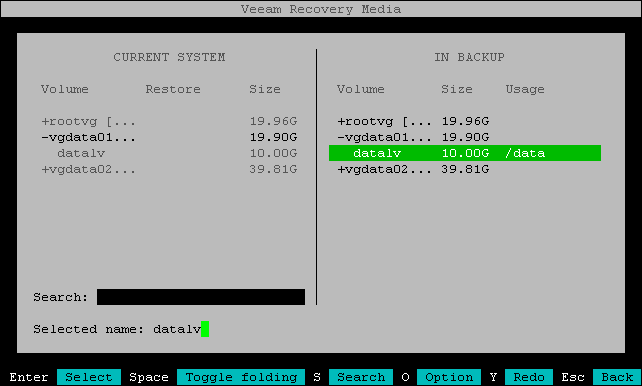
Veeam Agent will display a window with information about the selected logical volume (logical volume size, number of physical partitions, number of physical volumes, file system type and mount point) and the list of available operations:
- Restore to — select this option if you want to restore the selected logical volume to its original copy on the current system.
- Close — select this option if you want to close the window and select another object from the backup.
- Select the Restore to option and press [Enter].
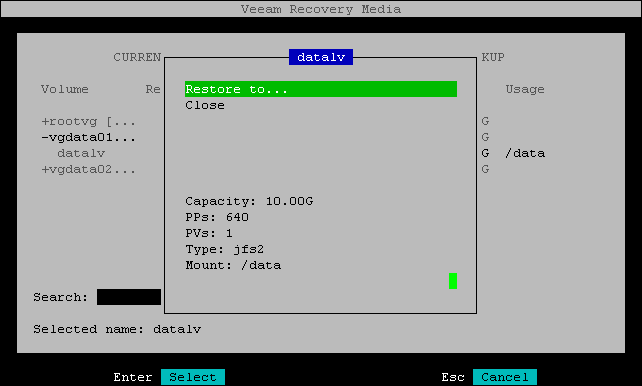
- Veeam Agent will display the matching logical volume on the current system. Select the target logical volume and press [Enter].
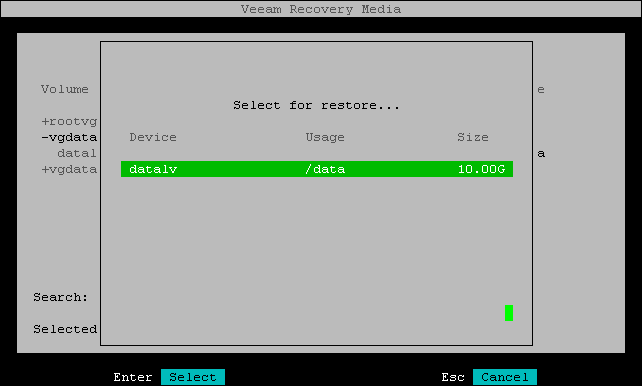
- In the Current system pane, in the Restore column, Veeam Agent will display which logical volume from backup will replace the target logical volume.
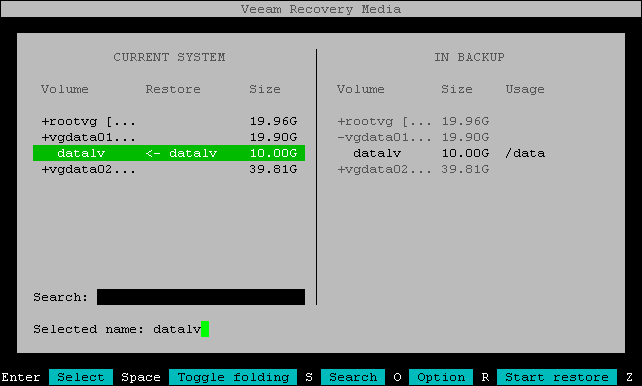
- Repeat Steps 1–4 for each logical volume that you want to restore.
- Press [R] to review the restore configuration.