Viewing Session Logs
You can monitor the backup process by viewing the backup job session logs in the following ways:
Viewing Session Logs in Control Panel
To view the logs of a specific backup job session using the Veeam Agent control panel, do the following:
- Launch the Veeam Agent control panel with the veeam or veeamconfig ui command.
- In the Veeam Agent control panel, in the Latest backup sessions list, select the necessary backup job session with [Up] and [Down] keys and press [Enter].
Veeam Agent will display the statistics and logs of the selected session.
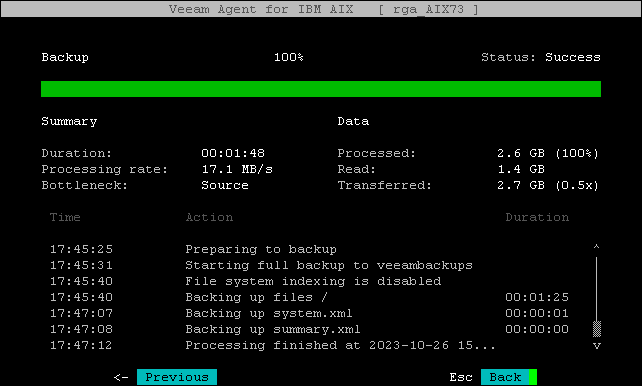
Viewing Session Logs in Command Line Interface
To view a session log in the Veeam Agent command line interface, use the following command:
veeamconfig session log --id <session_id> |
where <session_id> is an ID of the backup job or restore session.
For example:
user@srv01:~$ veeamconfig session log --id fb9104a7-b507-46f8-90ea-10601863e8d7 2020-03-16 10:49:47 UTC {87da2cfc-d6d3-410e-b08f-d723e29e3ed8} [info] Job system backup started at 2020-03-16 11:49:47 CET 2020-03-16 10:49:49 UTC {0d0ec3b2-3e4b-46f2-81e0-db355e888607} [info] Preparing to backup 2020-03-16 10:49:55 UTC {30657591-e968-40bd-ba28-07eafe07bab6} [processing] Waiting for backup infrastructure resources availability 2020-03-16 10:49:57 UTC {30657591-e968-40bd-ba28-07eafe07bab6} [info] 2020-03-16 10:50:05 UTC {d9a40968-5f89-44de-ad88-a550f0da4315} [info] Starting full backup to [srv14] Default Backup Repository 2020-03-16 10:50:06 UTC {bcb20912-b95d-4ef7-893e-2eaa4f8bc3cc} [info] File system indexing is disabled 2020-03-16 10:50:06 UTC {d98e15f8-994c-4375-91c9-1cade3b5410c} [processing] Backing up files / |