Mapping Target Volume Groups
Note |
Before you start mapping, review the basic principles behind flexible mapping during bare metal recovery. |
You can map a volume group on the current machine to a volume group in the backup. You can also destroy a volume group on the current system to release the device for mapping; you can then map an object from the backup to this target disk. For more information, see Mapping Source Volume Group to Target Disk.
To map a target volume group to a source volume group, do the following:
- In the Current system pane, select a volume group and press [Enter].
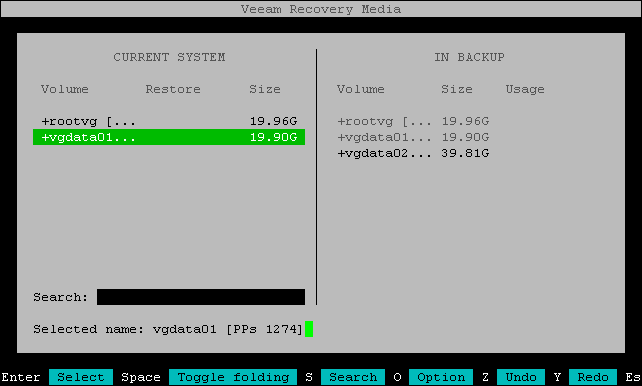
Veeam Agent will display a window with information about the selected volume group (volume group size, number of physical partitions, partition size, as well as number of used and free physical partitions) and the list of available operations:
- Delete volume group — select this option if you want to delete the volume group and release the device on which it resides. You can map the released device to a volume group from the backup. For more information, see Mapping Source Volume Group to Target Disk.
Note |
If you select the Delete volume group option, the volume group will not be physically deleted until you start the restore process. |
- Restore from — select this option if you want to use the selected volume group as a restore target.
- Close — select this option if you want to close the window and select another volume group.
- Select the Restore from option and press [Enter].
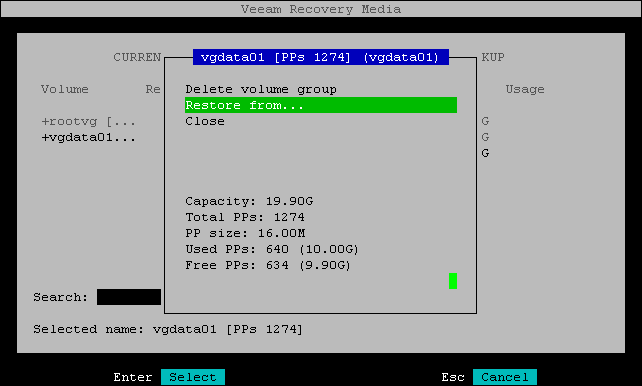
- Veeam Agent will display the list of volume groups in the backup. Select the volume group that you want to map to the volume group on the current system and press [Enter].
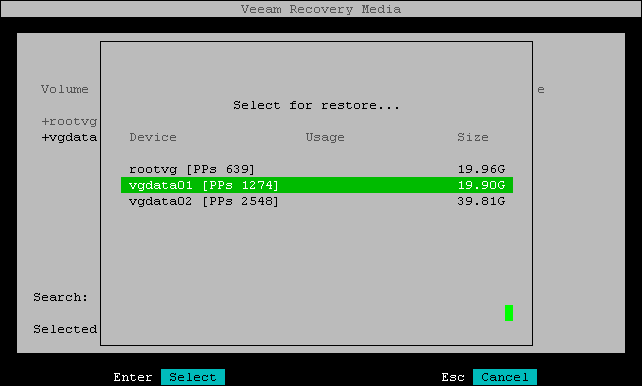
- In the Current system pane, in the Restore column, Veeam Agent will display which volume group from backup will be restored to the target volume group.
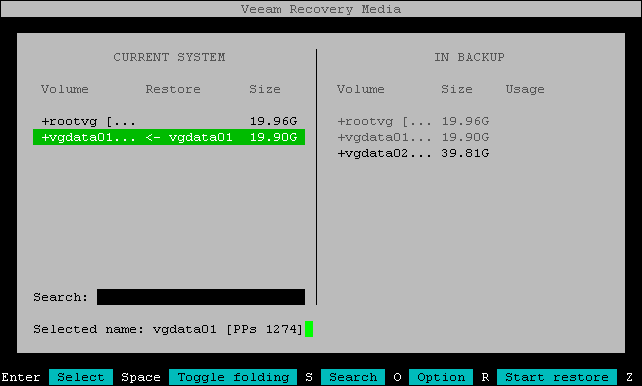
- Repeat Steps 1–4 for each volume group that you want to replace with a volume group from the backup.
- Press [R] to review the restore configuration.