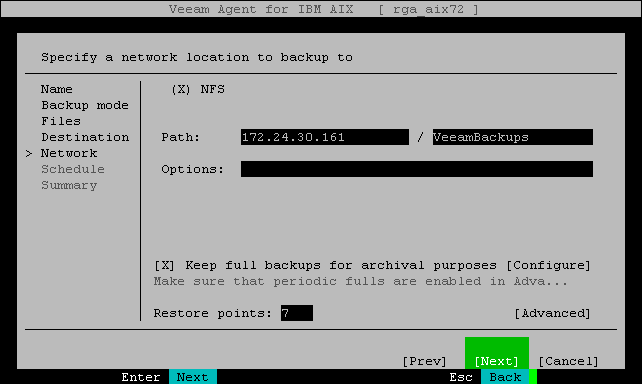Shared Folder Settings
The Network step of the wizard is available if you have selected the Shared Folder option at the Destination step of the wizard.
To save backup files in a remote network location, Veeam Agent for IBM AIX mounts to the local file system of your machine the network shared folder that you specify as a location for the backup. When you specify the network shared folder settings, Veeam Agent for IBM AIX saves information about the network shared folder and its mount point in the database.
You do not need to mount the network shared folder in advance before every backup job run. Veeam Agent for IBM AIX will do it automatically when the backup job is started manually or upon schedule.
After the backup job completes, Veeam Agent for IBM AIX will automatically unmount the network shared folder.
Specify shared folder settings:
- In the Path field, specify the network shared folder name in the SERVER/DIRECTORY format: type an IP address or domain name of the server and the name of the network shared folder in which you want to store backup files.
Every time the backup job starts, Veeam Agent will automatically mount the specified network shared folder to the /tmp/veeam directory in the machine file system. After the backup job is completed, Veeam Agent will unmount the network shared folder.
- To use the GFS (Grandfather-Father-Son) retention scheme, select the Keep full backups for archival purposes check box and select Configure. In the Configure GFS window, specify how weekly, monthly and yearly full backups must be retained. For details, see Specify GFS Retention Settings.
- In the Retention policy field, specify the number of days for which you want to store backup files in the target location. After this period is over, Veeam Agent will remove from the backup chain any restore points that are older than the specified retention period. By default, Veeam Agent keeps backup files for 7 days. To learn more, see Short-Term Retention Policy.
- Select Advanced to specify advanced settings for the backup job. To learn more, see Specify Advanced Backup Settings.