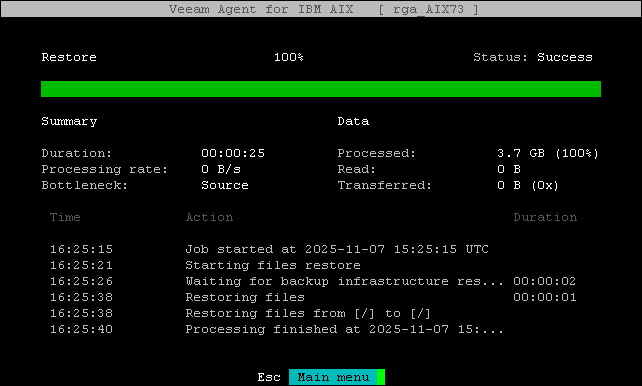Restoring with Backup File Browser
To restore files and directories from a backup using the backup file browser, you must do the following:
Important |
When you choose to browse for files and directories the backup, Veeam Agent loads the entire contents of the backup into the machine RAM. If the backup contains a very large number of files, this may lead to high memory consumption and potential errors. To avoid this issue, we recommend the following before you launch the backup file browser:
|
After you selected backup and restore point at the Backup step of the wizard, in the Select action window, select Browse and press [Enter].
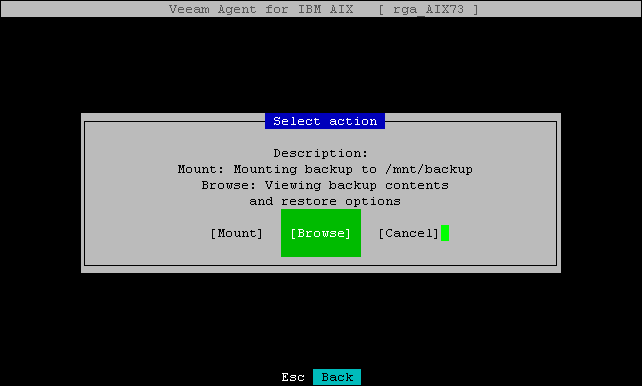
Veeam Agent will launch the backup file browser.
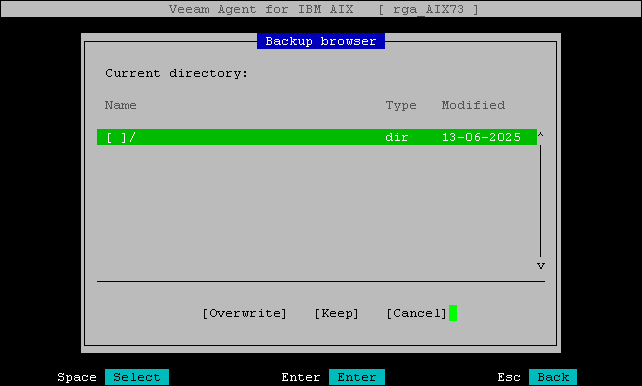
Selecting Files and Directories
In the backup file browser, find the files and directories that you want to restore and select them.
Consider the following navigation tips:
- To open a directory, select it and press [Enter].
- To go up and down a list, use the [Up] and [Down] keys.
- To select a file or directory, highlight them and press [Space]
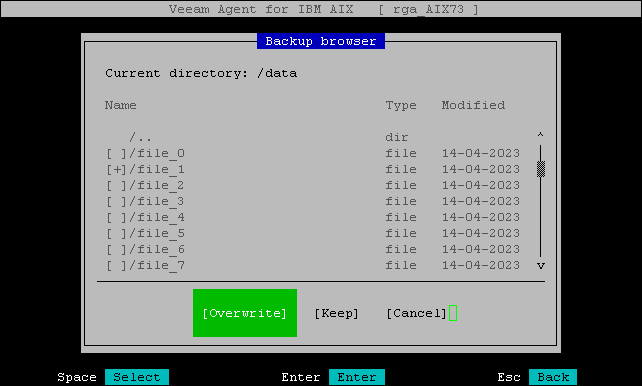
Restoring Files and Directories
After you select the files and directories to restore, choose one of the available restore options.
- Overwrite — select this option to overwrite the original item on your machine with the item from the backup.
- Keep — select this option to save the item from the backup next to the original item on your machine. Veeam Agent will add the _RESTORED postfix with a time stamp to the name of the restored file or directory and save it in the same location where the original file resides.
In the Restore files pop-up window, confirm your selection of the restore option.
Veeam Agent will restore the files and directories.