Mapping Target Logical Volumes
Note |
Before you start mapping, review the basic principles behind flexible mapping during bare metal recovery. |
To map a target logical volume to a source logical volume, do the following:
- In the Current system pane, select a logical volume and press [Enter].
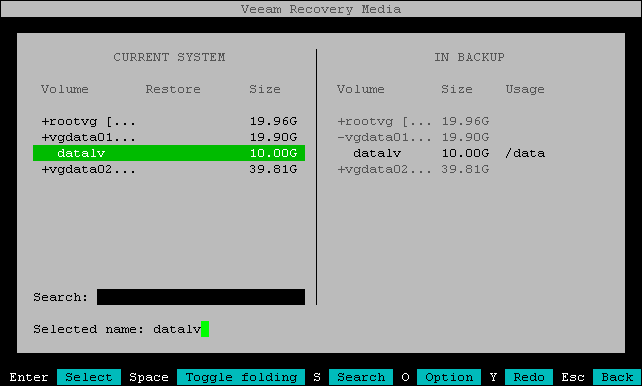
Veeam Agent will display a window with information about the selected logical volume (volume group size, number of physical partitions, number of physical volumes, file system type and mount point) and the list of available operations:
- Restore from — select this option if you want to use the selected logical volume group as a restore target.
- Close — select this option if you want to close the window and select another object from the backup.
- Select the Restore from option and press [Enter].
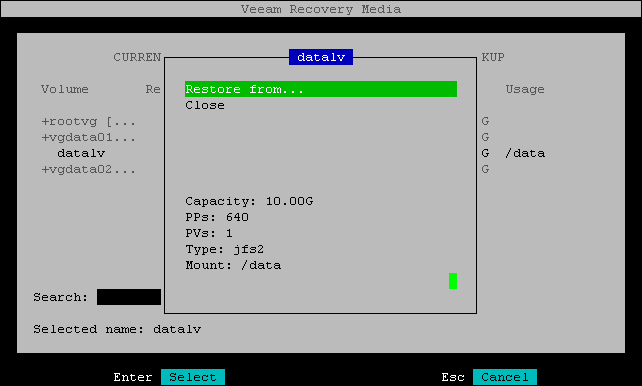
- Veeam Agent will display the matching logical volume in the backup. Select the source logical volume and press [Enter].
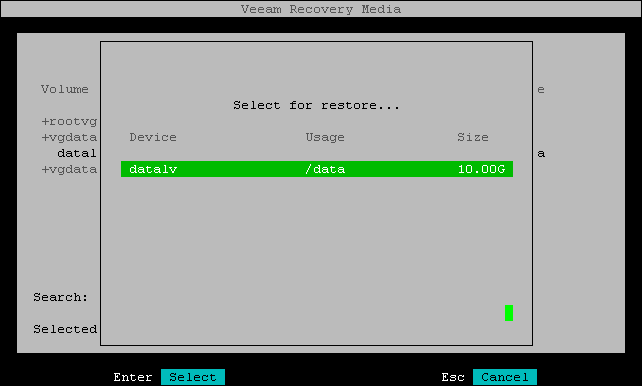
- In the Current system pane, in the Restore column, Veeam Agent will display which logical volume group from backup will replace the target logical volume.
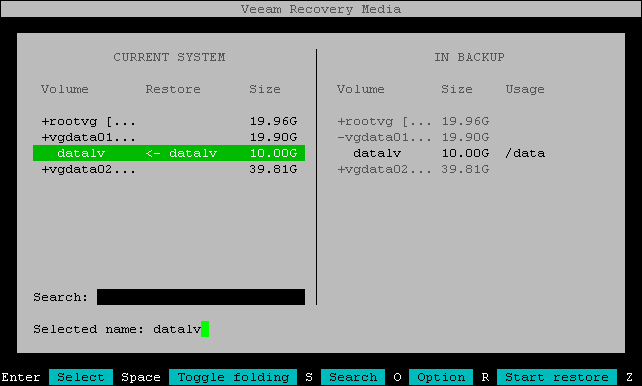
- Repeat Steps 1–4 for each logical volume that you want to replace with a logical volume from the backup.
- Press [R] to review the restore configuration.