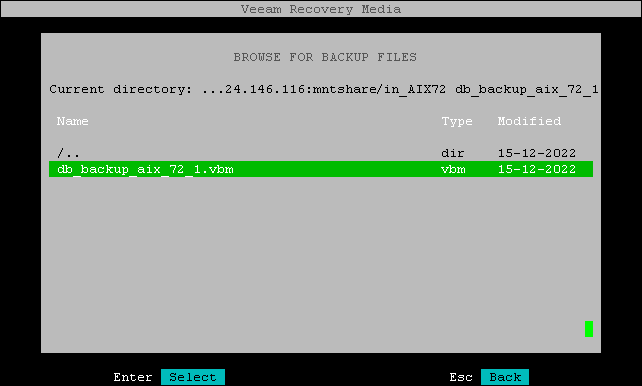Specifying Shared Folder Settings
The Mount shared folder step of the wizard appears if you have selected to restore data from a backup file located in a network shared folder.
|
Consider the following:
|
To mount an NFS network shared folder, do the following:
- In the Path field, specify the network shared folder name in the SERVER/DIRECTORY format: type an IP address or domain name of the server and the name of the network shared folder in which the backup file resides.
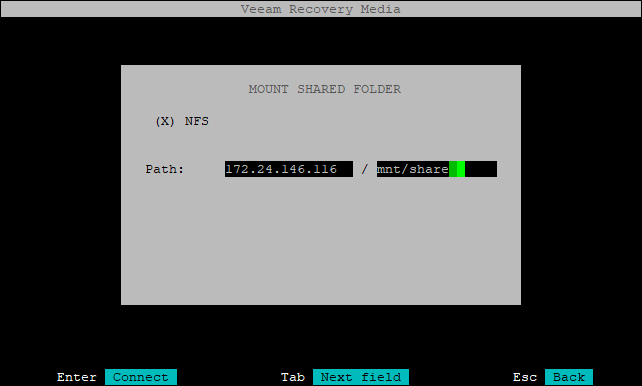
- Press Enter to connect to the network shared folder. Veeam Agent will mount the specified network shared folder to the /tmp/veeam directory of the recovery image OS file system and display the content of the network shared folder.
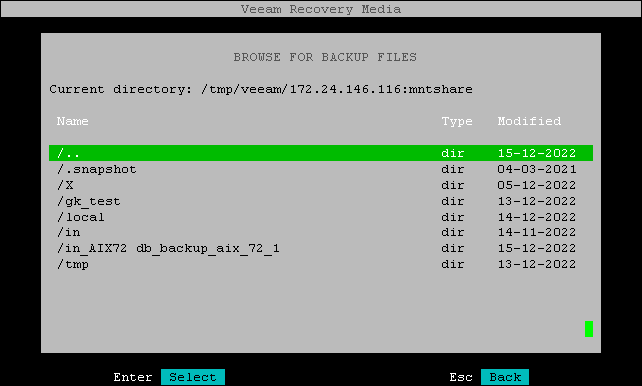
- Browse to the directory that contains the backup file, select the backup file and press Enter.