Step 2. Install Product License
At the License step of the initial setup wizard, install the product license.
To install the license, in the File location field, specify the path to the license key:
- Select the Browse option with the [Tab] key and press [Enter].
- In the Choose license file location window, select the necessary directory and press [Enter].
- Repeat step 'b' until the path to the directory in which the license key resides appears in the Current directory field.
- In the directory where the license key resides, select the license key file and press [Enter].
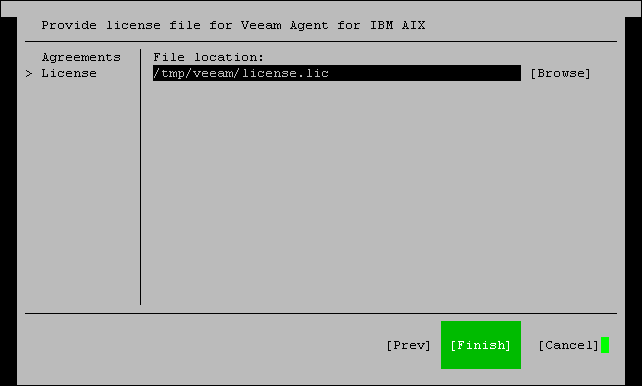
Tip |
Consider the following:
|