Installing License from Control Panel
When you launch the Veeam Agent control panel for the first time, Veeam Agent offers you to install a license at the License step of the initial setup wizard.
Important |
Before you start installing the license, make sure that Veeam Agent is not connected to a Veeam backup server. Otherwise, the license may be managed by Veeam Backup & Replication. |
To install a license using the Veeam Agent control panel:
- Launch the Veeam Agent control panel with the veeam or veeamconfig ui command.
- In the Veeam Agent control panel, press the [M] key to open the Miscellaneous menu.
- In the menu, make sure that the Manage License option is selected and press [Enter].
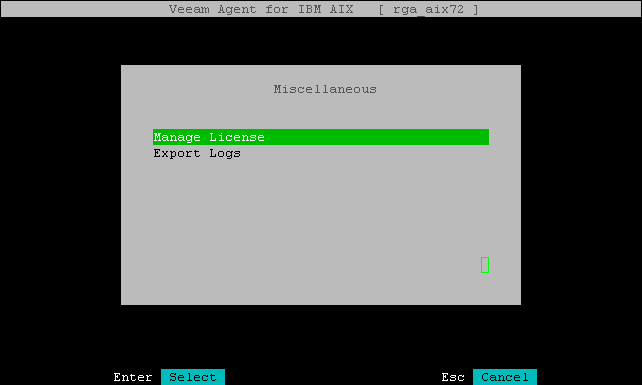
- If you are installing license for the first time, you will get straight to Step 5. If you previously uninstalled the license, you will see the No license installed message. In the Manage license window, make sure that the Install button is selected and press [Enter].
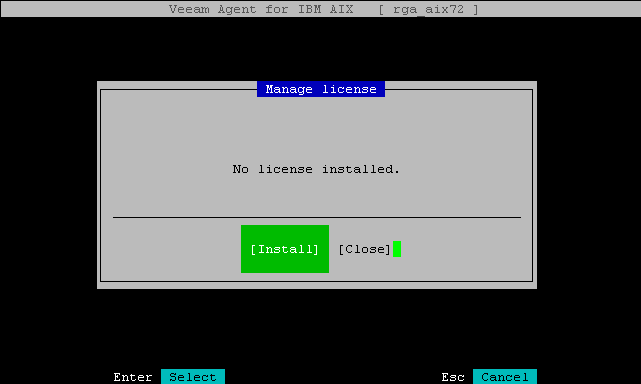
- In the Choose license window, in the File location field, specify a path to the license key:
- Select the Browse option with the [Tab] key and press [Space] or [Enter].
- In the Choose license file location window, select the necessary directory and press [Enter].
- Repeat Step 'b' until the path to the directory in which the license key file resides appears in the Current directory field.
- In the directory where the license key file resides, select the license key file and press [Enter].
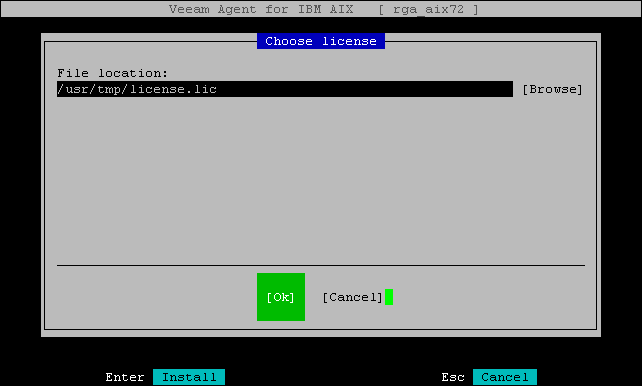
|
If you chose to install the license using the initial setup wizard, after you accept the license agreements, you will pass to the Choose license step of the license installation wizard. |
- Veeam Agent will install the license and display a window notifying that the license is successfully installed. Press [Enter] to finish the license installation process.
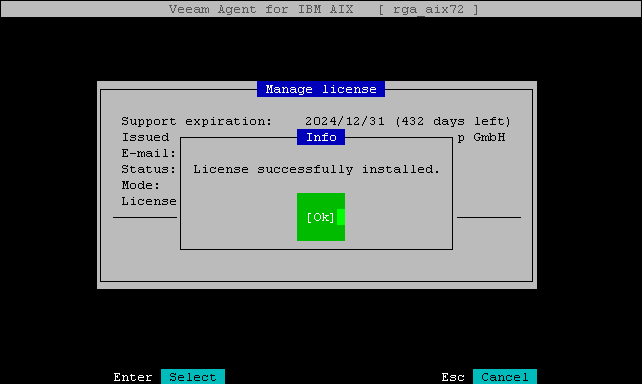
|
After you install a license, you can view information about the license (expiration date, status of the license, current functionality mode of the product and so on) in the Manage license window. You can also check information about the license using the Veeam Agent command line interface. To learn more, see Viewing License. |