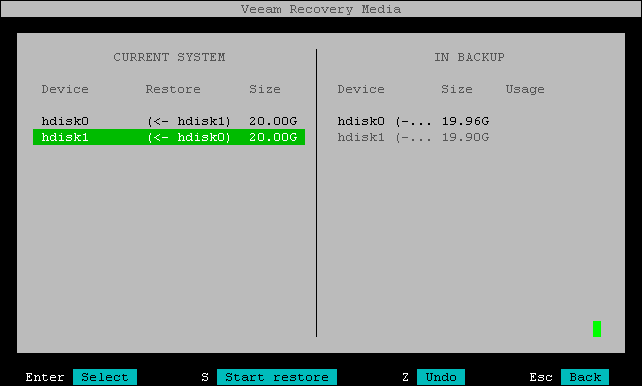Mapping Target Disk to Source Disk
The Current system pane of the Veeam Recovery Media wizard displays a partition table of your machine booted from the Veeam Recovery Media.
To map a target disk to a source disk:
- In the Current system pane, select a disk on your machine to which you want to restore volumes and press Enter.
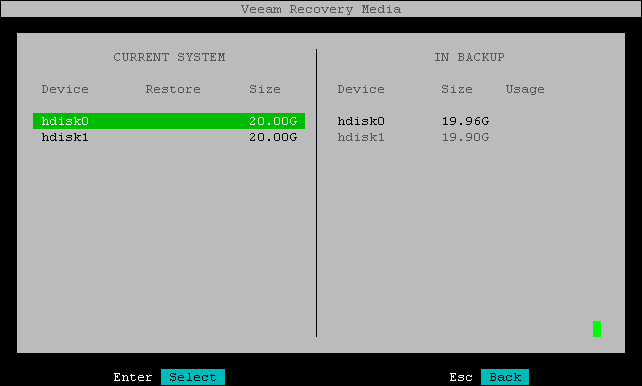
- Veeam Agent displays a window with information on the selected disk (disk type and size) and the list of available operations:
- Restore from — select this option if you want to restore to the selected disk from a disk in the backup.
- Close — select this option if you want to close the window and select another disk.
- To specify the disk in the backup to restore from, select the Restore from option and press Enter.
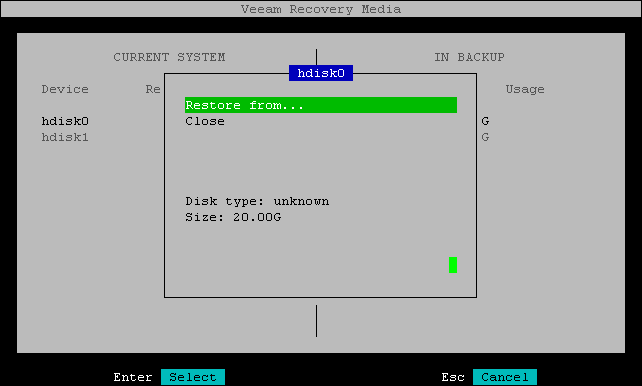
- Veeam Agent displays the list of disks in the backup. Select a disk and press Enter.
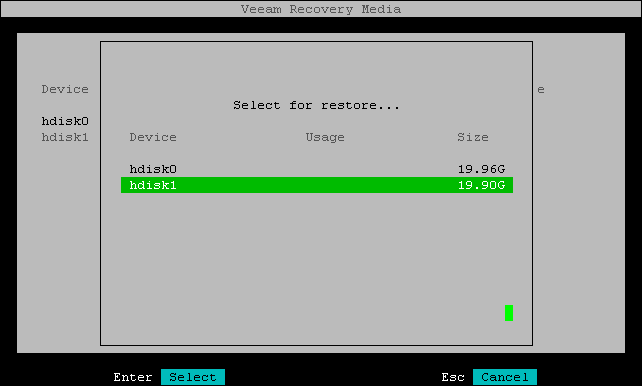
|
If you have multiple disks in the backup, to initiate the restore process, you must map all the disks from the backup to the disks in the current system. To do this, repeat steps 1–4 for each disk in the backup. |
- Press 's' to start the restore process.