 This is an archive version of the document. To get the most up-to-date information, see the current version.
This is an archive version of the document. To get the most up-to-date information, see the current version.Importing Certificates from Certificate Store
In this article
If your organization has a TLS certificate signed by a CA and the TLS certificate is located in the Microsoft Windows Certificate store, you can use this certificate for authenticating parties in the Veeam Cloud Connect infrastructure.
|
The account under which the Veeam Cloud Connect Service runs (by default, the Local System account) must have access to the certificate private key. In the opposite case, the certificate will not be installed. |
To select a certificate from the Microsoft Windows Certificate store:
- Open the Cloud Connect view.
- Click the Cloud Connect node in the inventory pane and click Manage Certificates in the working area. You can also right-click the Cloud Connect node in the inventory pane and select Manage certificates.
- At the Certificate Type step of the wizard, choose Select certificate from the Certificate Store.

- At the Pick Certificate step of the wizard, select a TLS certificate that you want to use. You can select only certificates that contain both a public key and a private key. Certificates without private keys are not displayed in the list.
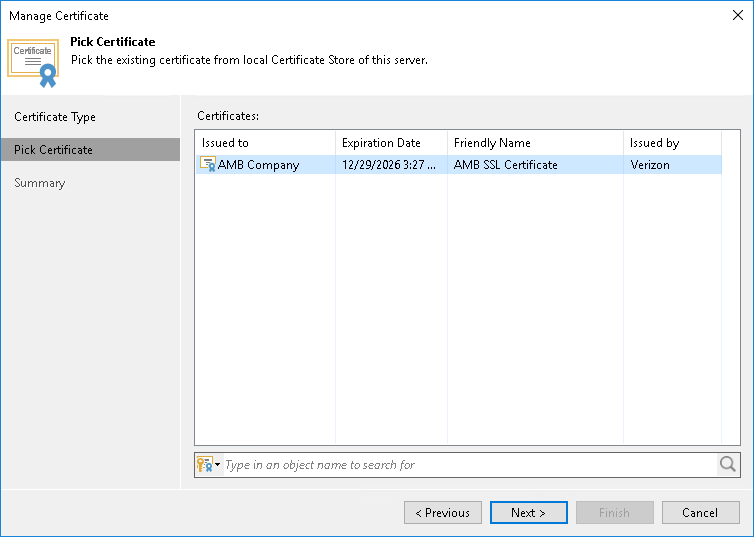
- At the Summary step of the wizard, review the certificate properties.
- Click Finish to apply the certificate.