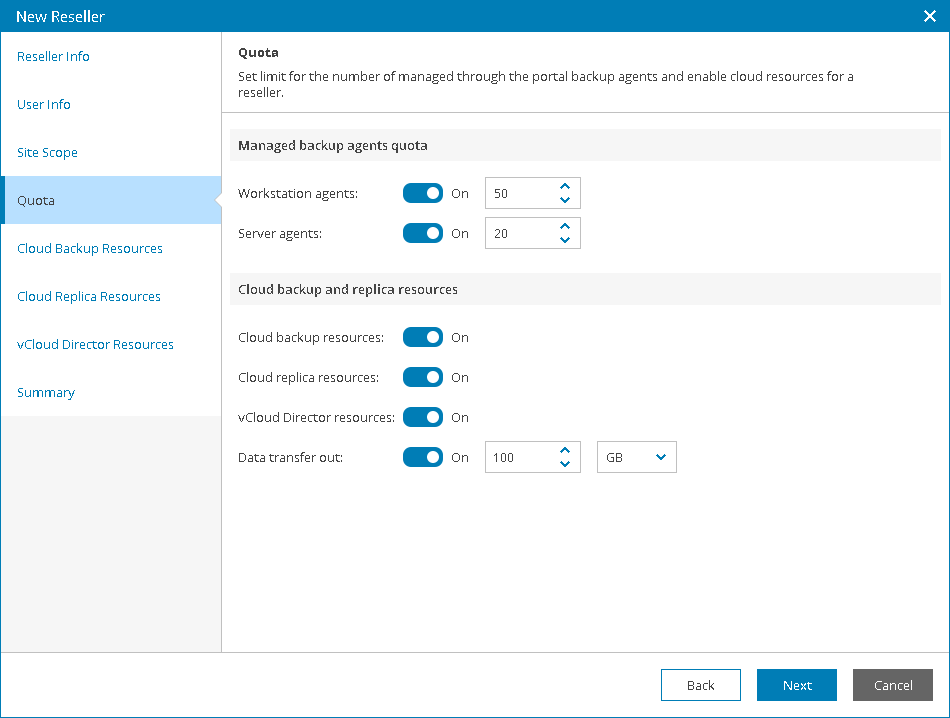This is an archive version of the document. To get the most up-to-date information, see the current version.
This is an archive version of the document. To get the most up-to-date information, see the current version.Step 5. Allocate Service Quota
At the Quota step of the wizard, specify services that a reseller can provide to companies:
- To define the number of Veeam backup agents operating in the Workstation mode that a reseller can manage, set the Workstation agents toggle to On and specify the number of managed agents. If you set the toggle to Off, the reseller will be able to manage an unlimited number of Workstation Veeam backup agents.
- To define the number of Veeam backup agents operating in the Server mode that a reseller can manage, set the Server agents toggle to On and specify the number of managed agents. If you set the toggle to Off, the reseller will be able to manage an unlimited number of Server Veeam backup agents.
|
If you use Rental license, Veeam Availability Console will treat Veeam backup agents registered by resellers within the current calendar month as New. New Veeam backup agents consume the Workstation agents and Server agents quotas, but can be managed in Veeam Availability Console even if these quotas are exceeded. When the new month starts, a reseller has 7 days of grace period. By the end of this period, a reseller must decrease the number of managed Veeam backup agents or request for increase in agent quotas. Otherwise, the license status of Veeam backup agents that exceed the specified quotas will be set to Unlicensed. These agents will be excluded from management in a LIFO (last in, first out) queue: Veeam backup agents that are registered (activated) last are excluded first from the management scope. For details on the mechanism of New Veeam backup agents, see New Veeam Backup Agents. If you increase the Veeam backup agent quota after the grace period is over, Veeam Availability Console will not automatically activate Veeam backup agents that were excluded from management. To start managing Veeam backup agents with the Unlicensed status, a reseller must activate them manually. For details on switching Veeam backup agents to managed mode, see Activating Veeam Backup Agents. |
- To allow reseller companies use cloud repository resources, set the Cloud backup resources toggle to On.
With this option enabled, the New Reseller wizard will include an additional Cloud Backup Resources step.
- To allow reseller companies use cloud replication resources, set the Cloud replica resources toggle to On.
With this option enabled, the New Reseller wizard will include an additional Cloud Replica Resources step.
- To allow reseller companies use VMware vCloud Director resources, set the vCloud Director resources toggle to On.
With this option enabled, the New Reseller wizard will include an additional vCloud Director Resources step.
- To limit the amount of data that reseller companies are allowed to download from the cloud repository during a billing period, set the Data transfer out toggle to On and specify the allowed amount of data.
The Data transfer out quota is a soft quota and puts no physical restriction on the cloud repository. When the reseller reaches the specified quota, Veeam Availability Console triggers the Reseller data download quota alarm. You can customize this alarm in accordance with your requirements. For details, see Modifying Alarm Settings.
Reseller users will see this quota in the Data Transfer Out widget of the Cloud Backup Quota dashboard. For details, see Cloud Backup Quota.