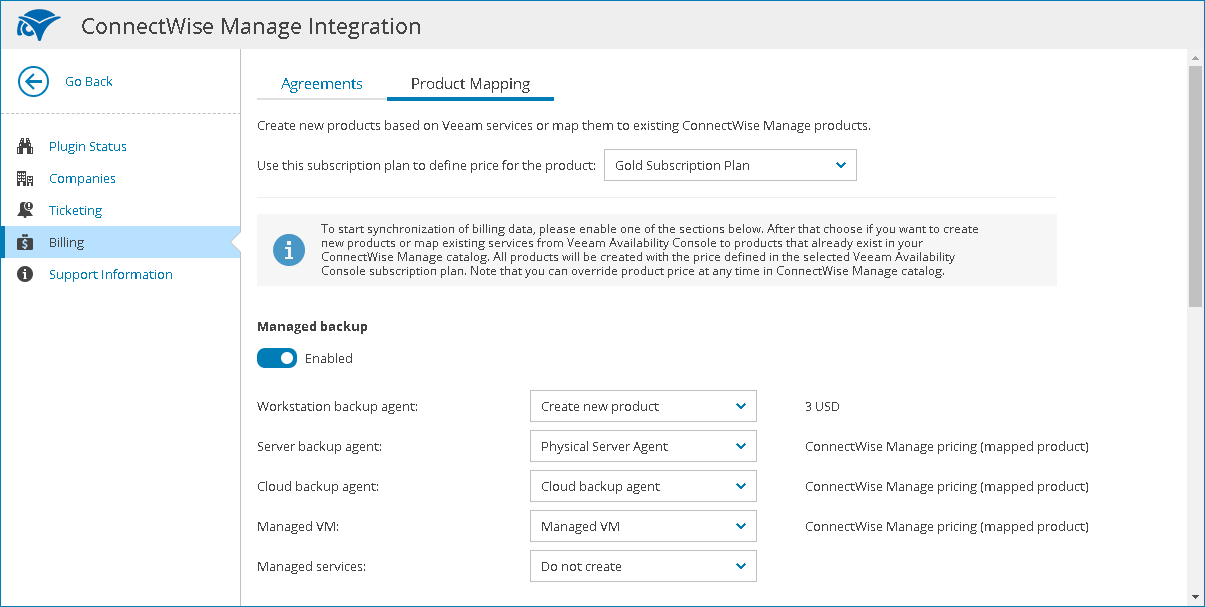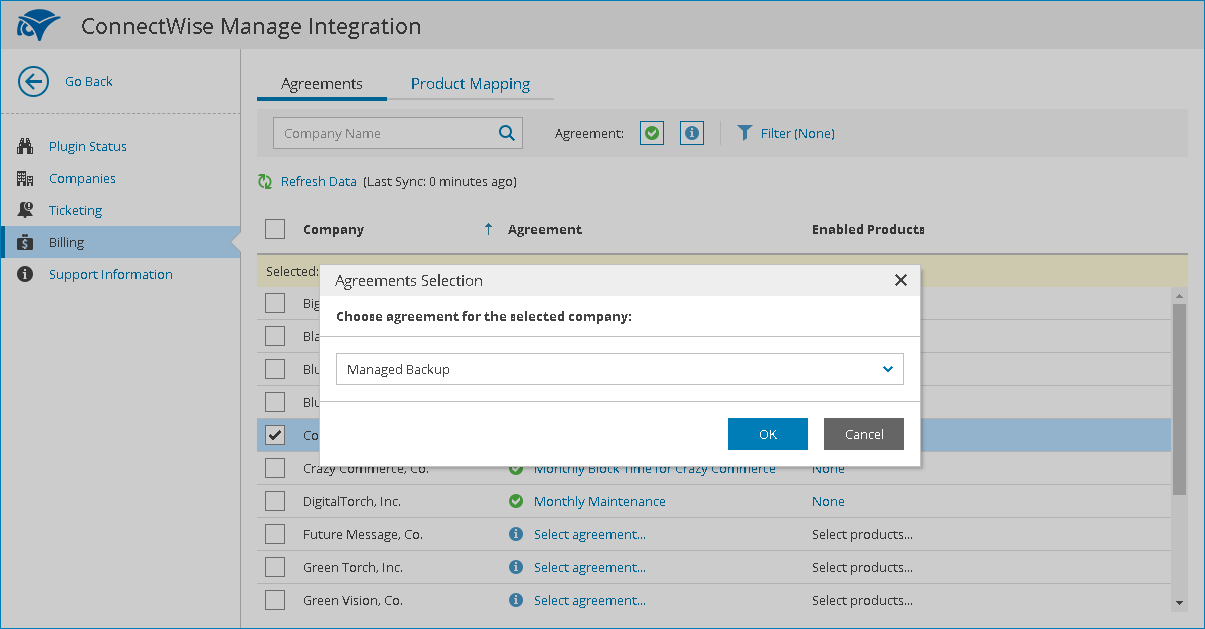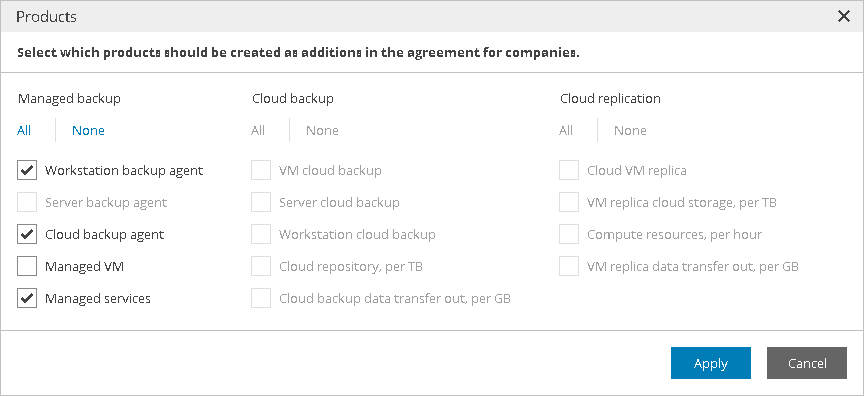This is an archive version of the document. To get the most up-to-date information, see the current version.
This is an archive version of the document. To get the most up-to-date information, see the current version.Configuring Consolidated Billing
You can configure Veeam Availability Console to continuously send information to ConnectWise Manage about types and amount of services consumed by mapped companies. ConnectWise Manage will use this data to create additions to agreements and generate consolidated invoices.
|
In ConnectWise Manage invoices, the amount of services is displayed as quantity of additions. The quantity is calculated at the date when you generate an invoice in ConnectWise Manage and depends on the type of service:
Make sure that the measurement unit of the selected ConnectWise Manage product is equal to the measurement unit of the mapped Veeam Availability Console service. For details on the types of services, see Measuring Amount of Consumed Services. |
To configure billing consolidation, perform the following steps:
Map services from Veeam Availability Console to products in ConnectWise Manage catalog.
For every mapped company, select an agreement which ConnectWise Manage will use to generate invoices.
Select products that will be created as additions in agreements.
Prerequisites
Before configuring consolidated billing, check the following prerequisites:
- Configure ConnectWise Manage Plugin connection. For details, see Configure Plugin Connection.
- Enable the Companies and Billing integration features. For details, see Enable Integration Features.
- Configure integration for the companies, for which you want to consolidate billing data. For details, see Configuring Companies Integration.
- The companies for which you want to consolidate billing data must have at least one agreement in ConnectWise Manage. For details, see ConnectWise Manage Documentation.
Step 1. Configure Product Mapping
Enable Veeam Availability Console services that you want to include as addition into ConnectWise Manage:
- Log in to Veeam Availability Console as a Portal Administrator.
For details, see Accessing Veeam Availability Console.
- At the top right corner of the Veeam Availability Console window, click Configuration.
- In the configuration menu on the left, click Plugin Library.
- Click the ConnectWise Manage plugin tile.
- In the menu on the left, click Billing.
- Navigate to the Product Mapping tab.
- Under the name of a Veeam Availability Console service group, set a toggle to Enabled.
You can enable the following service groups: Managed backup, Cloud Backup, and Cloud Replication.
- For each service in the service group, select a necessary option from the drop-down list:
- Existing ConnectWise Manage product
In this case, Veeam Availability Console will map the corresponding service to the selected ConnectWise Manage product.
- Create new product option
In this case, Veeam Availability Console will create a new product in ConnectWise Manage Procurement > Product Catalog and map it to the corresponding service. To define price for the new product, from the drop-down list at the top of the page, select a subscription plan. You can change this price at any time in ConnectWise Manage product catalog.
- Do not create option
In this case, Veeam Availability Console will skip the corresponding service and will not map it to any product in ConnectWise Manage.
- At the bottom of the page, click Apply.
Select agreements to which you want to add Veeam Availability Console services:
- Navigate to the Agreements tab.
- From the list of mapped companies, select a company for which you want to add an agreement.
- In the Agreement column, click the Select agreement link.
- From the drop-down list, select a necessary agreement.
If a mapped company has only one agreement, it will be selected automatically.
- Click OK.
- Repeat steps 2-5 for all necessary companies.
Step 3. Add Products to Agreements
Add mapped products to the selected agreements:
- From the list of mapped companies, select one or more companies for which you want to create additions in agreements.
- In the Enabled Products column, click a link next to any of the selected companies.
- In the Products window, select products that you want to add to agreements.
- Click Apply.
Veeam Availability Console will create additions for the selected products to company agreements and start sending information about the quantity of consumed services to ConnectWise Manage.