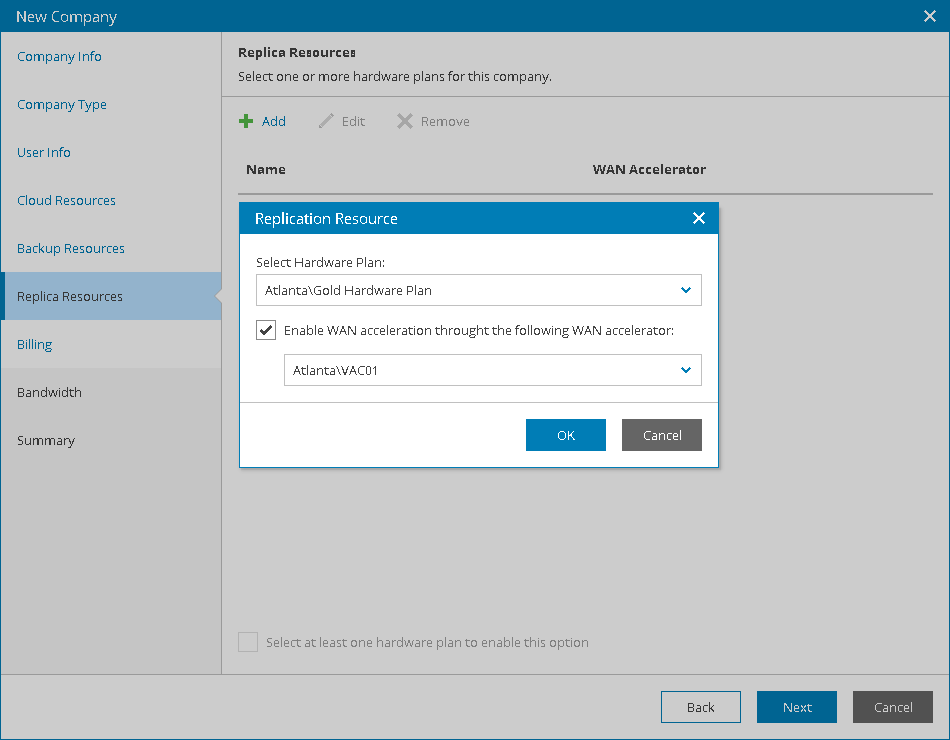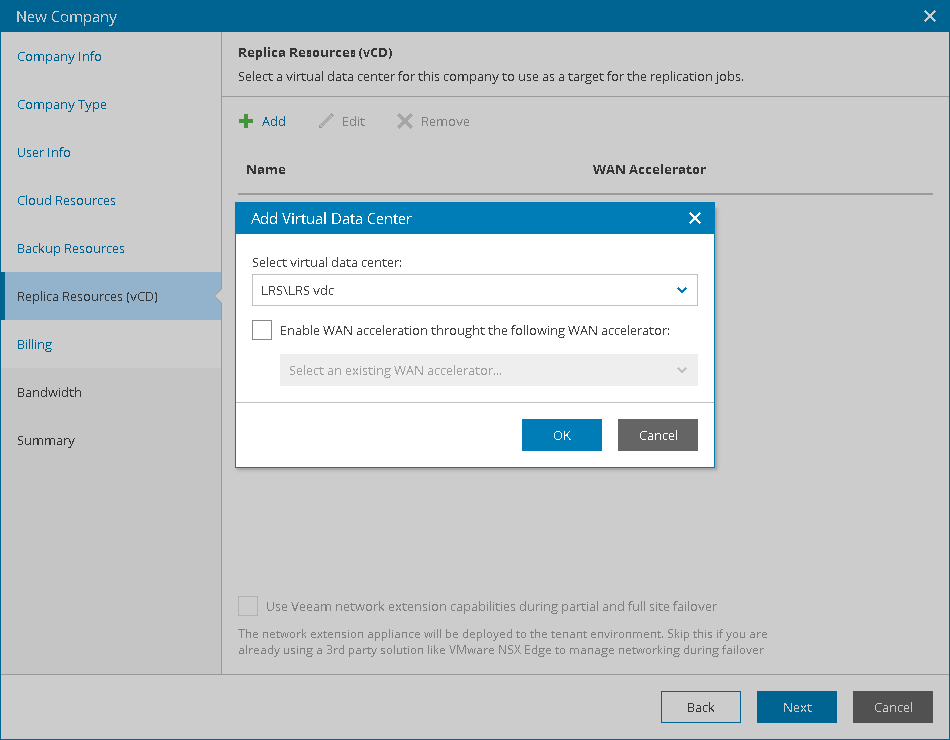This is an archive version of the document. To get the most up-to-date information, see the current version.
This is an archive version of the document. To get the most up-to-date information, see the current version.Step 7. Allocate Cloud Replication Resources
At the Replica Resources step of the wizard, you can allocate replication resources to the company:
- [For the Native Veeam Cloud Connect tenant accounts] Subscribe the company to one or more hardware plans.
- [For the VMware vCloud Director tenant accounts] Allocate compute resources for company VM replicas.
Allocating Veeam Cloud Connect Replication Resources
You can subscribe the company to one or more hardware plans. A company subscribed to a hardware plan will be able to store in the cloud VM replicas created with Veeam Backup & Replication.
Hardware plans must be configured in Veeam Cloud Connect in advance. For details, see Configuring Hardware Plans.
To subscribe the company to one or more hardware plans:
- Click Add.
- In the Replication Resource window, choose a hardware plan.
- If the company plans to use WAN accelerators for replication jobs, select the Enable WAN acceleration through the following WAN accelerator check box and choose a target WAN accelerator configured on the service provider side.
The source WAN accelerator must be configured on the company side. The company must select the source WAN accelerator when configuring a replication job.
- Click OK.
- Repeat steps 1–4 for all hardware plans to which you want to subscribe the company.
- To allocate network resources for performing failover tasks, select the Use built-in network management capabilities during failover check box.
With this option enabled, the New Company wizard will include an additional Network Extension step.
Allocating VMware vCloud Director Replication Resources
You can assign to the company an Organization vDC that will be used as a target for company replicas and register a vCloud Director tenant account in Veeam Cloud Connect.
To provide vCloud Director resources as cloud hosts for client VM replicas, you must configure integration with VMware vCloud Director in Veeam Cloud Connect. For details, see vCloud Director Support.
To assign an Organization vDC to the company:
- Click Add.
- In the Add Virtual Data Center window, choose a virtual data center that will be available to the tenant as cloud host.
- If the company plans to use WAN accelerators for replication jobs, select the Enable WAN acceleration through the following WAN accelerator check box and choose a target WAN accelerator configured on the service provider side.
The source WAN accelerator must be configured on the company side. The company must select the source WAN accelerator when configuring a replication job.
- Click OK.
- Repeat steps 1–4 for all virtual data centers which you want to assign to the company.
- To allocate network resources for performing failover tasks, select the Use Veeam network management capabilities during partial and full site failover check box.
With this option enabled, the New Company wizard will include an additional Network Extension step.
If you use an NSX Edge gateway or IPsec VPN connection to enable network access to tenant VM replicas after failover, you do not need to deploy the network extension appliance in the Veeam Cloud Connect infrastructure.