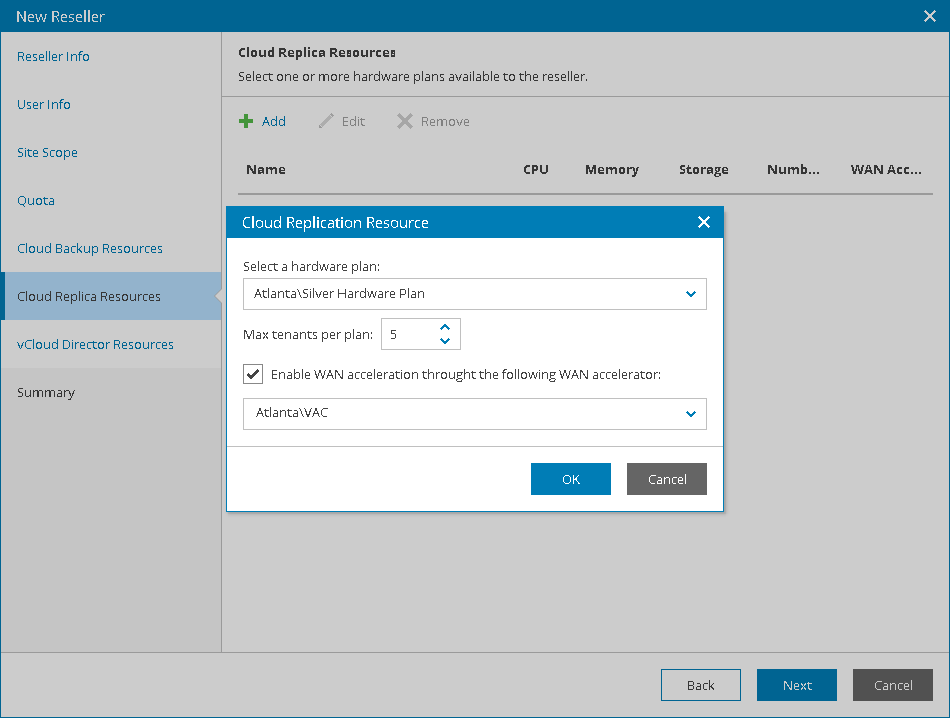This is an archive version of the document. To get the most up-to-date information, see the current version.
This is an archive version of the document. To get the most up-to-date information, see the current version.Step 7. Allocate Cloud Replication Resources
At the Cloud Replica Resources step of the wizard, you can assign to the reseller one or more hardware plans. A reseller can subscribe managed companies to assigned hardware plans.
Hardware plans must be configured in Veeam Cloud Connect in advance. For details, see Configuring Hardware Plans.
To assign one or more hardware plans to the reseller:
- Click Add.
- In the Cloud Replication Resource window, choose a hardware plan configured on one of the Veeam Cloud Connect sites selected at the Site Scope step.
- In the Max tenants per plan field, specify the maximum number of companies that a reseller can subscribe to a hardware plan.
The Max tenants per plan quota is a soft quota and puts no physical restriction on the cloud host. When the reseller reaches the specified quota, Veeam Availability Console triggers the Reseller hardware plans quota alarm. You can customize this alarm in accordance with your requirements. For details, see Modifying Alarm Settings.
- If reseller clients plan to use WAN accelerators for replication jobs, select the Enable WAN acceleration through the following WAN accelerator check box and choose a target WAN accelerator configured on the service provider side.
The source WAN accelerator must be configured on the company side. The company must select the source WAN accelerator when configuring a replication job.
- Click OK.
- Repeat steps 1–5 for all hardware plans which you want to assign to the reseller.