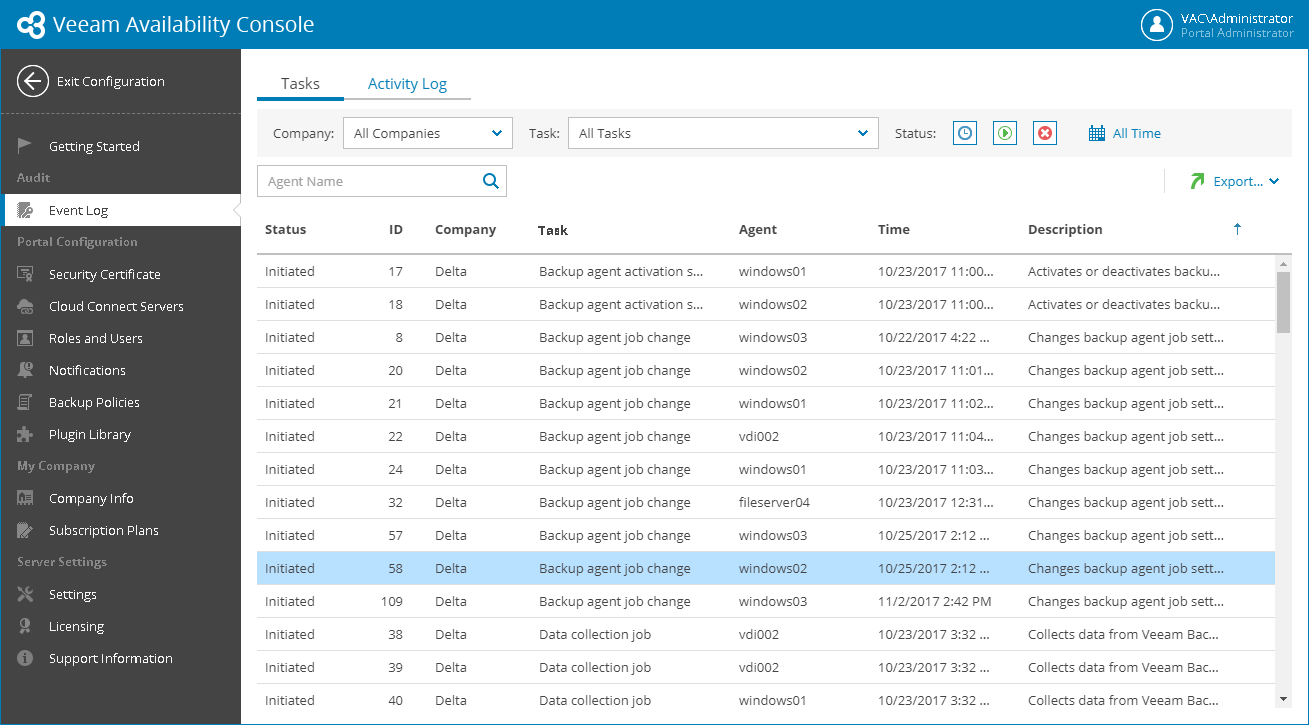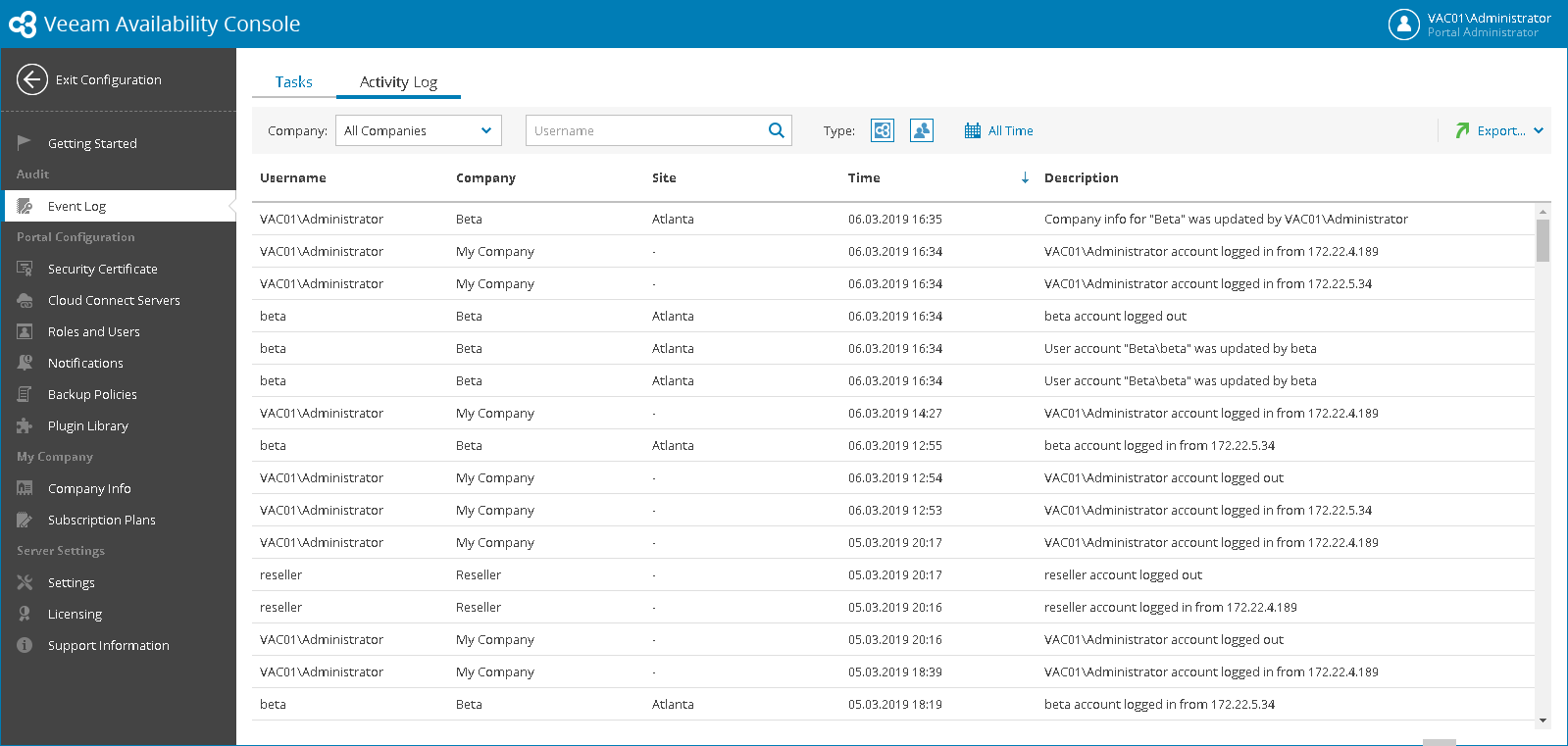This is an archive version of the document. To get the most up-to-date information, see the current version.
This is an archive version of the document. To get the most up-to-date information, see the current version.Viewing and Exporting Task and Activity Logs
Veeam Availability Console keeps record of its operations in task and activity logs. The logs include statistics for the period specified in retention settings. For details, see Configuring Retention Settings.
Viewing and Exporting Task Details
The task log keeps record of the most crucial operations that Veeam Availability Console management agents perform in the client managed infrastructure. Examples of tasks are deployment or uninstall of Veeam backup agents, start or stop of backup jobs, and so on.
To view task log details and export them to a CSV or XML file:
- Log in to Veeam Availability Console as a Portal Administrator or Site Administrator.
For details, see Accessing Veeam Availability Console.
- At the top right corner of the Veeam Availability Console window, click Configuration.
- In the configuration menu on the left, click Event Log.
Veeam Availability Console will display the log on the Tasks tab.
- To narrow down the list of records in the log, you can apply the following filters:
- Company — limit the list of tasks by company for which a task is performed.
- Task — limit the list of tasks by task type.
- Status — limit the list of tasks by task status (Queued, Initiated, Canceled).
- Time period — limit the list of tasks by execution time.
- To export task details, click Export and choose a format of the exported data:
- Export CSV — choose this option to structure exported data as a CSV file.
- Export XML — choose this option to structure exported data as an XML file.
The file with exported data will be saved to the default download location on your computer.
Each task in the list is described with a set of properties.
- Status — task status (Initiated for performed tasks, Queued for tasks in queue, Canceled for canceled tasks).
- ID — task ID.
- Company — name of a company for which a task was performed.
- Site — Veeam Cloud Connect site on which the company is registered.
- Task — task type.
- Agent — name of a computer on which a Veeam Availability Console management agent performed a task.
- Time — time when a task was performed.
- Description — task description.
To view all Veeam Availability Console tasks and their description, see Appendix C.Task Reference.
Viewing and Exporting Activity Log Details
The activity log keeps track of configuration, management and security-related activities in Veeam Availability Console.
To view activity log details and export them to a CSV or XML file:
- Log in to Veeam Availability Console as a Portal Administrator or Site Administrator.
For details, see Accessing Veeam Availability Console.
- At the top right corner of the Veeam Availability Console window, click Configuration.
- In the configuration menu on the left, click Event Log.
- Open the Activity Log tab.
- To narrow down the list of records in the log, you can apply the following filters:
- Company — limit the list of activities by company for which an activity is performed.
- Username — limit the list of activities by the name of a user who initiated the activity.
- Type — limit the list of activities by activity type (Internal, External).
- Time period — limit the list of activities by time of performance.
- To export activity details, click Export and choose a format of the exported data:
- Export CSV — choose this option to structure exported data as a CSV file.
- Export XML — choose this option to structure exported data as an XML file.
The file with exported data will be saved to the default download location on your computer.
Each activity in the list is described with a set of properties.
- Username — name of a user that initiated an activity.
- Company — name of a company for which an activity was performed.
- Site — Veeam Cloud Connect site on which the company is registered.
- Time — time when an activity was performed.
- Description — activity description.