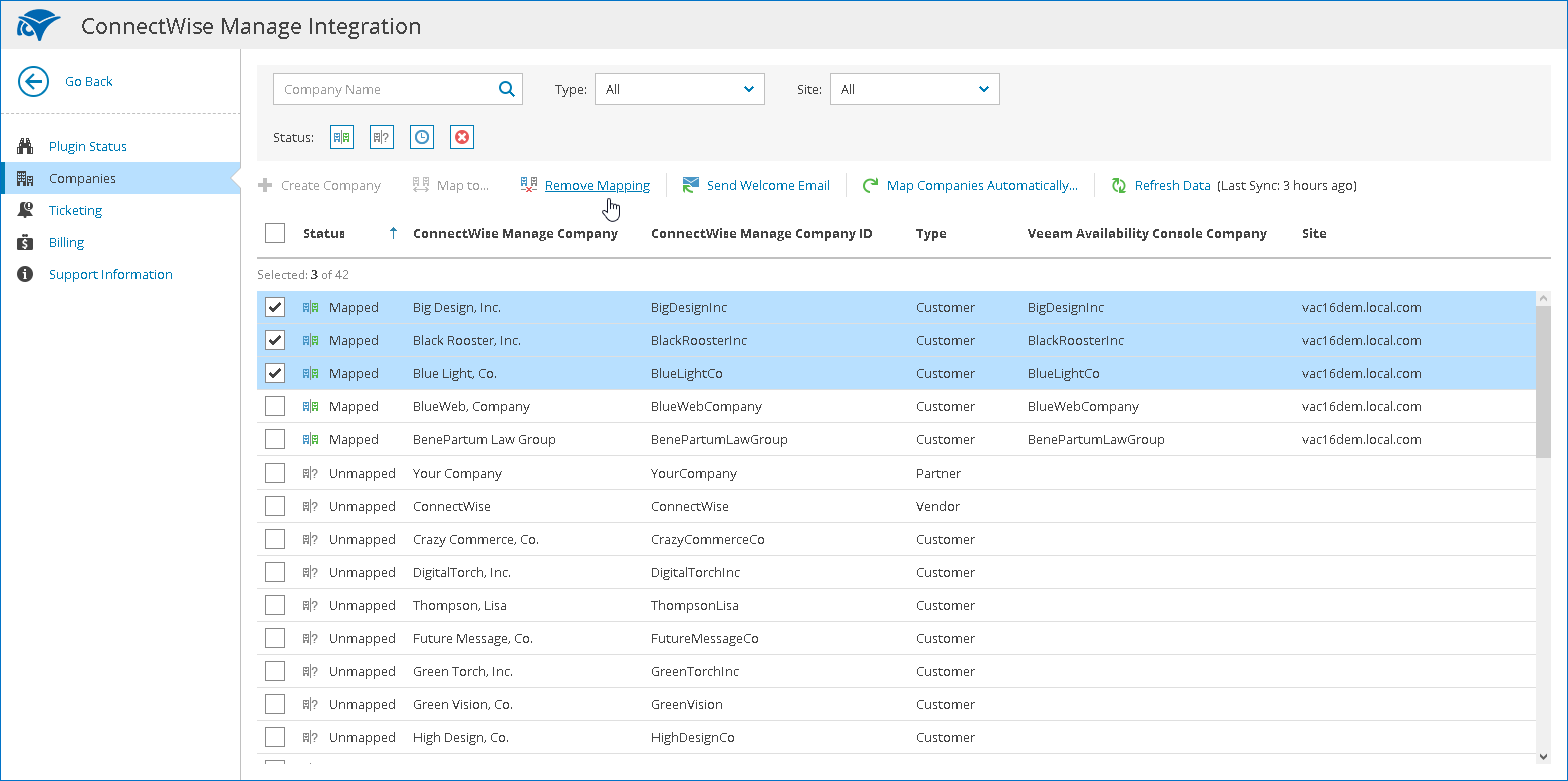This is an archive version of the document. To get the most up-to-date information, see the current version.
This is an archive version of the document. To get the most up-to-date information, see the current version.Removing Mapping
In this article
If want stop sending data about services consumed by the company to ConnectWise Manage, you can remove mapping:
|
When you remove mapping for a company, consider that:
|
- Log in to Veeam Availability Console as a Portal Administrator.
For details, see Accessing Veeam Availability Console.
- At the top right corner of the Veeam Availability Console window, click Configuration.
- In the configuration menu on the left, click Plugin Library.
- Click the ConnectWise Manage plugin tile.
- In the menu on the left, click Companies.
Veeam Availability Console will display the list of all companies managed in ConnectWise Manage.
- To narrow down the list of companies, you can apply the following filters:
- Company name — search companies by name configured in ConnectWise Manage.
- Type — limit the list of companies by type configured in ConnectWise Manage.
- Site — limit the list of companies by Veeam Cloud Connect server on which the company is registered.
- Status — limit the list of companies by mapping status (Mapped, Unmapped, Creating, Error).
- From the list of companies, select one or more mapped companies.
- At the top of the list, click Remove Mapping.
- In the Remove Mapping window, click Yes.