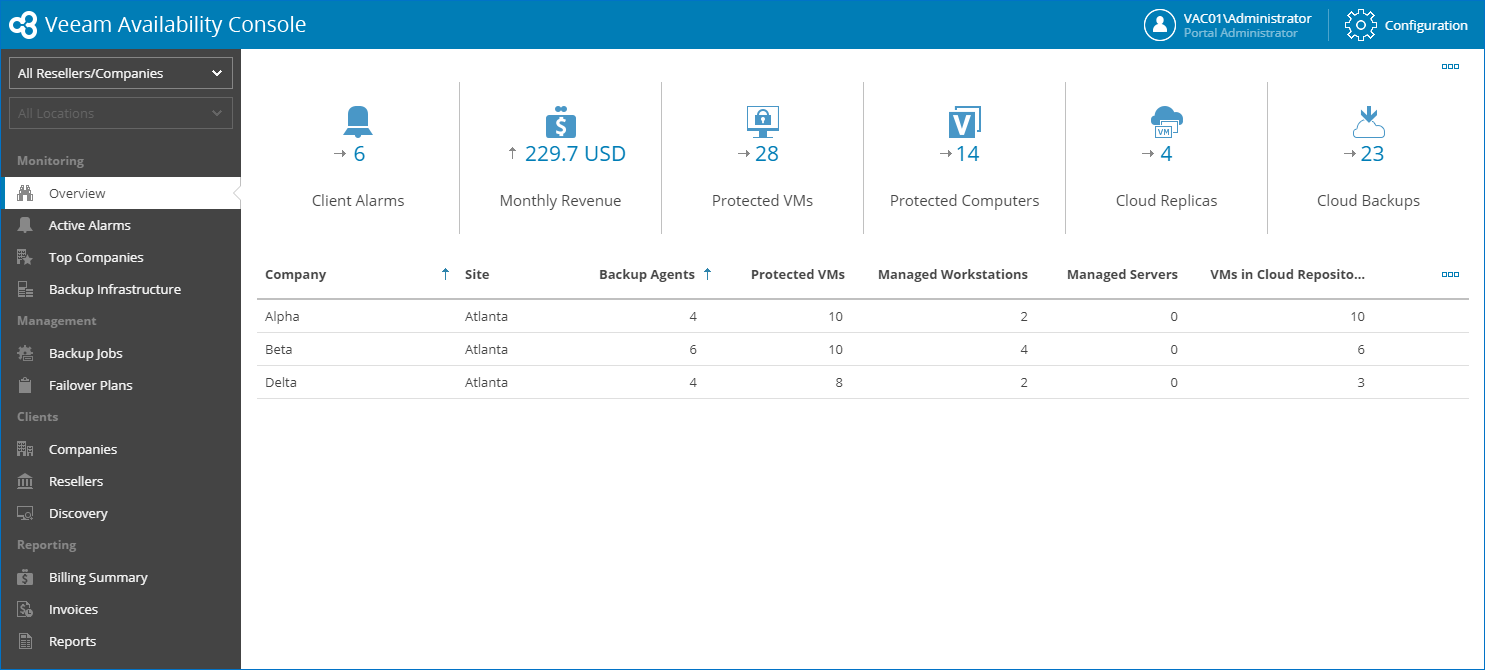This is an archive version of the document. To get the most up-to-date information, see the current version.
This is an archive version of the document. To get the most up-to-date information, see the current version.Overview
The Overview dashboard consolidates information about managed client companies, including information about active alarms, managed Veeam backup agents and VMs, consumed cloud resources, invoices and revenue, and so on. This dashboard presents the big picture and serves as the starting point from which you can drill down to dashboards and views with further details.
To access the dashboard:
- Log in to Veeam Availability Console as a Portal Administrator, Site Administrator or Portal Operator.
For details, see Accessing Veeam Availability Console.
- In the menu on the left, click Overview.
- To show data for a specific Veeam Cloud Connect site, reseller or company, use the sites and reseller/company filters at the top left corner of the Veeam Availability Console window.
The dashboard includes a set of widgets and a details table.
- Client Alarms widget shows the number of unresolved warning and error alarms triggered for companies. The arrow next to the number shows how the number of alarms triggered for the current month changed compared to the number of alarms triggered within the previous month.
Click the widget to drill down to the list of active alarms. For details on working with alarms, see Viewing and Exporting Triggered Alarms.
- Monthly Revenue widget shows the total amount of costs calculated in invoices for the previous calendar month. The arrow next to the number shows how this figure changed compared to the cost for the month prior to the previous month.
Click the widget to drill down to the billing summary. For details on the billing statistics, see Billing Summary.
- Protected VMs widget shows the number of managed VMs that have backup or replica restore points. The arrow next to the number shows how the number of protected VMs changed compared to the number of protected VMs for the previous month.
Click the widget to drill down to the list of Veeam Backup & Replication jobs for the chosen reseller, companies and/or locations. For details on working with jobs, see Managing Veeam Backup & Replication Jobs.
- Protected Computers widget shows the number of managed Veeam backup agents. The arrow next to the number shows how the number of Veeam backup agents changed compared to the number of managed Veeam backup agents for the previous month.
Click the widget to drill down to the list of Veeam backup agent jobs for the chosen reseller, companies and/or locations. For details on working with jobs, see Managing Veeam Backup Agent Jobs.
- Cloud Replicas widget shows the number of managed VMs that have replica restore points. The arrow next to the number shows how the number of replica restore points changed compared to the number of replica restore points for the previous month.
Click the widget to drill down to the list of Veeam Backup & Replication jobs for the chosen reseller, companies and/or locations. For details on working with jobs, see Managing Veeam Backup & Replication Jobs.
- Cloud Backups widget shows the number of VMs and Veeam backup agents whose backups are stored on a cloud repository. The arrow next to the number shows how the number of cloud backups changed compared to the number of cloud backups for the previous month.
Click the widget to drill down to the list of Veeam Backup & Replication jobs, including backup to cloud jobs, for the chosen reseller, companies and/or locations. For details on working with jobs, see Managing Veeam Backup & Replication Jobs.
The details table provides a set of metrics for the chosen reseller or company. By default, some metrics in the list are hidden. To display additional metrics, click the ellipsis on the right of the list header and choose metrics that must be displayed.
- Company — company name.
- Site — name of the Veeam Cloud Connect site on which the company is registered.
- Backup Agents — number of managed Veeam backup agents.
- Protected VMs — number of VMs that have backups or replicas for the previous month.
- Managed Workstations — number of managed Veeam backup agents whose job is configured to run in the Workstation operation mode.
- Managed Servers — number of managed Veeam backup agents whose job is configured to run in the Server operation mode.
- VMs in Cloud Repository — number of VMs stored in backups in cloud repositories.
- Used Storage Quota — amount of consumed space in cloud repositories, as a percentage of total allocated cloud repository space.
- Traffic Quota — amount of data downloaded from cloud repositories during the billing period, as a percentage of data transfer out quota.
The billing period is the period since the latest invoice was generated.
- Active Alarms — number of unresolved alarms triggered for companies.
- Unpaid Invoices — number of invoices with the Unpaid status.
- Total Paid — amount of costs paid by a company since the date when the company account was registered in Veeam Availability Console.
The total paid amount is calculated based on invoices with the Paid status.
- Jobs — number of jobs configured on managed Veeam Backup & Replication servers.
- Last Active Date — date and time when a connection was last established between Veeam Availability Console and a company.
- N. of Users — number of portal users created for a company. For details, see Managing Portal Users.
- Money to Pay — total amount the client needs to pay, that is, the total amount calculated based on invoices with the Unpaid status.
- Protected Agents — number of managed Veeam backup agents.
- Protected Agents in Cloud Repository — number of Veeam backup agents whose backups are stored on a cloud repository.