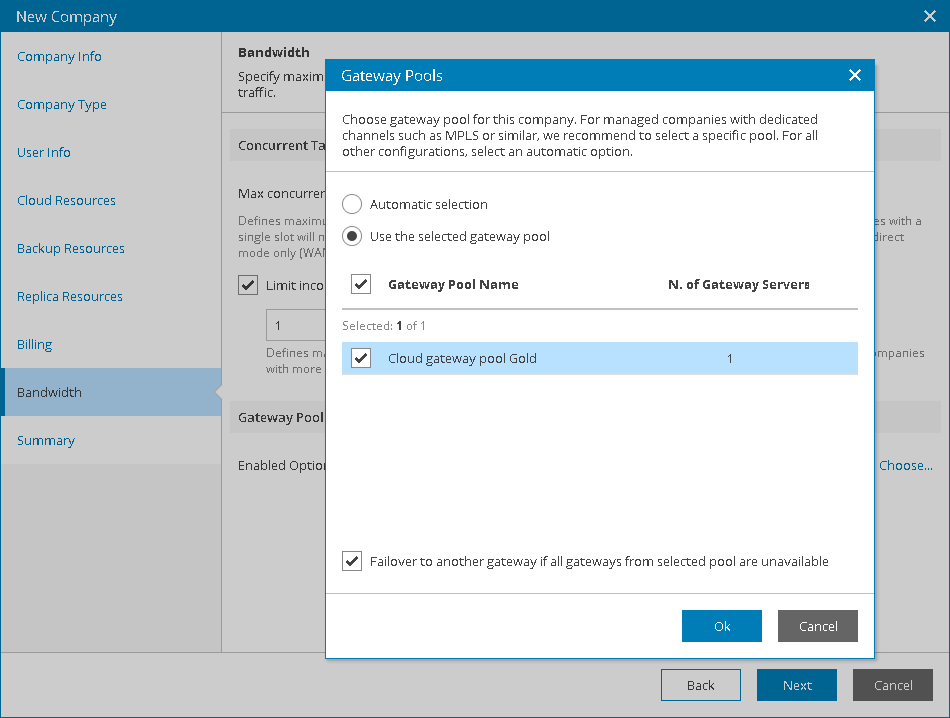This is an archive version of the document. To get the most up-to-date information, see the current version.
This is an archive version of the document. To get the most up-to-date information, see the current version.Step 10. Configure Bandwidth Settings
At the Bandwidth step of the wizard, you can specify task and bandwidth limitations for Veeam Backup & Replication jobs that write data to cloud repositories and cloud hosts. Limiting bandwidth and parallel task processing for companies helps avoid overload of cloud gateways, backup proxies, backup repositories and network equipment on the service provider side. For details, see Data Encryption and Throttling.
To configure bandwidth settings:
- In the Max concurrent tasks field, specify the maximum number of concurrent tasks for the company. If this value is exceeded, Veeam Backup & Replication will not start a new task until one of current tasks finishes.
- To limit the data traffic coming from the company side to the provider side, select the Limit incoming network traffic to check box. With this option enabled, you can specify the maximum speed for transferring company data to the provider side.
- In the Gateway pool section, you can specify what cloud gateways will be available to the company.
By default, the company can use cloud gateways that are not added to any cloud gateway pool. To select specific gateway pools:
- Click the Choose link.
- In the Gateway Pools window, select the Use the selected gateway pool option.
- In the list of available cloud gateway pools, select check boxes next to one or more pools that you want to assign to the tenant.
The list of available cloud gateway pools contains pools that you configured on the Veeam Cloud Connect server, selected as the company site at the User Info step. For details on configuring cloud gateway pools, see Configuring Cloud Gateway Pools.
- To allow the company to fail over to a cloud gateway that is not added to the selected cloud gateway pool in case all cloud gateways in the pool are unavailable, select the Failover to another gateway if all gateways from selected pool are unavailable check box.
- Click OK.