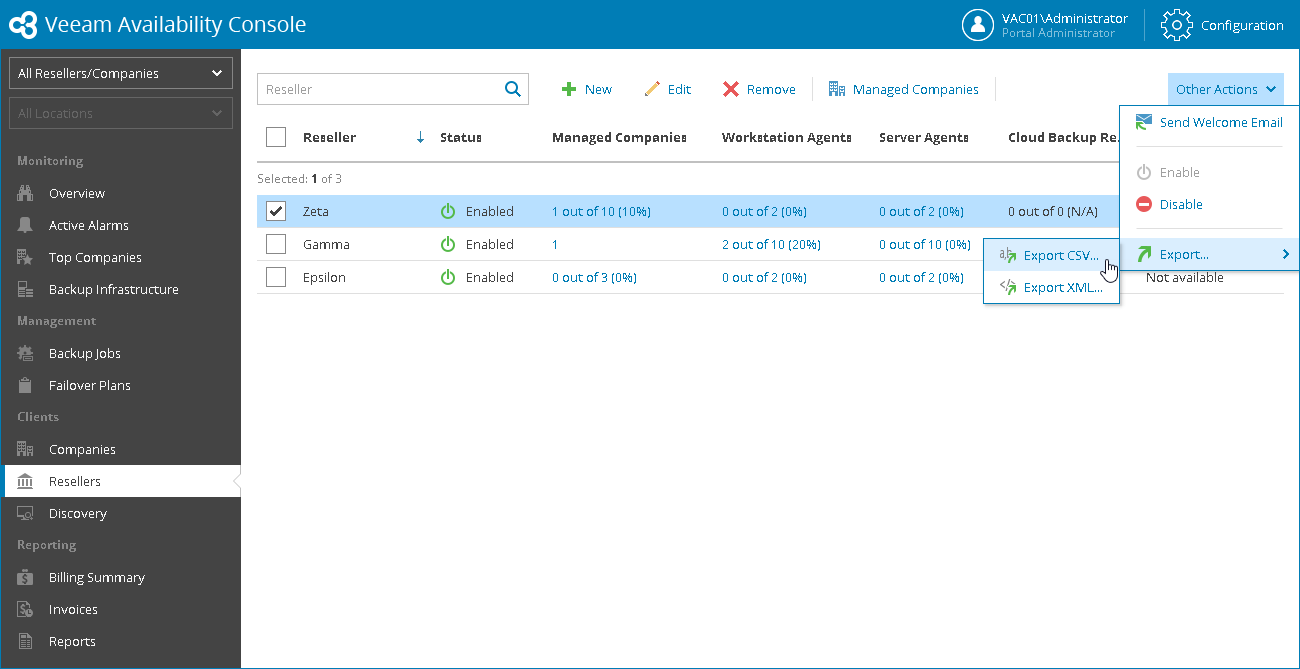This is an archive version of the document. To get the most up-to-date information, see the current version.
This is an archive version of the document. To get the most up-to-date information, see the current version.Viewing and Exporting Reseller Details
In this article
You can view company details and export them to a CSV or XML file:
- Log in to Veeam Availability Console as a Portal Administrator.
For details, see Accessing Veeam Availability Console.
- In the menu on the left, click Resellers.
Veeam Availability Console will display a list of all registered reseller accounts.
To find the necessary reseller, you can use the search field at the top of the list.
- To export reseller details, click Export and choose a format of the exported data:
- Export CSV — choose this option to structure exported data as a CSV file.
- Export XML — choose this option to structure exported data as an XML file.
The file with exported data will be saved to the default download location on your computer.
Each reseller in the list is described with a set of properties.
- Reseller — reseller name
- Status — status of a reseller account (Enabled, Disabled)
- Managed Companies — number of companies managed by a reseller
- Workstation Agents — number of Workstation Veeam backup agents managed by a reseller
- Server Agents — number of Server Veeam backup agents managed by a reseller
- Cloud Backup Resource Usage — amount of cloud repository space consumed by reseller clients
- Cloud Replica Type — type of replication enabled for reseller clients (Native, vCloud Director)
- Hardware Plans Slots — number of reseller clients assigned to hardware plans
- vCloud Director Organizations — number of VMware vCloud Director Organizations allocated to a reseller