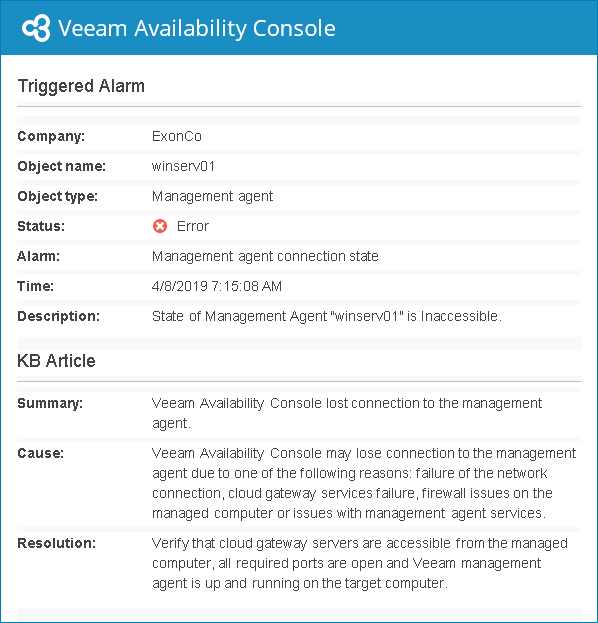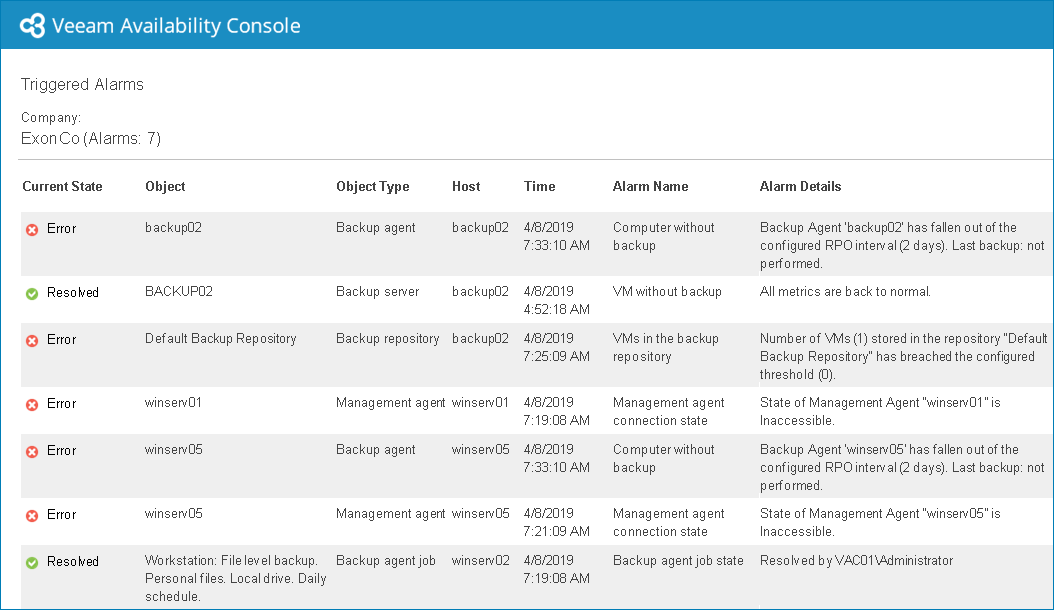This is an archive version of the document. To get the most up-to-date information, see the current version.
This is an archive version of the document. To get the most up-to-date information, see the current version.Configuring Alarm Email Notifications
To stay informed about potential problems in client backup infrastructures, and issues with Veeam Availability Console, you can configure Veeam Availability Console to send email notifications about alarms.
Veeam Availability Console can send two types of email notifications about alarms:
- Veeam Availability Console can send an email notification with alarm details when a new alarm is triggered or when the alarm status changes.
- Veeam Availability Console can send summary daily email notifications with information about all alarms triggered for the past 24 hours.
Before you can receive alarm notifications, make sure you completed configuration steps described in the following procedures.
Configuring Email Notifications with Alarm Details
You can receive email notifications when a new alarm is triggered or when alarm status changes.
To configure Veeam Availability Console to send email notifications with alarm details:
Specify your company name and contact details in the company profile. This information will be displayed in the email notification footer.
Upload a custom portal logo, report logo and specify the portal web address. The portal logo will be displayed in the email notification header. The report logo and portal web address will be displayed in the email notification footer.
Specify settings of an SMTP server that will be used to send email notifications.
Specify a sender and subject of alarm email notifications.
- Specify email notification recipients.
To notify a Portal Administrator about alarms, in the Administrator user profile, specify an email address at which alarm notifications must be sent.
You can configure Veeam Availability Console to send email notifications to users other than Portal Administrators. To do so, you can add an alarm response action that will send an email to the necessary recipient.
By default, Veeam Availability Console sends email notifications every time when a new alarm is triggered, or when the status of an existing alarm changes to Error or Warning. You can configure alarm response actions to send email notifications when an alarm acquires a specific status only. For example, you can choose to receive email notifications about errors and warnings only, and skip notifications about informational and resolved alarms.
The following image illustrates an email notification with alarm details.
Configuring Summary Daily Email Notifications
You can receive summary daily email notifications with information about all alarms triggered for the past 24 hours. Summary alarm notifications are sent instead of regular alarm notifications.
To configure Veeam Availability Console to send summary daily alarm notifications:
Specify your company name and contact details in the company profile. This information will be displayed in the email notification footer.
Upload a custom portal logo, report logo and specify the portal web address. The portal logo will be displayed in the email notification header. The report logo and portal web address will be displayed in the email notification footer.
Specify settings of an SMTP server that will be used to send email notifications.
In the global notification settings, enable summary daily notifications, specify time of the day when these notifications must be sent, specify a notification recipient and if necessary customize the email notification subject.
The following image illustrates an email notification with alarm details.