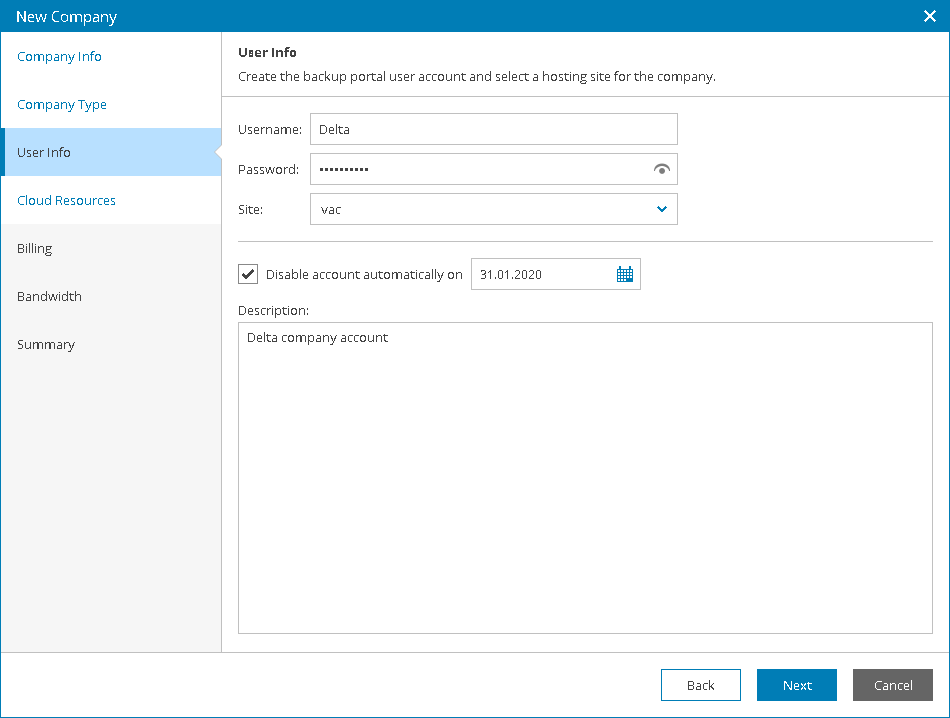This is an archive version of the document. To get the most up-to-date information, see the current version.
This is an archive version of the document. To get the most up-to-date information, see the current version.Managing Company Owners
Each company in Veeam Availability Console has one Company Owner user. A Company Owner acts on behalf of a company that consumes provided services.
Credentials of a Company Owner are required to:
- Connect to Veeam Availability Console client Veeam Backup & Replication servers
- Connect to Veeam Availability Console management agents running on client computers that are protected with Veeam backup agents
- Gain access to the Veeam Availability Console Client Portal
You can think of the Company Owner as of a super user at a company level. In the Client Portal, a Company Owner has access to all monitoring and billing details for all company locations, and can perform all types of configuration and management tasks. For details on Veeam Availability Console functionality available to a Company Owner in the Client Portal, see Veeam Availability Console Guide for End Users.
Creating Company Owner
You create a Company Owner when you register a new company account in Veeam Availability Console:
- Log in to Veeam Availability Console as a Portal Administrator or Portal Operator.
For details, see Accessing Veeam Availability Console.
- In the menu on the left, click Companies.
- Choose to create a new company and navigate to the User Info step of the wizard.
- Specify a user name and/or password for the user who will act as a Company Owner.
- Save changes.
For details on creating companies in Veeam Availability Console, see Creating Companies.
You can also create a Company Owner when you register a new tenant account in Veeam Cloud Connect. For details, see Creating Company Accounts in Veeam Cloud Connect.
Modifying Company Owner Password
You can modify a password for an owner of an already existing company:
- Log in to Veeam Availability Console as a Portal Administrator or Portal Operator.
For details, see Accessing Veeam Availability Console.
- In the menu on the left, click Companies.
- Choose to edit a company and navigate to the User Info step of the wizard.
- Change the password for the user who acts as a Company Owner.
- Save changes.
For details on modifying a company, see Modifying Company Settings.
|
When modifying the Company Owner password, consider the following:
|
Disabling and Deleting Company Owner
Credentials of a Company Owner are specified in a company account. When you disable or delete a company account, the Company Owner user is disabled or deleted along with it.
For details, see Disabling and Enabling Companies and Removing Companies.