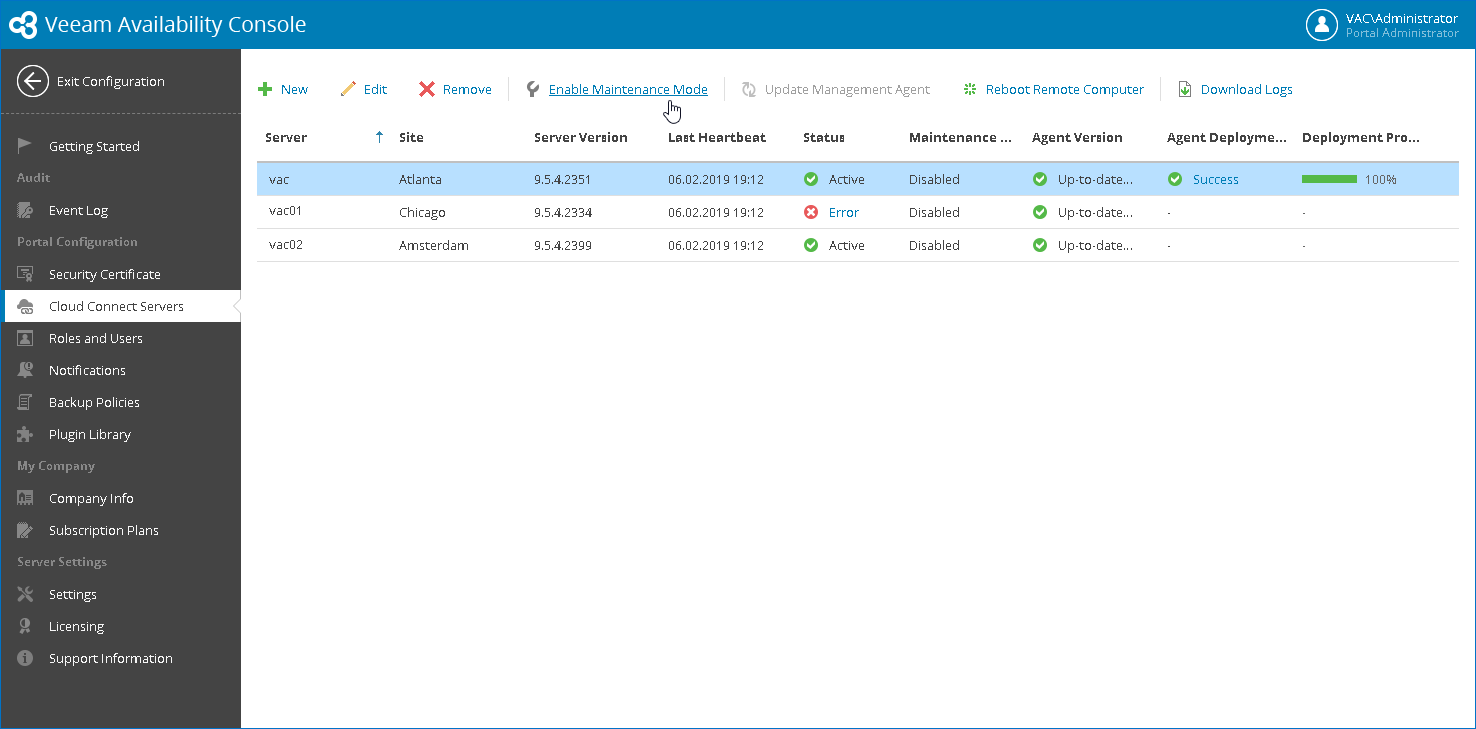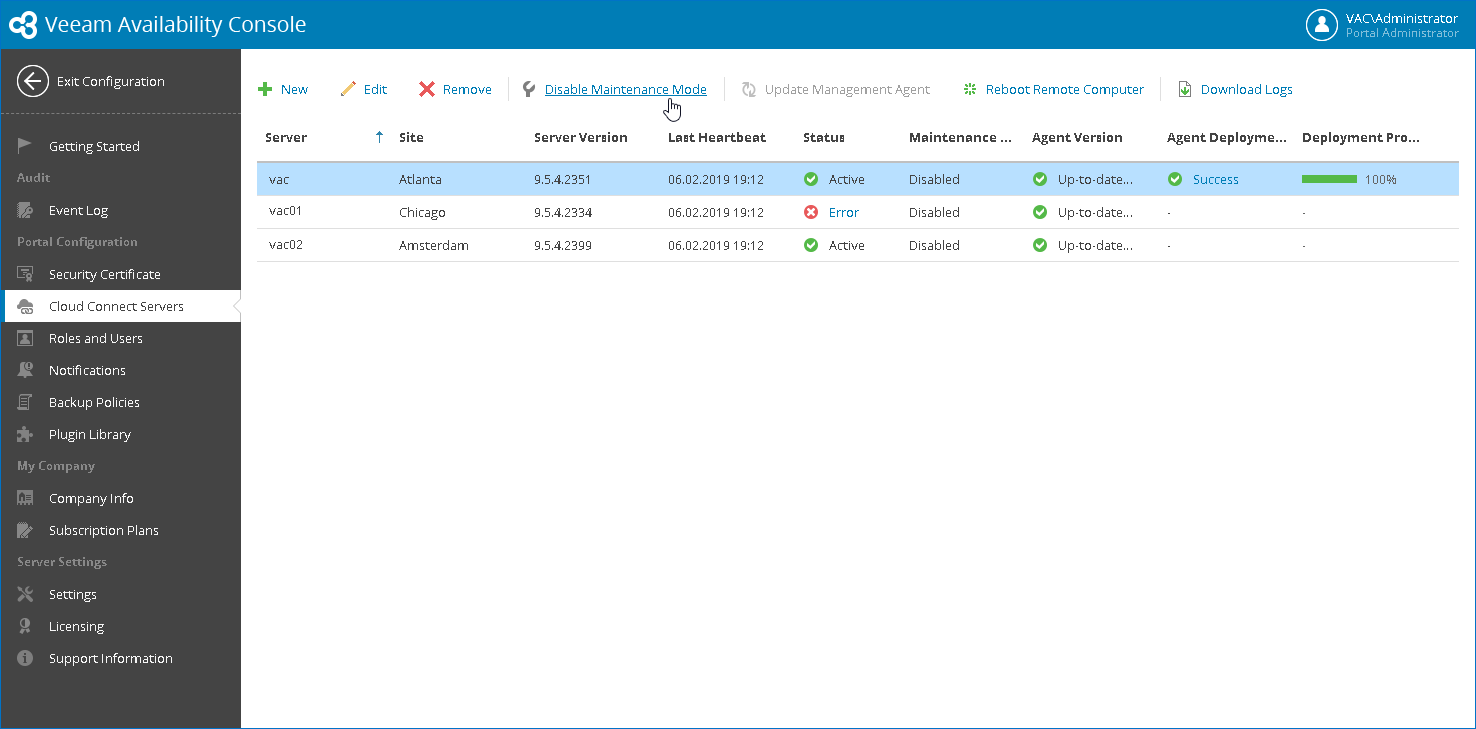This is an archive version of the document. To get the most up-to-date information, see the current version.
This is an archive version of the document. To get the most up-to-date information, see the current version.Enabling and Disabling Maintenance Mode for Veeam Cloud Connect
In Veeam Availability Console, you can enable and disable maintenance mode for the Veeam Cloud Connect server that is deployed as part of the solution.
In some cases, you may need to perform service actions with the Veeam Cloud Connect, for example, upgrade a server whose resources are consumed by companies. Such operations may require that cloud resources become temporarily unavailable to companies, and company activities are temporarily put on hold. Starting from Veeam Cloud Connect 9.5 Update 3, before starting the necessary service actions, you can put the Veeam Cloud Connect server to the maintenance mode to prepare your cloud infrastructure for maintenance.
The maintenance mode functionality allows you to do the following:
- Gracefully stop currently running backup and backup copy jobs targeted at cloud repositories.
After you put the Veeam Cloud Connect server to the maintenance mode, Veeam Backup & Replication checks the status of client jobs targeted at the cloud infrastructure. If a Veeam Backup & Replication backup or backup copy job or Veeam backup agent job is running, Veeam Cloud Connect will allow the currently running task to complete. All subsequent tasks for the job will fail. This helps make sure that backed-up data pertaining to a certain VM, VM disk or computer is successfully transferred to the cloud repository before you start service actions in the Veeam Cloud Connect infrastructure.
- Prevent company backup and backup copy jobs from starting.
If a company starts a backup or backup copy job in Veeam Backup & Replication, or a backup job in Veeam backup agent at the time when the Veeam Cloud Connect server is operating in the maintenance mode, the job will fail.
- Notify companies about maintenance in the cloud infrastructure.
In the statistics window of a client job that completes with the Failed status at the time when the Veeam Cloud Connect server is operating in the maintenance mode, an error message will be displayed informing that the Veeam Cloud Connect server is under maintenance. By default, an error message contains the following maintenance mode notification: 'Service provider is currently undergoing scheduled maintenance'.
For details on the maintenance mode, see Maintenance Mode.
Prerequisites
To put the Veeam Cloud Connect server to the maintenance mode, this server must run Veeam Backup & Replication 9.5 Update 3.
On the client side, the maintenance mode functionality is supported in the following products and versions:
- Veeam Availability Console 9.5 Update 3 or later
- Veeam backup agent 2.1 or later
Enabling Maintenance Mode for Veeam Cloud Connect
To enable maintenance mode for Veeam Cloud Connect:
- Log in to Veeam Availability Console as a Portal Administrator.
For details, see Accessing Veeam Availability Console.
- At the top right corner of the Veeam Availability Console window, click Configuration.
- In the configuration menu on the left, click Cloud Connect Servers.
- Select a Veeam Cloud Connect server and click Enable Maintenance Mode.
- In the displayed dialog box, click Yes to confirm the operation.
Disabling Maintenance Mode for Veeam Cloud Connect
To disable maintenance mode for Veeam Cloud Connect:
- Log in to Veeam Availability Console as a Portal Administrator.
For details, see Accessing Veeam Availability Console.
- At the top right corner of the Veeam Availability Console window, click Configuration.
- In the configuration menu on the left, click Cloud Connect Servers.
- Select the Veeam Cloud Connect server and click Disable Maintenance Mode.