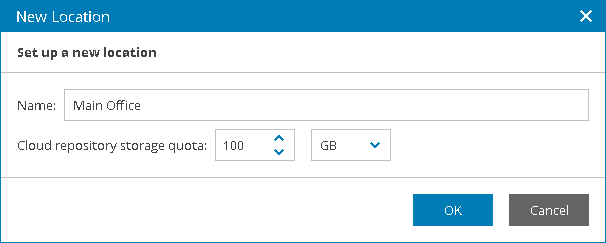This is an archive version of the document. To get the most up-to-date information, see the current version.
This is an archive version of the document. To get the most up-to-date information, see the current version.Creating Locations
In this article
To create a new company location:
- Log in to Veeam Availability Console as a Portal Administrator, Site Administrator or Portal Operator.
For details, see Accessing Veeam Availability Console.
- In the menu on the left, click Companies.
- Select the necessary company in the list.
- Do either of the following:
- At the top of the list, click Manage > Locations.
- Click a link in the Locations column.
- In the Manage Locations window, click New.
- In the New Location window, specify the following settings:
- In the Name field, specify a location name.
- In the Cloud repository storage quota field, specify the maximum amount of cloud repository space that must be available for this location. This amount cannot be greater that the total cloud repository storage quota for the company.
The specified cloud repository storage quota is used as a threshold for the Summary dashboard and for the Company cloud storage quota alarm. It does not limit the actual amount of data that can be uploaded from the location to cloud repositories.
- Click OK.
When you create a new location, the cloud repository storage quota of the Default location is decreased by the amount of the cloud repository storage quota set for the new location.
What to Do Next
After you create new locations, you can define what machines and what users will be associated with the new location. For details, see Setting Locations.