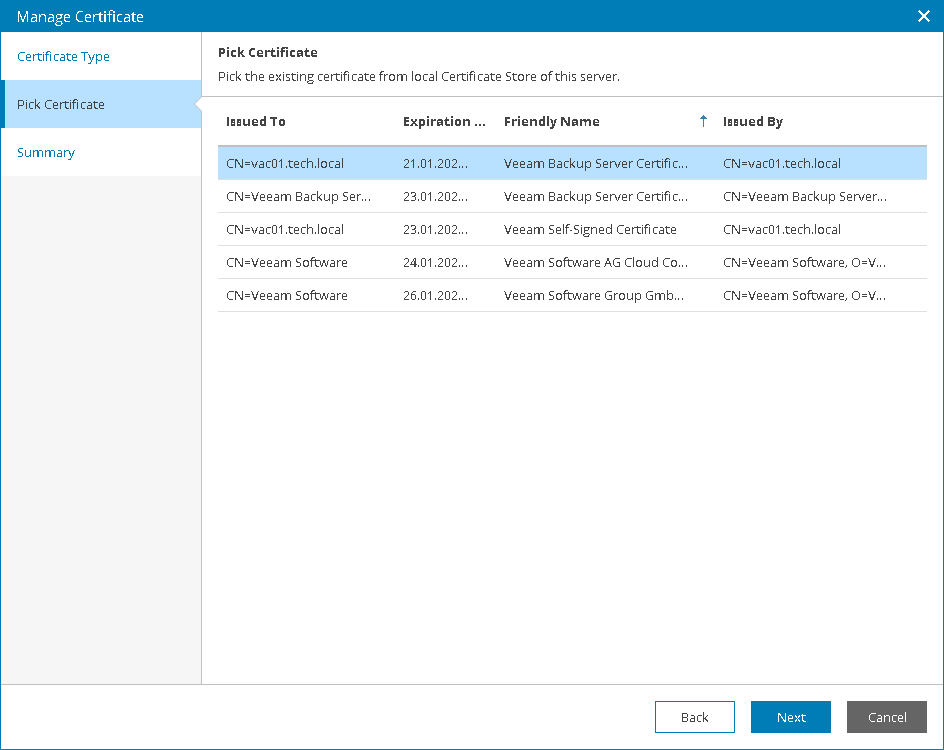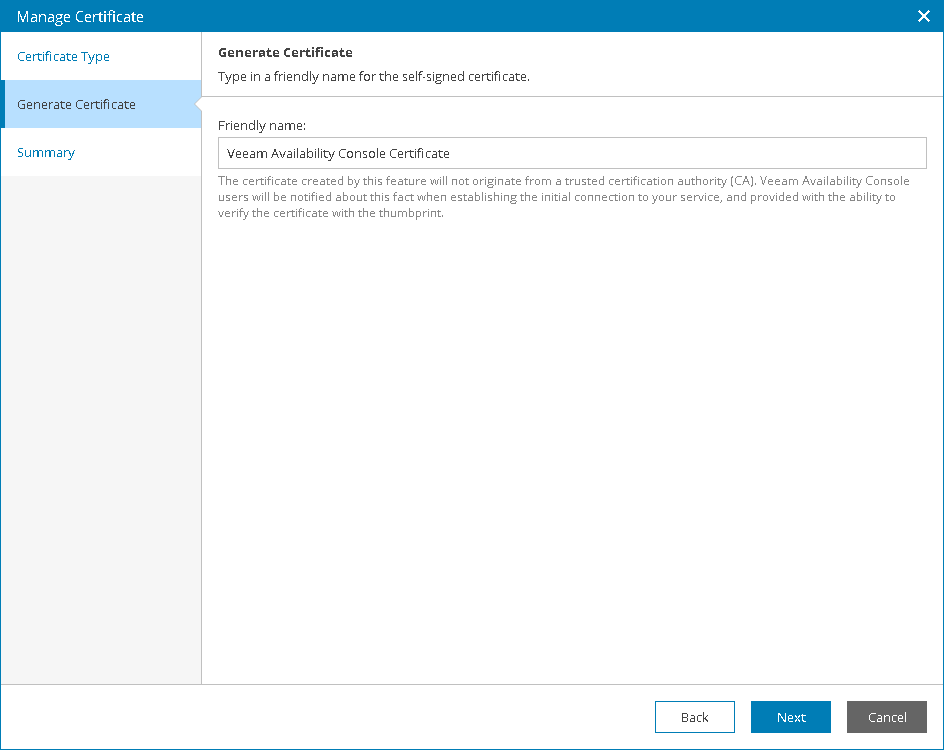This is an archive version of the document. To get the most up-to-date information, see the current version.
This is an archive version of the document. To get the most up-to-date information, see the current version.Installing Security Certificate
Veeam Availability Console requires a security certificate to establish a secure connection between the Veeam Availability Console server and management agents installed on managed Veeam Backup & Replication servers and computers running Veeam backup agents. By default, Veeam Availability Console server component uses the certificate specified in the Veeam Availability Console Setup wizard during installation.
|
Consider the following security recommendations:
|
To install a new certificate:
- Log in to Veeam Availability Console as a Portal Administrator.
For details, see Accessing Veeam Availability Console.
- At the top right corner of the Veeam Availability Console window, click Configuration.
- In the configuration menu on the left, click Security Certificate.
- At the top of the server list, click Install.
- In the Manage Certificate window, select one of the following options:
- Select certificate from the Certificate Store
With this option selected, you can choose a certificate from the Certificate Store of Veeam Availability Console server. The certificate must be installed in the Local Computer\Personal certificate store.
At the Pick Certificate step, select a certificate that you want to install and click Next.
- Generate new certificate (not recommended)
With this option selected, you can generate a new self-signed certificate. At the Generate Certificate step, select a certificate that you want to install and click Next.
- Review the certificate settings and click Finish.