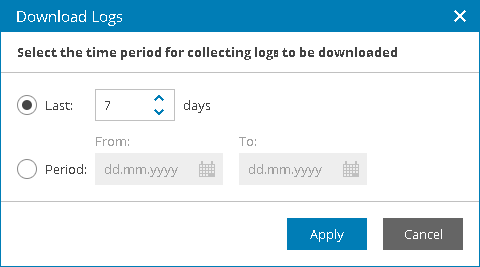This is an archive version of the document. To get the most up-to-date information, see the current version.
This is an archive version of the document. To get the most up-to-date information, see the current version.Downloading Job Logs and Session Report
In this article
You can export a job session report and job logs for Veeam Backup & Replication jobs configured on managed backup servers. Exported data is saved in a ZIP archive.
To download a job session report and job logs:
- Log in to Veeam Availability Console as a Portal Administrator, Site Administrator or Portal Operator.
For details, see Accessing Veeam Availability Console.
- In the menu on the left, click Backup Jobs.
- Open the Managed Backup Servers tab.
- Select the necessary jobs in the list.
- At the top of the jobs list, click Download Logs.
- In the Download Logs window, specify a time interval for which job statistics and logs must be collected:
- Last ... days — choose this option to collect data for a specific number of days in the past.
- Period — choose this option to collect data for a specific time interval in the past.
- Click Apply.
- Wait until Veeam Availability Console collects session and log data.
The file with exported data will be saved to the default download location on your computer.