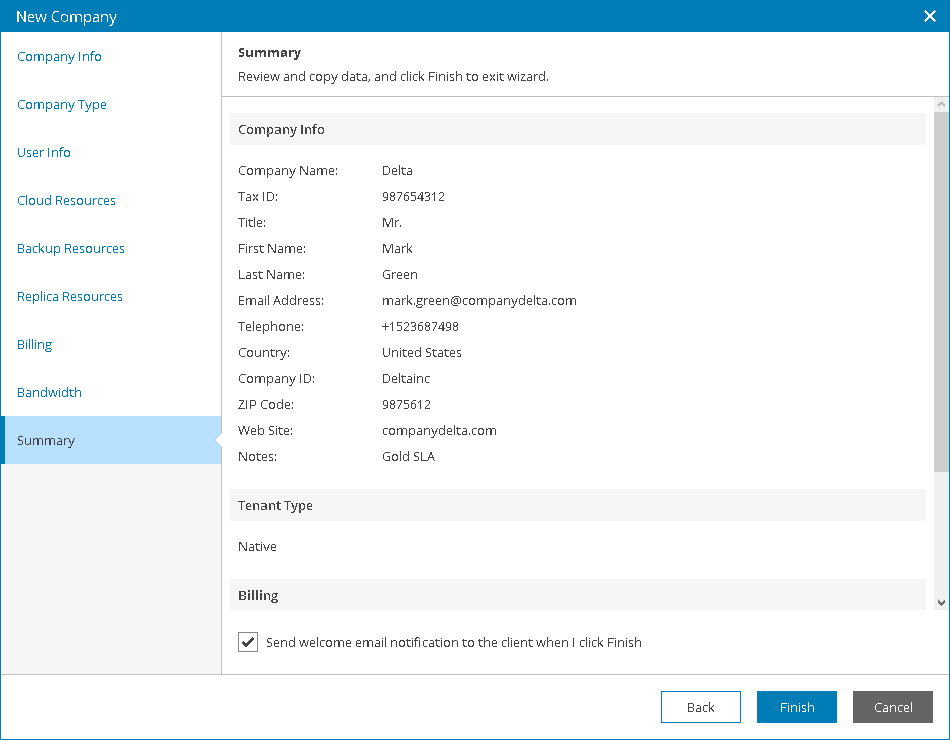This is an archive version of the document. To get the most up-to-date information, see the current version.
This is an archive version of the document. To get the most up-to-date information, see the current version.Step 11. Review Settings
In this article
At the Summary step of the wizard, review the company account settings.
- To send a welcome email message to the company, select the Send welcome email notification to the client when I click Finish check box.
The welcome email message will be sent at the email address that you specified at the Company Info step of the wizard.
The message contains a link to Veeam Availability Console, user name and password that company users can use to access the Client Portal, as well as brief instructions on getting started with Veeam Availability Console. For details on the welcome email message, see Sending Welcome Email Message.
- Click Finish.