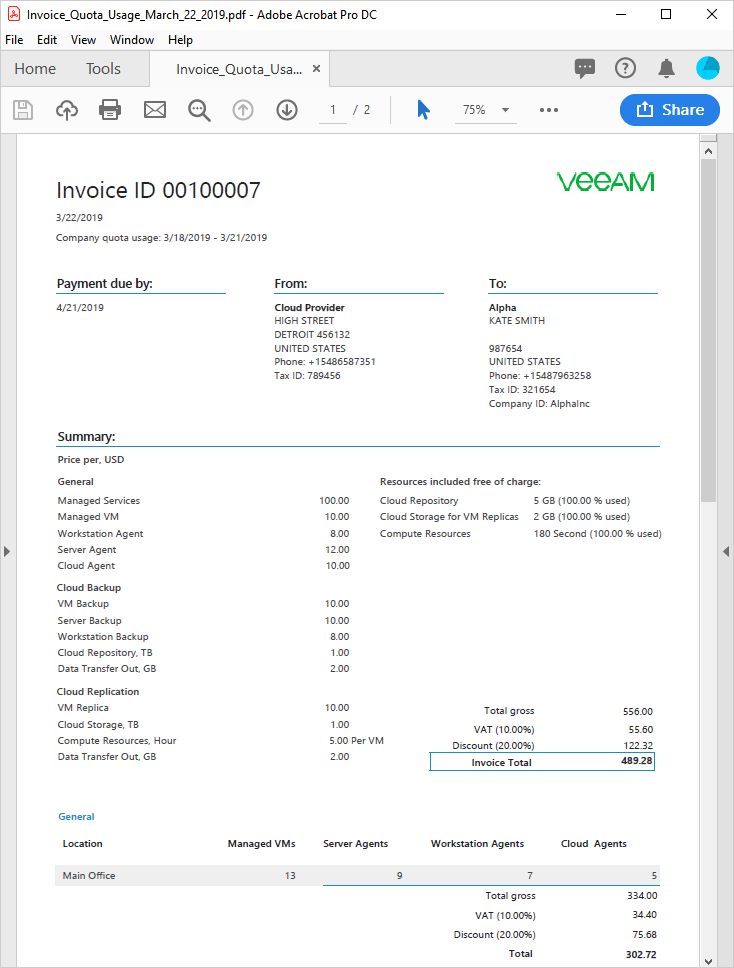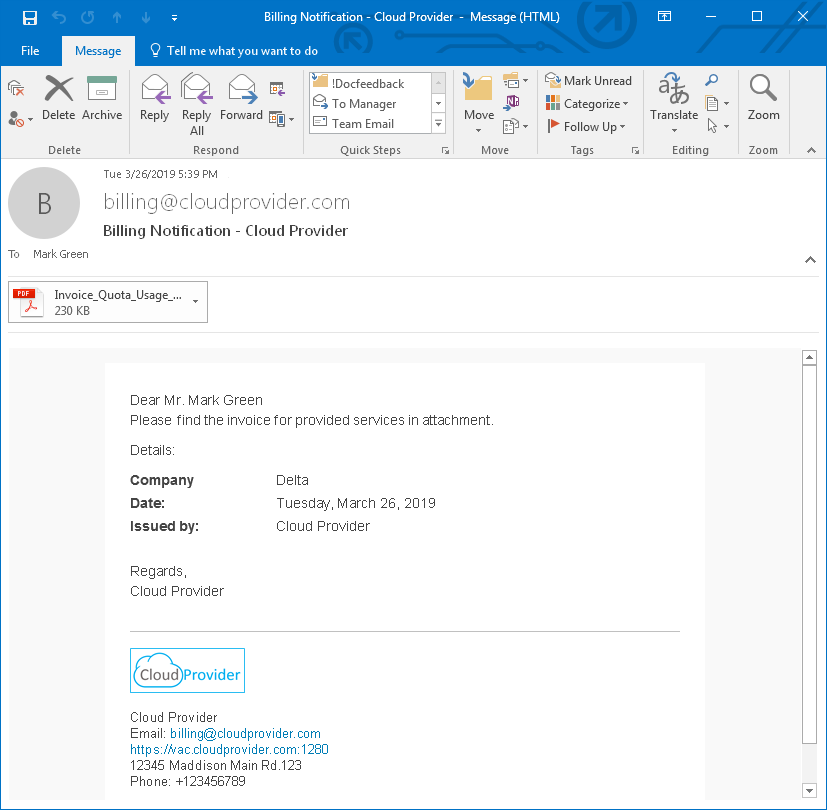This is an archive version of the document. To get the most up-to-date information, see the current version.
This is an archive version of the document. To get the most up-to-date information, see the current version.Configuring Invoice Appearance and Billing Notifications
Before you generate invoices and send them to managed companies, you must customize invoice appearance settings and configure billing notifications. Use the following procedures to make sure you completed all required configuration steps.
Customizing Invoice Appearance
Before you generate invoices, you must complete the following configuration steps:
Specify your company name and contact details in the company profile. This information will be displayed in the From section of invoices.
Upload a custom report logo that must be displayed in invoices.
Specify a company name, address and details of a contact person. This information will be displayed in the To section of invoices.
The following image illustrates what an invoice looks like.
Configuring Billing Notifications
A billing notification is an email message with an attached invoice that is sent to a managed company.
To configure Veeam Availability Console to send billing notifications:
Specify your company name and contact details in the company profile. This information will be displayed in the billing notification footer.
Upload a custom report logo and specify the portal web address. The report logo and portal web address will be displayed in the billing notification footer.
Specify settings of an SMTP server that will be used to send billing notifications.
In the billing notification settings, specify a sender address and a subject for billing notifications.
In the company account settings, specify a company name, address, name and email address of a contact person. Company details will be displayed in the billing notification body. Billing notifications will be sent at the email address specified in the company account settings.
- Choose how to send billing notifications.
You can schedule automatic generation of invoices and delivery of billing notifications to automate the process of sending recurring invoices.
You can generate invoices and send billing notifications manually.
The following image illustrates what a billing notification looks like.