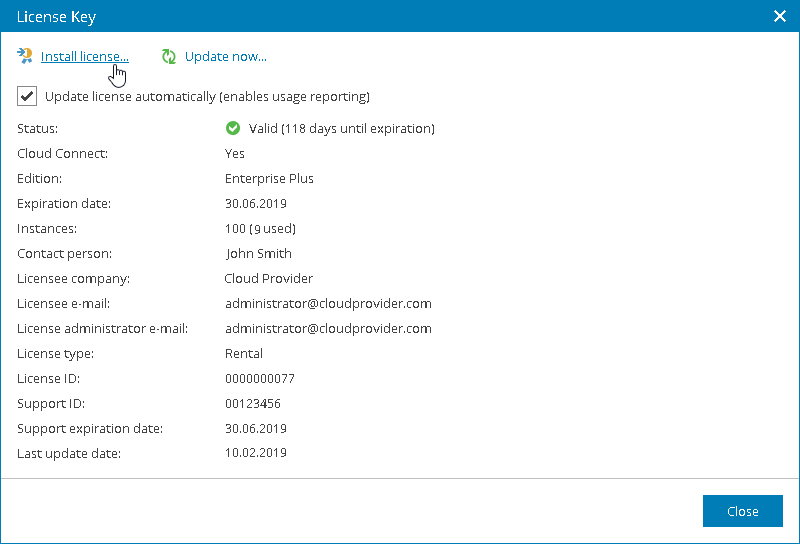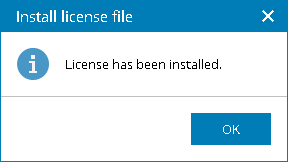This is an archive version of the document. To get the most up-to-date information, see the current version.
This is an archive version of the document. To get the most up-to-date information, see the current version.Installing Veeam Availability Console License
In this article
When you install Veeam Availability Console, you must specify a path to a Veeam license key before you can begin installation. Without a license, you will not be able to start installation.
After you install Veeam Availability Console, you can change the license that you provided during installation:
- Log in to Veeam Availability Console as a Portal Administrator.
For details, see Accessing Veeam Availability Console.
- At the top right corner of the Veeam Availability Console window, click Configuration.
- In the menu on the left, click Licensing.
- On the Overview tab, click the License Status link.
- In the License Key window, click Install license and browse to the license file.
After you choose the license file, Veeam Availability Console will display the Install license file window to show the result of the license installation.
- In the Install license file window, click OK.