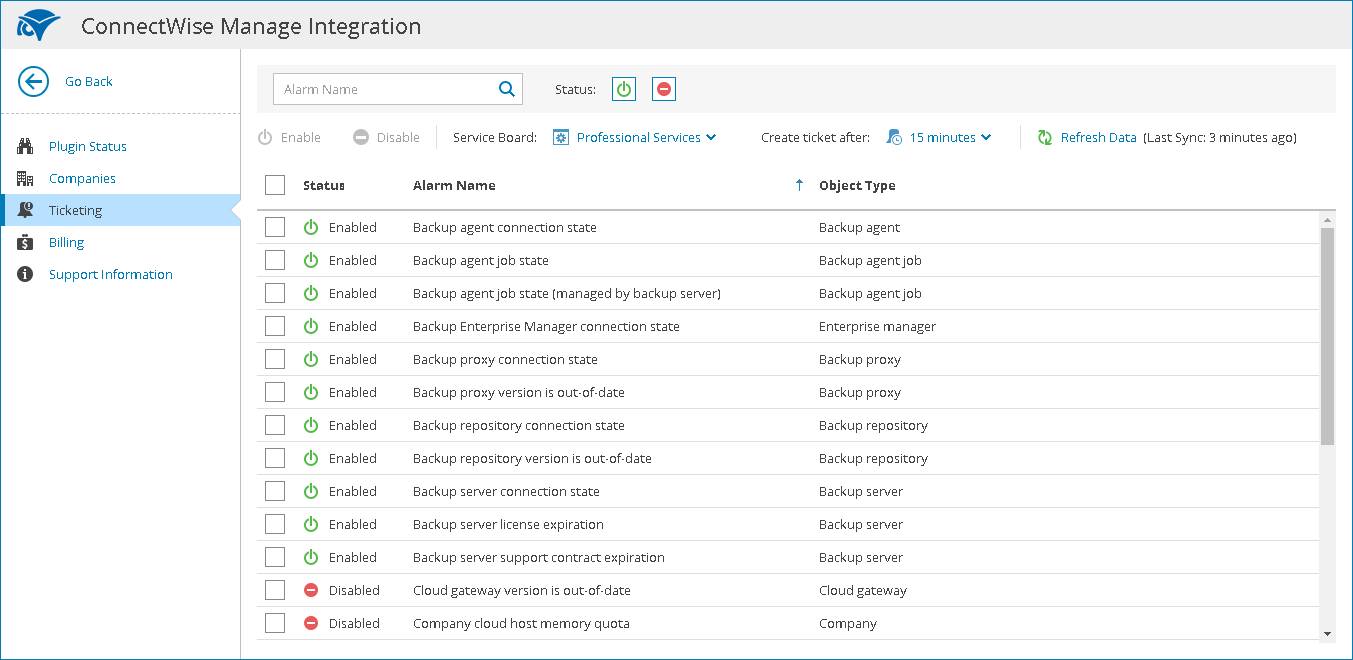This is an archive version of the document. To get the most up-to-date information, see the current version.
This is an archive version of the document. To get the most up-to-date information, see the current version.Configuring Automated Ticketing
You can configure Veeam Availability Console to send information about triggered alarms to ConnectWise Manage and to create service tickets based on alarm data.
Prerequisites
Before configuring automated ticketing, check the following prerequisites:
- Configure ConnectWise Manage Plugin connection. For details, see Configure Plugin Connection.
- Enable the Companies, Configurations, and Ticketing integration features. For details, see Enable Integration Features.
- Configure integration for the companies, for which you want to create tickets automatically. For details, see Configuring Companies Integration.
- In ConnectWise Manage, the service board on which you want to create tickets automatically must have the Default and Closed statuses configured. For details, see ConnectWise Manage Documentation.
Configuring Automated Ticketing
To enable automatic creation of tickets based on Veeam Availability Console alarms:
- Log in to Veeam Availability Console as a Portal Administrator.
For details, see Accessing Veeam Availability Console.
- At the top right corner of the Veeam Availability Console window, click Configuration.
- In the configuration menu on the left, click Plugin Library.
- Click the ConnectWise Manage plugin tile.
- In the menu on the left, click Ticketing.
Veeam Availability Console will display a list of all enabled alarms, except alarms for the Internal, Plugin and Reseller objects.
- At the top of the page, from the Service Board drop-down list, select a service board on which tickets will be created.
- At the top of the page, from the Create ticket after drop-down list, select a time period after which the ticket for a triggered alarm must be created.
|
When you close a ticket in ConnectWise Manage, Veeam Availability Console resolves an alarm used to create this ticket. Conversely, when you resolve an alarm in Veeam Availability Console, the status of a ticket in ConnectWise Manage changes to Closed. The synchronization period for these actions is equal to the value selected from the Create ticket after drop-down list. |
- From the list of alarms, select alarms for which you want to create tickets.
- At the top of the list, click Enable.