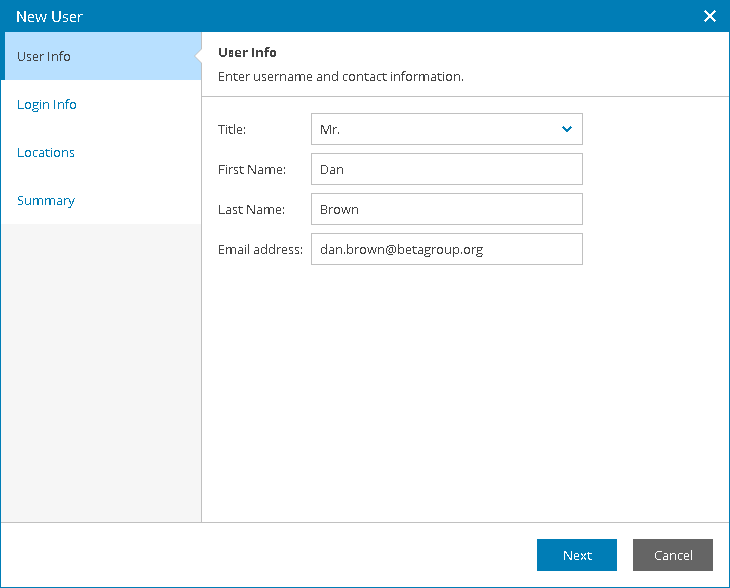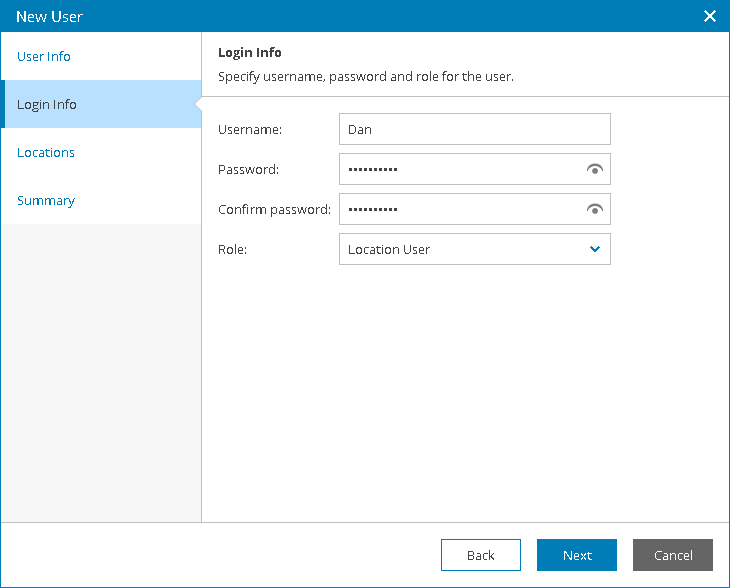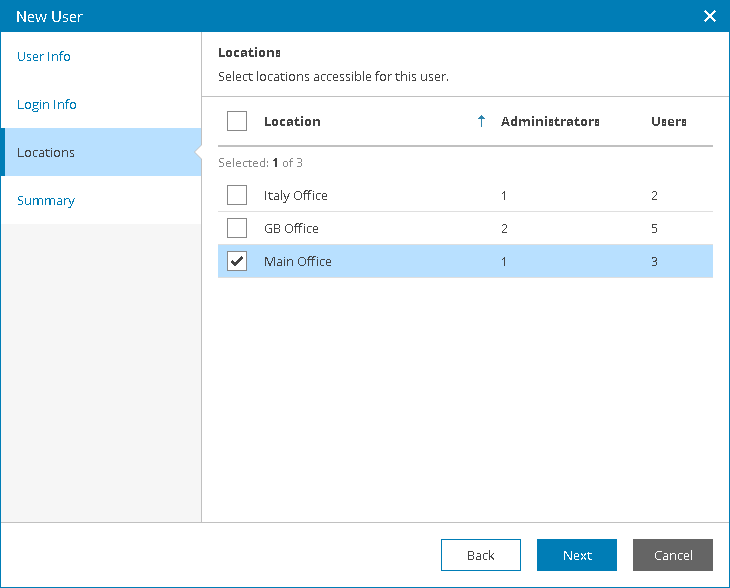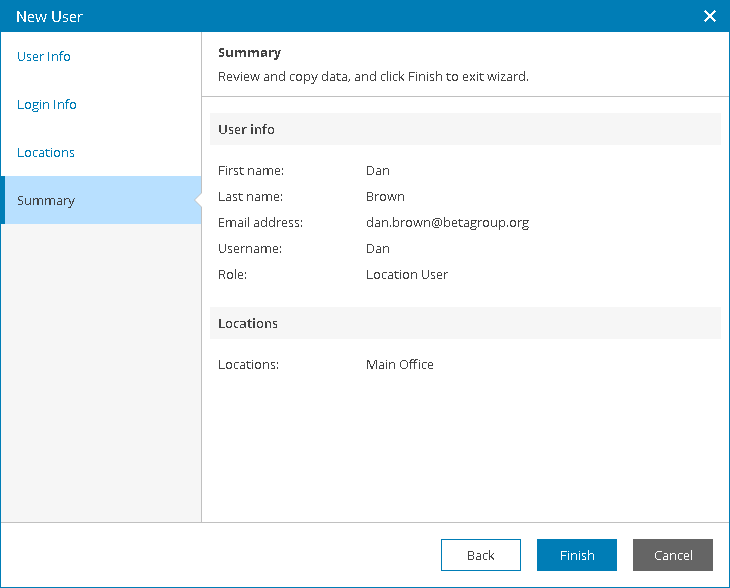This is an archive version of the document. To get the most up-to-date information, see the current version.
This is an archive version of the document. To get the most up-to-date information, see the current version.Creating Location Users
You can create new users with the Location User role. These users can only work with the functionality available in the Veeam Availability Console Client Portal. Data available to a Location User can be limited to one or more company locations, and the user can access data pertaining to all managed Veeam backup agents, Veeam Backup & Replication or Veeam Backup Enterprise Manager servers in these locations.
To create a new Location User in Veeam Availability Console:
- Log in to Veeam Availability Console as a Portal Administrator or Portal Operator.
For details, see Accessing Veeam Availability Console.
- In the menu on the left, click Companies.
- Select the necessary company in the list.
- At the top of the list, click Manage > Users.
- In the Users window, click New.
Veeam Availability Console will launch the New User wizard.
- At the User Info step of the wizard, specify user title, first name, last name and email address.
Veeam Availability Console can use this address to send email notifications, such as password reset notifications.
- At the Login Info step of the wizard, specify user credentials and choose a user role:
- In the Username, Password and Confirm password fields, type a user name and password.
The password must contain characters from at least 3 of the following categories: uppercase characters, lowercase characters, base 10 digits (0 through 9), non-alphanumeric characters. The password length must be at least 6 characters.
- In the Role field, choose Location User.
- At the Locations step of the wizard, select company locations whose data must be available for the user in the Client Portal.
- At the Summary step of the wizard, review user details and click Finish.