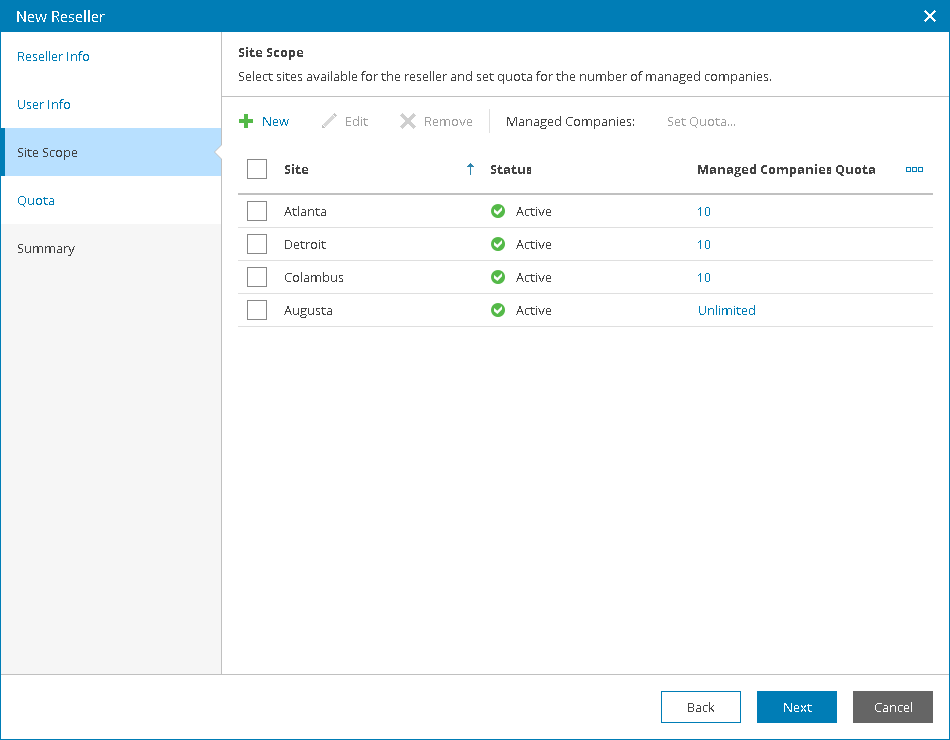This is an archive version of the document. To get the most up-to-date information, see the current version.
This is an archive version of the document. To get the most up-to-date information, see the current version.Step 4. Specify Site Scope
In this article
At the Site Scope step of the wizard, specify Veeam Cloud Connect sites whose backup and replication resources will be available to a reseller:
- At the top of the window, click New.
- From the Site drop-down list, select a Veeam Cloud Connect server that a reseller will use to provide services to companies.
- To limit the number of company accounts that a reseller can manage on the selected Veeam Cloud Connect server, set the Quota toggle to On and specify the number of managed companies.
When the reseller reaches the specified quota, Veeam Availability Console triggers the Reseller managed companies quota alarm. Reseller users will not be able to register more company accounts than specified in the quota. However, as a Service Provider you can delegate to the reseller management of any number of companies above the quota.
If you set the toggle to Off, the reseller will be able to manage an unlimited number of companies on the selected site.
- Click OK.
- Repeat steps 1–4 for all Veeam Cloud Connect sites that you want to allocate to a reseller.
- To limit the number of company accounts for one or more Veeam Cloud Connect sites at once:
- Select the sites from the list and click the Set Quota link.
- In the Managed Companies Quota window, specify the number of companies that a reseller can manage on each of the selected sites.