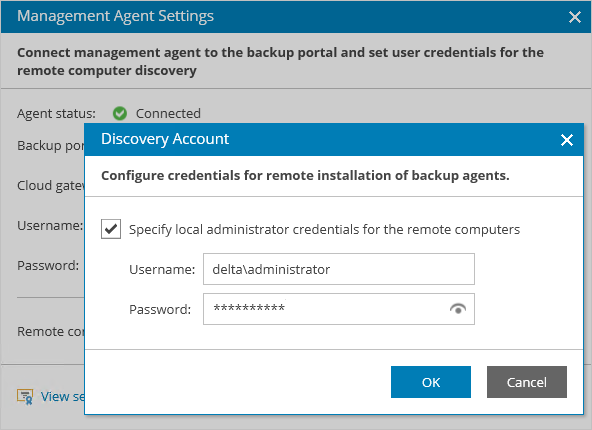This is an archive version of the document. To get the most up-to-date information, see the current version.
This is an archive version of the document. To get the most up-to-date information, see the current version.Applying Patches to Veeam Backup Agents
From time to time, you may obtain from Veeam Software patches aimed to fix known issues in the Veeam backup agent software. Applying patches on individual computers in the client infrastructure may take a lot of time and effort. To streamline this process, you can apply patches to a group of Veeam backup agents managed in Veeam Availability Console.
The procedure of applying patches to Veeam backup agents is performed with the help of a master agent. The master agent obtains a patch file provided by the Administrator Portal user, uploads this file to client computers within the patching scope, and initiates the patching process on these computers.
The procedure of applying patches depends on the method that you used to install Veeam backup agents:
- If you installed Veeam backup agents with a discovery rule, you must apply patches as described in Applying Patches to Veeam Backup Agents Installed with Discovery Rules.
- If you installed Veeam backup agents with 3rd party tools, like GPO, or installed Veeam backup agents manually, you must apply patches as described in Applying Patches to Veeam Backup Agents Installed with 3rd Party Tools or Manually.
Before You Begin
Before you start the procedure of applying patches, make sure that:
- Client computers that run Veeam backup agents are powered on.
- Client computers are configured to allow upload of a Veeam backup agent patch file: the File and Printer Sharing (SMB-In) firewall rule must allow inbound traffic.
Applying Patches to Veeam Backup Agents Installed with Discovery Rules
To apply a patch to Veeam backup agents installed with a discovery rule:
- Log in to Veeam Availability Console as a Portal Administrator, Site Administrator or Portal Operator.
For details, see Accessing Veeam Availability Console.
- In the menu on the left, click Discovery.
- Open the Discovered Backup Agents tab.
- Select one or more Veeam backup agents in the list.
- At the top of the list, click Backup Agent and choose Patch.
- In the Windows Open dialog box, select a file with the patch, and click Open.
Applying Patches to Veeam Backup Agents Installed with 3rd Party Tools or Manually
To apply a patch to Veeam backup agents installed using 3rd party automation tools (like GPO) or manually, you will require to include in the patching scope a computer that runs a master agent. The role of a master agent is normally assigned to a computer in a company location whose management agent was the first one to register in Veeam Availability Console. To learn how to check what computer runs a master agent, see Checking Management Agent Role.
To apply a patch to Veeam backup agents installed using 3rd party automation tools (like GPO) or manually:
- In the master agent settings, specify credentials of an account that will be used to upload the Veeam backup agent patch file to client computers.
- Log on to a computer that hosts the master agent.
- In the icon tray, right-click the master agent icon and choose Agent Settings.
- In the Veeam Master Agent Settings window, click the Remote computer discovery user account link.
- In the Discovery Account window, select the Specify local administrator credentials for remote installation of backup agents check box.
- In the Username and Password fields, specify credentials of an account that will be used to upload the Veeam backup agent patch file to client computers.
The account must have local Administrator permissions on all computers in the patching scope — that is, computers that run Veeam backup agents to be patched.
- Click OK.
- In the Veeam Master Agent Settings window, click Close.
- Log in to Veeam Availability Console as a Portal Administrator, Site Administrator or Portal Operator.
For details, see Accessing Veeam Availability Console.
- In the menu on the left, click Discovery.
- Open the Discovered Backup Agents tab.
- Select one or more Veeam backup agents in the list.
- At the top of the list, click Backup Agent and choose Patch.
- In the Windows Open dialog box, select a file with the patch, and click Open.