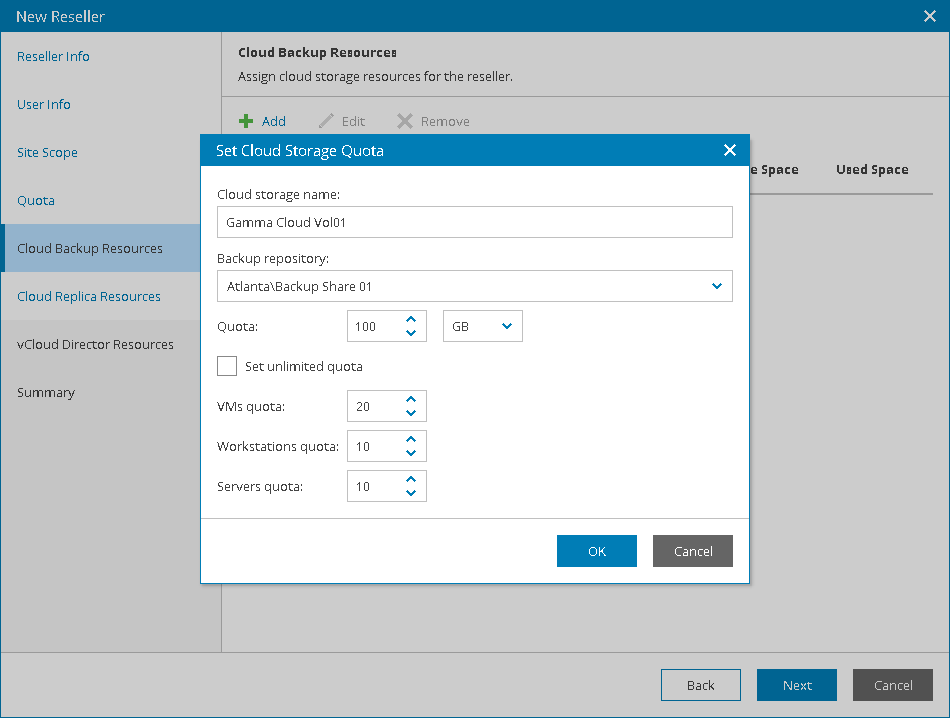This is an archive version of the document. To get the most up-to-date information, see the current version.
This is an archive version of the document. To get the most up-to-date information, see the current version.Step 6. Allocate Cloud Backup Resources
At the Cloud Backup Resources step of the wizard, you can allocate cloud repository resources to a reseller. A reseller to which cloud repository resources are allocated will be able to store in the cloud client backups created with Veeam Backup & Replication and Veeam backup agents.
Provisioning of cloud repository resources requires a license that covers storing backups in the cloud. For details, see Licensing.
To allocate cloud repository resources to a reseller, configure a cloud repository:
- Click Add.
- In the Cloud storage name field, specify a friendly name of a cloud repository.
- In the Backup repository list, select a backup repository on one of the Veeam Cloud Connect sites selected at the Site Scope step.
- In the Quota field, specify the amount of space that you want to allocate to the reseller on the selected backup repository.
- Deselect the Set unlimited quota check box if you want limit the number of VMs and Veeam backup agents that reseller clients can store in the backup repository.
- To define the number of VMs and Veeam backup agents for the cloud repository:
- Make sure the Set unlimited quota check box is cleared.
- In the VMs quota field, specify the maximum number of VMs that the reseller clients can store on the cloud repository.
The VMs quota is a soft quota and puts no physical restriction on the cloud repository. When the reseller reaches the specified quota, Veeam Availability Console triggers the Reseller VM cloud backups quota alarm. You can customize this alarm in accordance with your requirements. For details, see Modifying Alarm Settings.
Reseller users will see this quota on the VMs Stored in Cloud Repository widget of the Cloud Backup Quota dashboard. For details, see Summary.
- In the Workstations quota field, specify the maximum number of Veeam backup agents operating in the Workstation mode that the reseller clients can store on the cloud repository.
The Workstations quota is a soft quota and puts no physical restriction on the cloud repository. When the reseller reaches the specified quota, Veeam Availability Console triggers the Reseller workstation cloud backups quota alarm. You can customize this alarm in accordance with your requirements. For details, see Modifying Alarm Settings.
Reseller users will see this quota on the Workstations Stored in Cloud Repository widget of the Cloud Backup Quota dashboard. For details, see Summary.
- In the Servers quota field, specify the maximum number of Veeam backup agents operating in the Server mode that the reseller clients can store on the cloud repository.
The Servers quota is a soft quota and puts no physical restriction on the cloud repository. When the reseller reaches the specified quota, Veeam Availability Console triggers the Reseller server cloud backups quota alarm. You can customize this alarm in accordance with your requirements. For details, see Modifying Alarm Settings.
Reseller users will see this quota on the Servers Stored in Cloud Repository widget of the Cloud Backup Quota dashboard. For details, see Summary.
For details about VMs and Veeam backup agents stored in the cloud, see Services.
- Click OK.
- Repeat steps 1–7 for all cloud repositories that you want to allocate to a reseller.