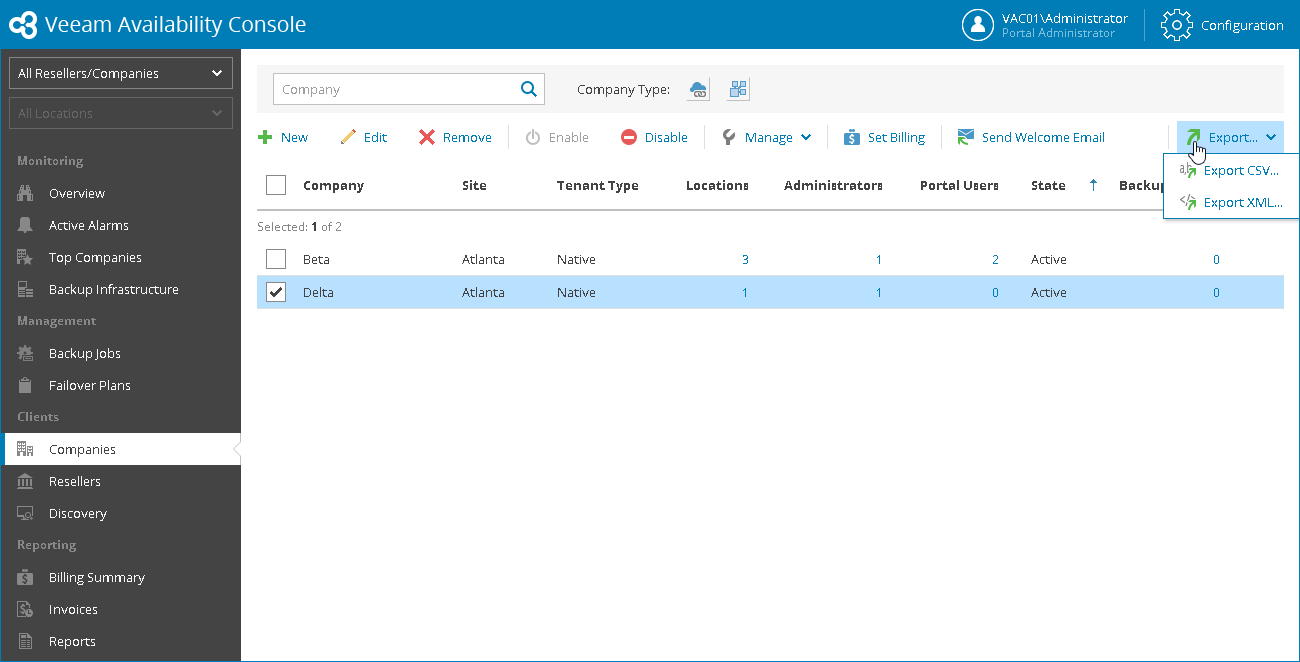This is an archive version of the document. To get the most up-to-date information, see the current version.
This is an archive version of the document. To get the most up-to-date information, see the current version.Viewing and Exporting Company Details
In this article
You can view company details and export them to a CSV or XML file:
- Log in to Veeam Availability Console as a Portal Administrator, Site Administrator or Portal Operator.
For details, see Accessing Veeam Availability Console.
- In the menu on the left, click Companies.
Veeam Availability Console will display a list of all registered company accounts.
To find the necessary company, you can use the search field at the top of the list.
- To export company details, click Export and choose a format of the exported data:
- Export CSV — choose this option to structure exported data as a CSV file.
- Export XML — choose this option to structure exported data as an XML file.
The file with exported data will be saved to the default download location on your computer.
Each company in the list is described with a set of properties.
- Company — company name.
- Site — name of a Veeam Cloud Connect site on which the company is registered.
- Tenant Type — type of the company (Native, vCloud Director).
- Locations — number of company locations.
- Administrators — number of company users with the Company Administrator role assigned.
- Portal Users — number of company users with the Company User role assigned
- Lease Expiration Date — lease expiration date specified for a company
- Subscription Plan — subscription plan assigned to a company
- State — state of a company account (Active, Disabled)
- Backup Policies — number of backup policies assigned to Veeam backup agents managed for a company
- Managed Agents (Workstations) — number of Veeam backup agents in the Workstation mode managed for the company.
- Managed Agents (Servers) — number of Veeam backup agents in the Server mode managed for the company.
- Cloud Repository Usage (%) — the amount of cloud repository space used by the company out of total allocated space.