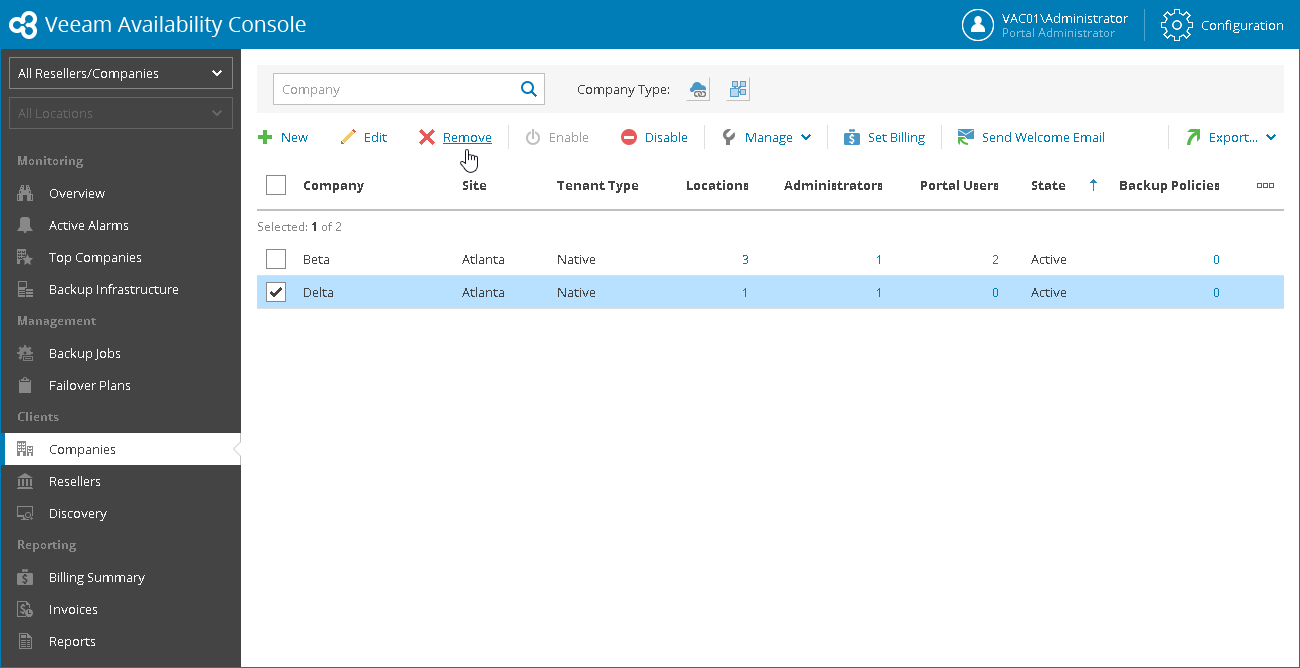This is an archive version of the document. To get the most up-to-date information, see the current version.
This is an archive version of the document. To get the most up-to-date information, see the current version.Removing Companies
If you no longer provide backup services to a company, you can remove an account registered for this company. When you remove a company account, Veeam Availability Console removes from its database all objects associated with the company, such as managed backup servers and computers, jobs, invoices and so on.
Company backup data remain intact on the cloud repository. You can delete company backup data manually later if needed.
In contradiction to backup data, when you delete a company account, Veeam Cloud Connect unregisters all company VM replicas on the cloud host and deletes actual replica files from the datastore or volume.
If company backup copy and replication jobs used WAN accelerators, when you delete a company account, Veeam Cloud Connect also deletes data for this company from the global cache on the target WAN accelerator.
To remove a company account:
- Log in to Veeam Availability Console as a Portal Administrator or Site Administrator.
For details, see Accessing Veeam Availability Console.
- Delete management agents from all machines that belong to the company:
- Managed computers with Veeam backup agents installed
- Managed Veeam Backup & Replication servers
For details, see Uninstalling Management Agents.
- In the menu on the left, click Companies.
- Select the necessary company in the list.
- At the top of the list, click Remove.
- In the displayed window, click Yes to confirm account removal.